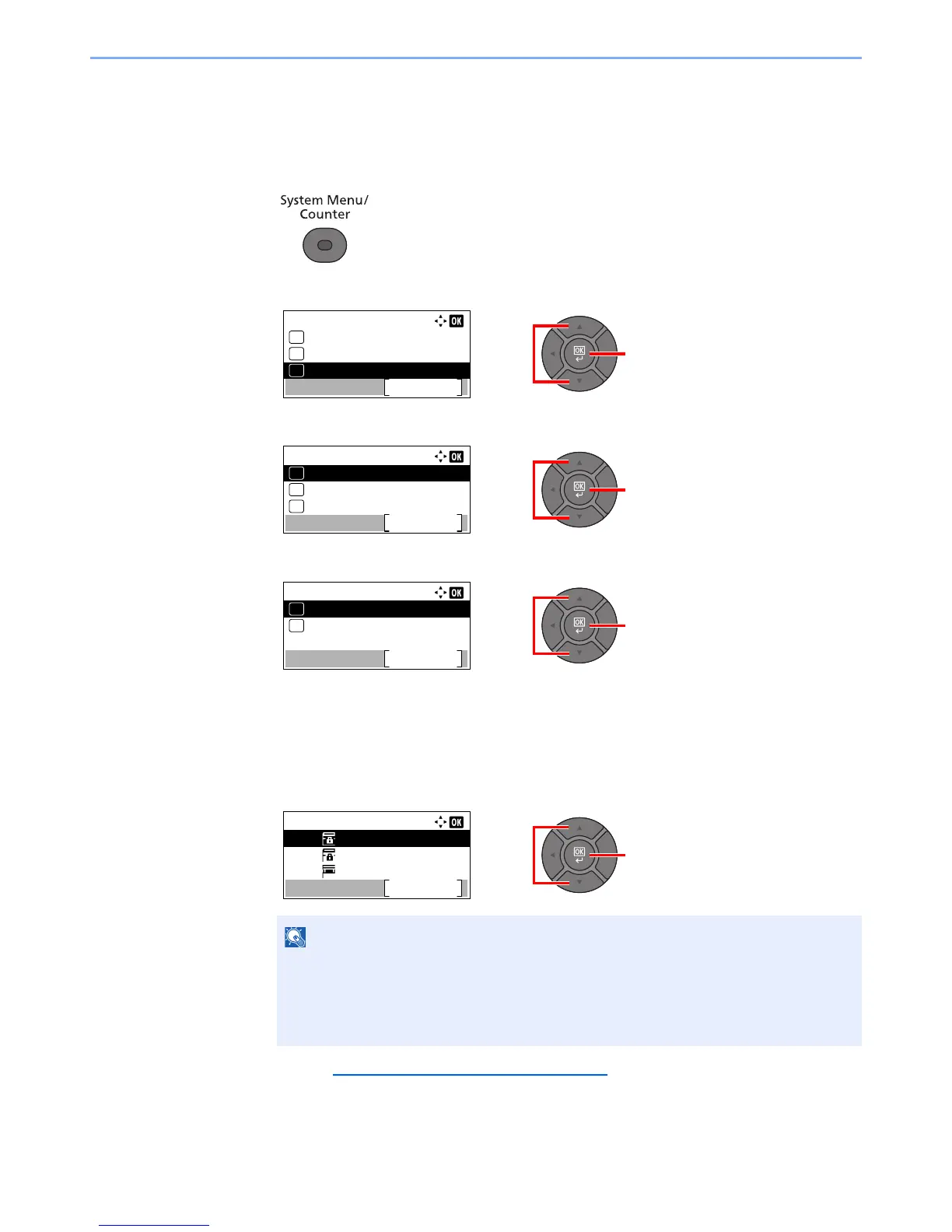5-37
Operation on the Machine > Using a Custom Box
Editing and Deleting Custom Box
1
Display the screen.
1 Press the [System Menu/Counter] key.
2 Press the [▲] or [▼] key to select [Document Box], and press the [OK] key.
3 Press the [▲] or [▼] key to select [Custom Box], and press the [OK] key.
4 Press the [▲] or [▼] key to select [Detail/Edit], and press the [OK] key.
2
Edit or delete the custom box.
Editing the custom box
1 Press the [▲] or [▼] key to select the box you want edit and press the [OK] key.
2 Refer to Creating a New Custom Box
on page 5-34 to change the box information.
• When you have logged in as a user, you can only edit the box whose owner is set to
that user.
• When you have logged in as administrator, you can edit all boxes.
• If a custom box is protected by a password, enter the correct password.