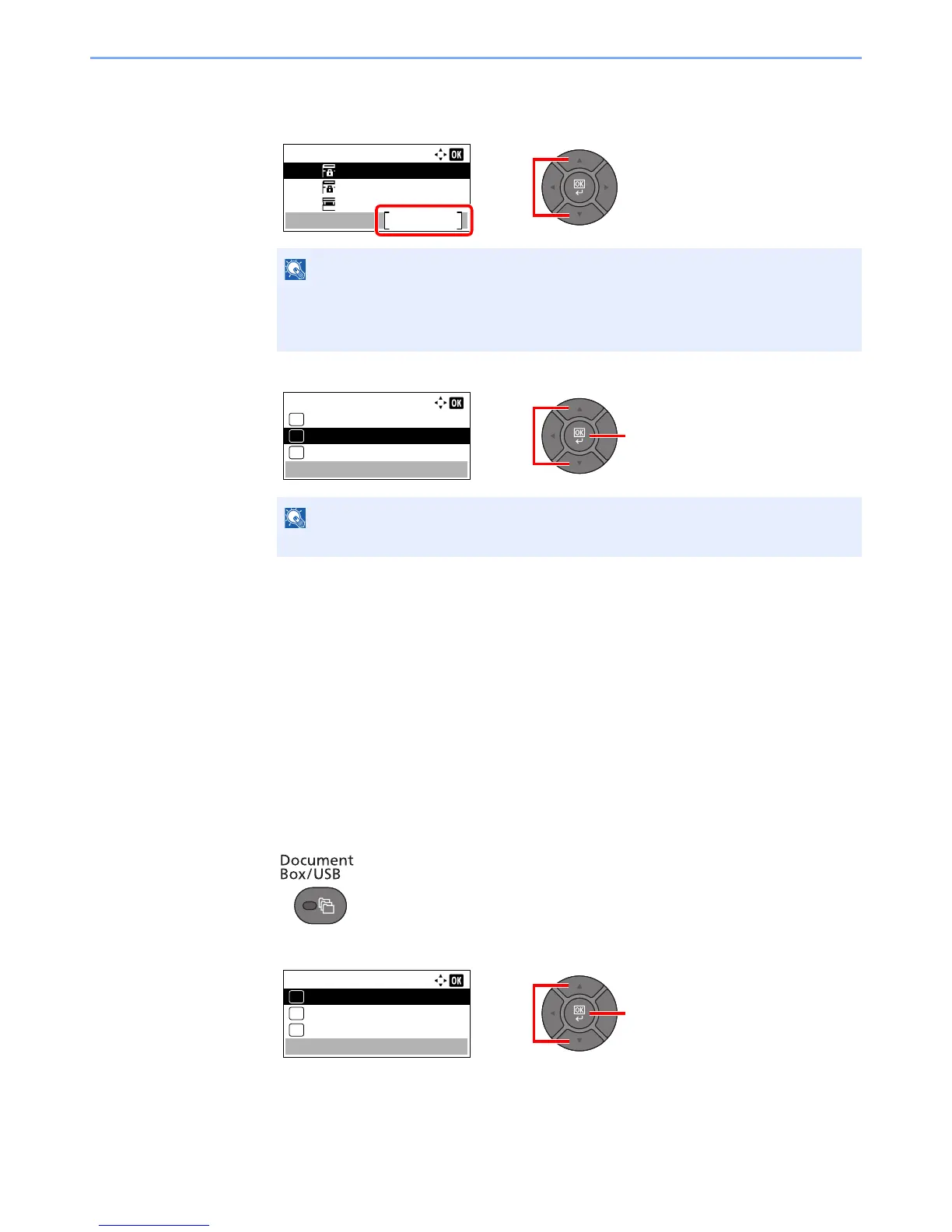5-38
Operation on the Machine > Using a Custom Box
Deleting the custom box
1 Press the [▲] or [▼] key to select the box you want delete and press [Menu].
2 Press the [▲] or [▼] key to select [Delete], and press the [OK] key.
3 Press [Yes] on the screen to confirm the deletion.
Storing Documents
Custom Box stores the print data which is sent from a PC. Refer to the Printing System Driver User Guide for the
operation of the printing from the PC.
Printing Documents
The procedure for printing documents in a custom box is explained below.
1
Display the screen.
1 Press the [Document Box/USB] key.
2 Press the [▲] or [▼] key to select [Custom Box], and press the [OK] key.
• When you have logged in as a user, you can only delete the box whose owner is set to
that user.
• When you have logged in as administrator, you can delete all boxes.