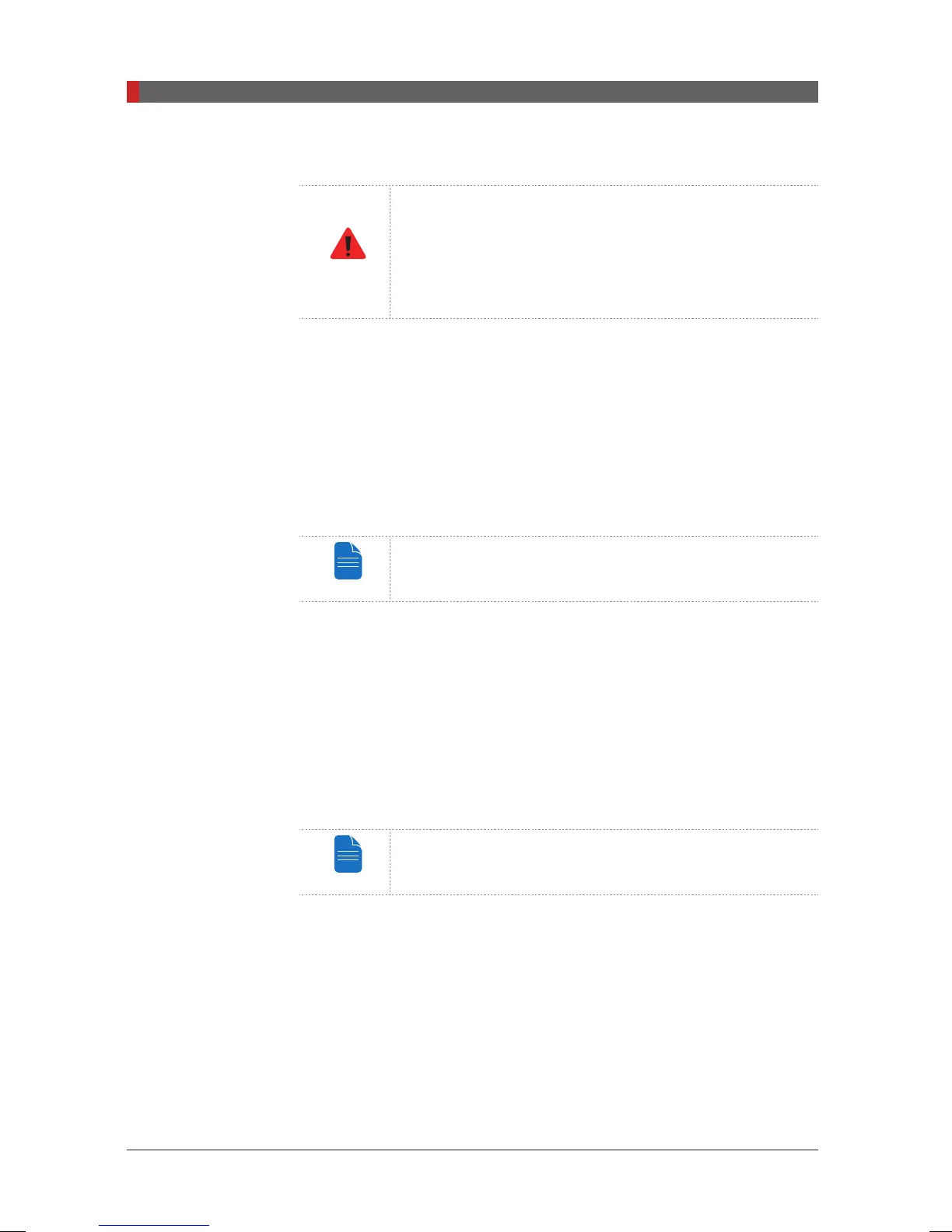PaX-i3D Green (PHT-60CFO) User Manual
122
8 Acquiring CT Images
C. Guide the patient out of the equipment.
RNIN
Always perform the chinrest coordinate adjustment after
the patient is cleared from the equipment. Failure to do
so could result in the physical injury, due to the vertical
movement of chinrest to new position reflected after the
‘CONFIRM’ button on the SCOUT Viewer is clicked.
D. Once the imaging has been completed, the resulting image with the SCOUT
feature appears. The green-colored horizontal line appears on the
SCOUT
image, when the left button of the mouse is clicked at the point which you want
to move to the center of the image.
To adjust the image contrast for making the compensating point distinct, you
may adjust the black and white level with the Adjust control on the right of
image.
For details about the SCOUT Viewer, refer to the section
“8.3.2 SCOUT Viewer”.
E. Upon clicking the
CONFIRM
button, the
SCOUT
view screen closed, and the
chinrest moves to newly compensated position vertically.
F. Guide the patient into the equipment again and position the patient.
G. Click the
READY
button from the GUI.
H. Press and hold down the exposure switch to acquire the CT image: refer to
the section
8.4 Initiating X-ray Exposure.
If the acquired image is unsatisfactory, you may repeat the
steps above with a different coordinate.
[PI3DG_130U_44A_en]User Guide.indd 122 2016-05-24 오후 4:19:13
