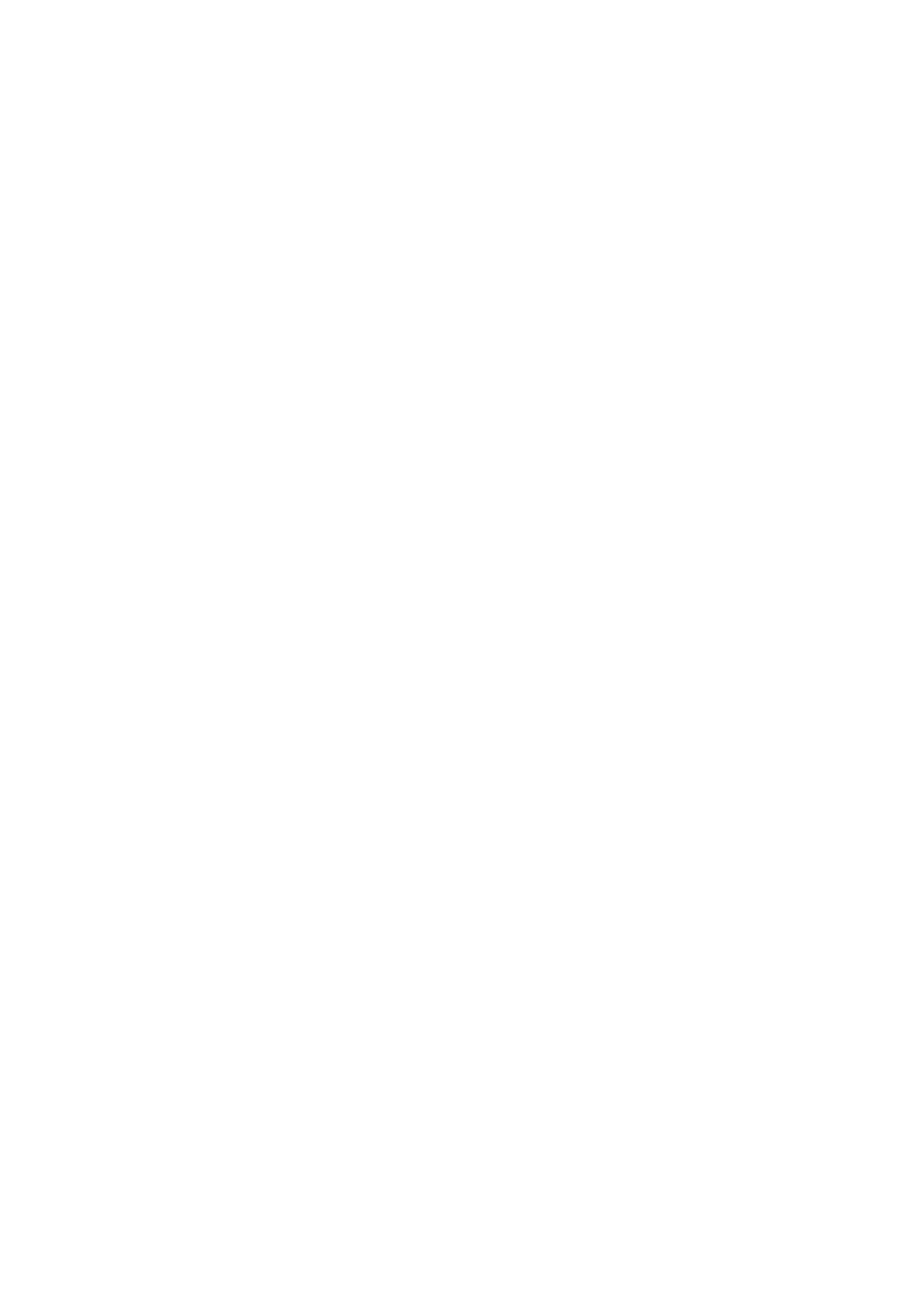Vitalograph Spirotrac Instructions for Use
IFU Part No.: 07402
Issue 22
_______________________________________________________________________________________________________________
Page 15 of 78 DT_0006-15
• Detect COM Port button – Automatically detects the COM port that the
Vitalograph asma-1 device is connected to. Displays an error message if device
is not connected.
• Connection – indicates whether the asma-1 device used is USB, Serial or
Bluetooth.
• Copy Data - Test data is copied from the asma-1 device to Spirotrac and the
original data remains stored on the device.
• Move Data - Test data is transferred from the asma-1 device to Spirotrac and
the original test data is deleted from the device.
On selecting Download Tests Spirotrac connects to the appropriate device, downloads
subject and test session data and presents a dialog containing a list of Subjects and
tests downloaded. On selecting Save the subject(s) selected and associated test
sessions are saved to the Spirotrac database.
On selecting Upload Subjects, Spirotrac lists all subjects in the Spirotrac database.
The user may then select the subject(s) that they wish to send to the Vitalograph
device. On selecting Upload these subjects are saved to the Vitalograph device. Test
sessions are not saved.
If Synchronisation mode is not selected in Options, the user can manually perform a
sync by selecting Tools > Device Downloads/Uploads > In2itive (or relevant device).
3.7 Exporting Data
The user can select session(s) for subject(s) and export that data.
1. To export session(s) to a CSV format:
a. Select the subject.
b. Select File > Export > Spirotrac Format.
c. Select All for all sessions in the database OR Selected to filter the export
based on subjects and sessions.
2. To export session(s) to the NIOSH format
a. Select File > Export > Niosh Format.
b. Select All for all sessions in the database OR Selected to filter the export
based on subjects and sessions.
3. To export the best test parameters to a CSV format:
a. Select File > Export > Best Format.
b. Select All for all sessions in the database OR Selected to filter the export
based on subjects and sessions.
4. To print a session report to pdf in the NIOSH report format:
a. Select the required Subject and Session from the visit tree
b. Select File > Niosh Reports > Print Spirometry Report.
Note: The software will require the user to confirm whether or not sensitive personal
identifying information should be exported.
