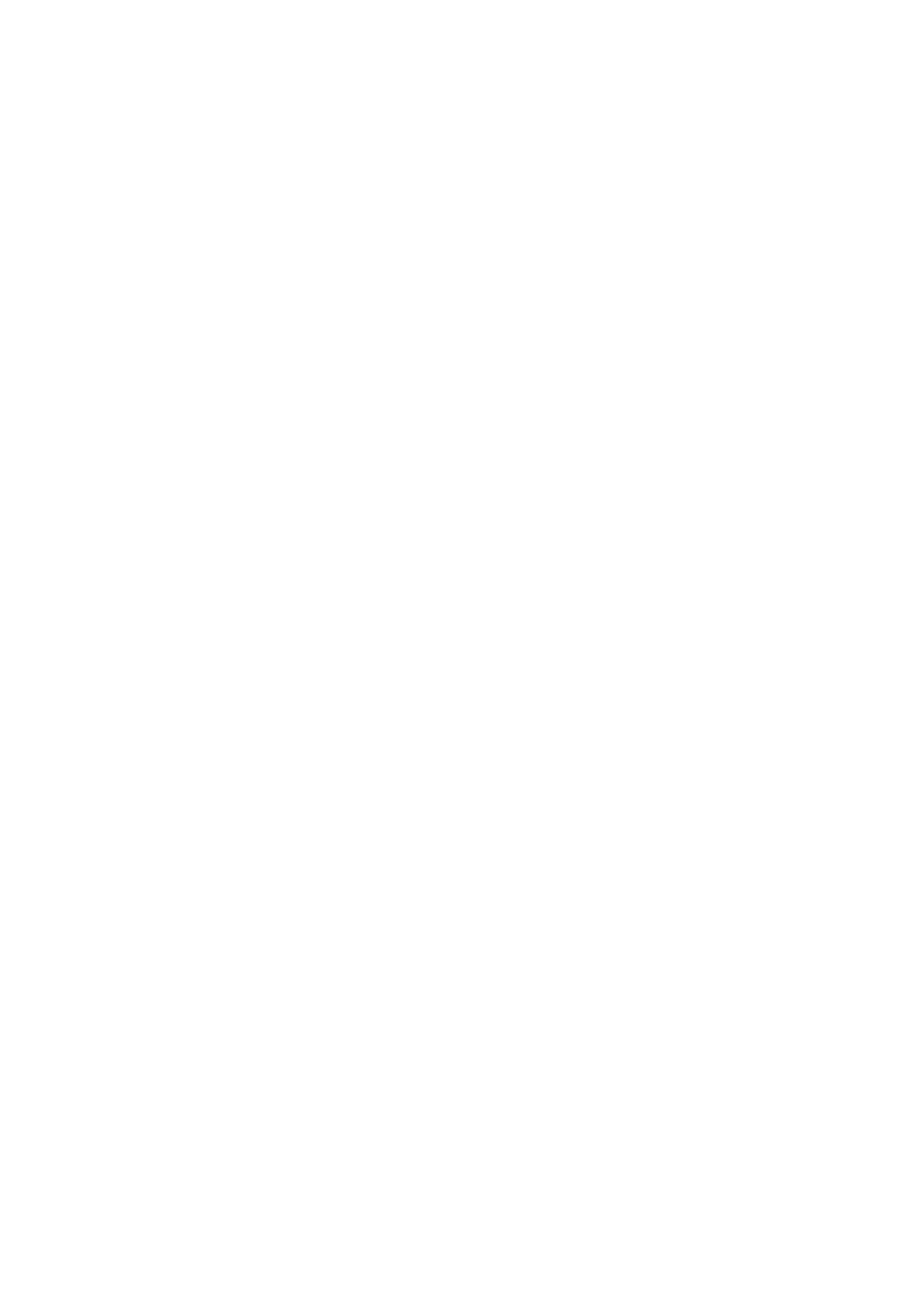Vitalograph Spirotrac Instructions for Use
IFU Part No.: 07402
Issue 22
_______________________________________________________________________________________________________________
Page 30 of 78 DT_0006-15
3.16 Database Management
3.16.1 Select a new database
To create a new database and select it for use through the ‘Database Management’
screen:
1. Select Tools > Database Management.
2. To select a new database:
a. Go to the Select tab.
b. Select/Enter the name or I.P. address of the SQL Server host.
c. Select/Enter the SQL Server instance name.
d. Select the desired authentication mode from the dropdown list and enter
the user login and password if SQL authentication. Select the Refresh
button.
e. Select the name of the database from the dropdown list and select
Apply.
f. Restart Spirotrac.
Note: For new databases only, upon re-start Spirotrac will prompt for setup details for
the database. See Spirotrac Database Setup for more information.
To create a new database:
1. Select Tools > Database Management.
2. Select Create tab
3. Select/Enter the database connection details as above.
4. Enter a name for the new database and select Create.
3.16.2 Backup or Restore a Database
To backup and restore databases:
1. Select Tools > Database Management.
3.16.2.1 Backup
1. Click the Backup tab.
2. Select the database to backup. Enter a location to store the backup.
3. Click Backup button.
4. Spirotrac will confirm when backup is complete.
3.16.2.2 Restore
1. Click the Restore tab.
2. Enter the new database name for the backup to be restored under.
3. Select the file which will be restored.
4. Click Restore button.
5. Spirotrac will confirm when database is restored.
3.16.3 Database merge
A source database can be merged with a destination database through the ‘Database
Management’ screen. Data from the source database is copied into the destination
database. The source database remains unchanged.
