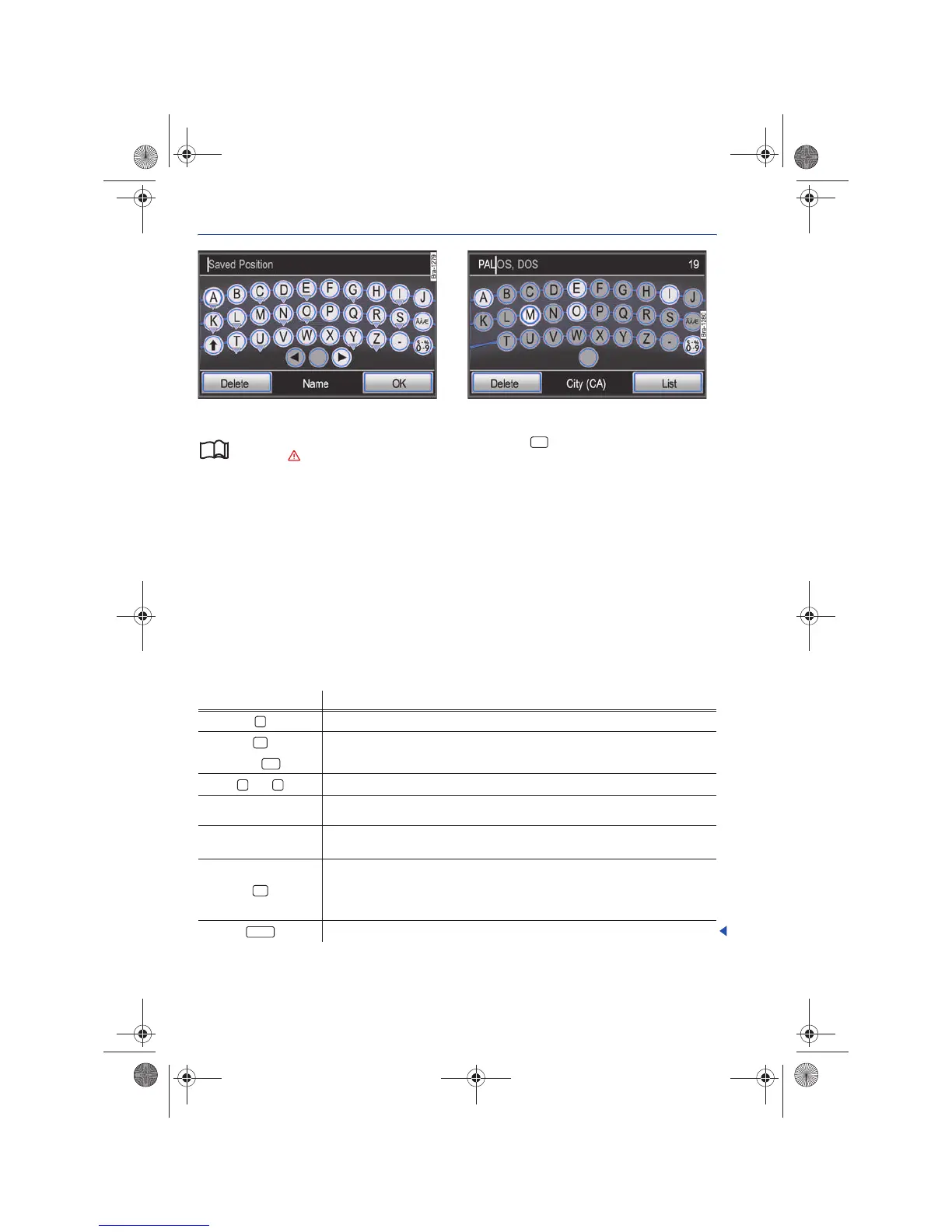RNS 310, RNS 315
Input screens with on-screen keyboard
Fig. 44 Keypad for entering free text. Fig. 45 Input screen for selecting a destination.
Please first read and observe the safety in-
structions on page 3 and the introduc-
tory information on page 37.
Input screens with screen keypad are used for des-
tination address selection or, for example, en-
tering a name.
The layout of the on-screen keyboard can be ad-
justed ⇒ page 67.
Input screens for “free text input”
The input screens for free text offer letters, charac-
ters and special symbols in any combination
⇒ fig. 44.
Pressing the function button accepts the cur-
rently displayed character sequence.
Input screens for selecting a destination address
During input, only letters, numbers and special
characters can be selected which correspond to a
destination provided by the navigation data
⇒ fig. 45. Thus a destination cannot be freely en-
tered, but instead must be “selected” from a list of
available destinations ⇒ page 41.
Operation
• Characters selectable in the keypad area are ac-
cepted into the input prompt by pressing on them.
• OR: Select characters by rotating and pressing
the tuning knob ⇒ page 6, fig. 1 .
Additional controls
OK
10
Function button Action and meaning
Press to switch between upper and and lower case letters.
Press to open the screen to enter numbers and special characters.
OR:
Press to return to letter entry mode.
and
Press to move cursor to the left or right in the input field.
Press to enter a space.
Characters with
Hold to open a pop-up window with all special characters based on this letter.
Press the desired character to accept it.
Press to view all function buttons which have special characters associated
with them.
Press a function button to open the pop-up window which allows you to
choose special characters.
Press to delete characters in the text field from right to left.
A-Z
Delete
Navigationssystem_111.5U6.N31_23.book Seite 40 Donnerstag, 22. April 2010 5:16 17
