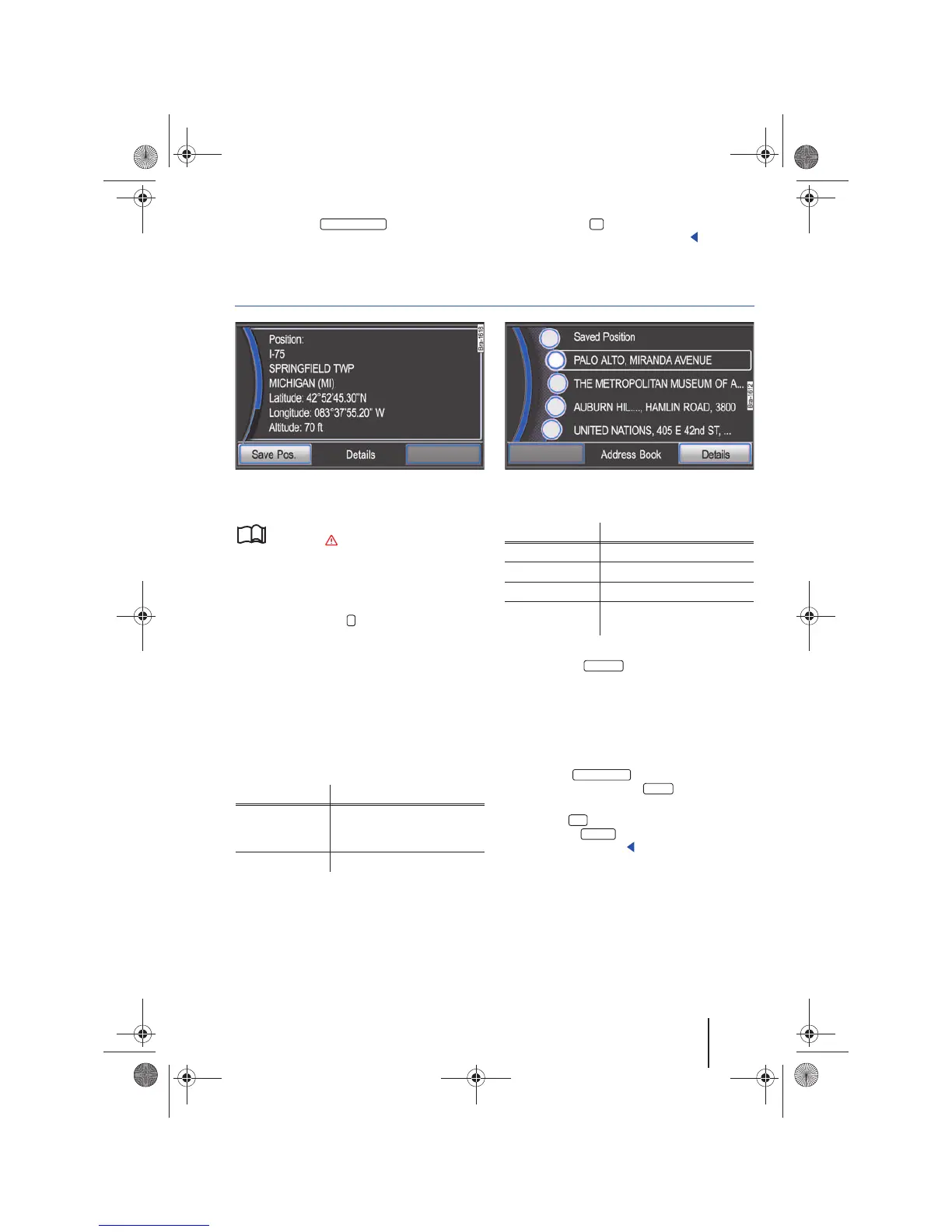Navigation 47
111.5U6.N31.23
• OR: Press the function button to
delete all destinations from the Last Destinations
list.
• OR: Press the button to close the pop-up
window without saving any changes.
Displaying the Info window and saving the vehicle position
Fig. 57 Info window with Details view of the current
location.
Fig. 58 Address book with manually stored destina-
tions.
Please first read and observe the safety in-
structions on page 3 and the introduc-
tory information on page 45.
Opening the Info window for the current vehicle
location
• In any navigation menu (except the Navigation
setup menu) press the button in order to open
the Details info window.
If no route guidance is active, the current vehicle
location is displayed in the Info window ⇒ fig. 57.
During route guidance, the destination is dis-
played in the Info window ⇒ page 49.
• Rotate the tuning knob ⇒ page 6, fig. 1 in
the Details info window in order to display all avail-
able information regarding the current vehicle lo-
cation.
Saving a position
• Pressing the function button saves the
displayed position in the Address Book ⇒ page 46.
In order to permanently store the location as a
flagged destination, the location must be renamed
in the Address Book. Otherwise the stored position
will be overwritten the next time a location is
saved.
• Select the entry in the Address
Book⇒ fig. 58 and press the function
button.
• Press the function button in the Details
view and press in the pop-up window to
change the saved name.
Last Destinations
Display Meaning
Position: Vehicle position calculated
using GPS and navigation
data.
Latitude: Latitude
