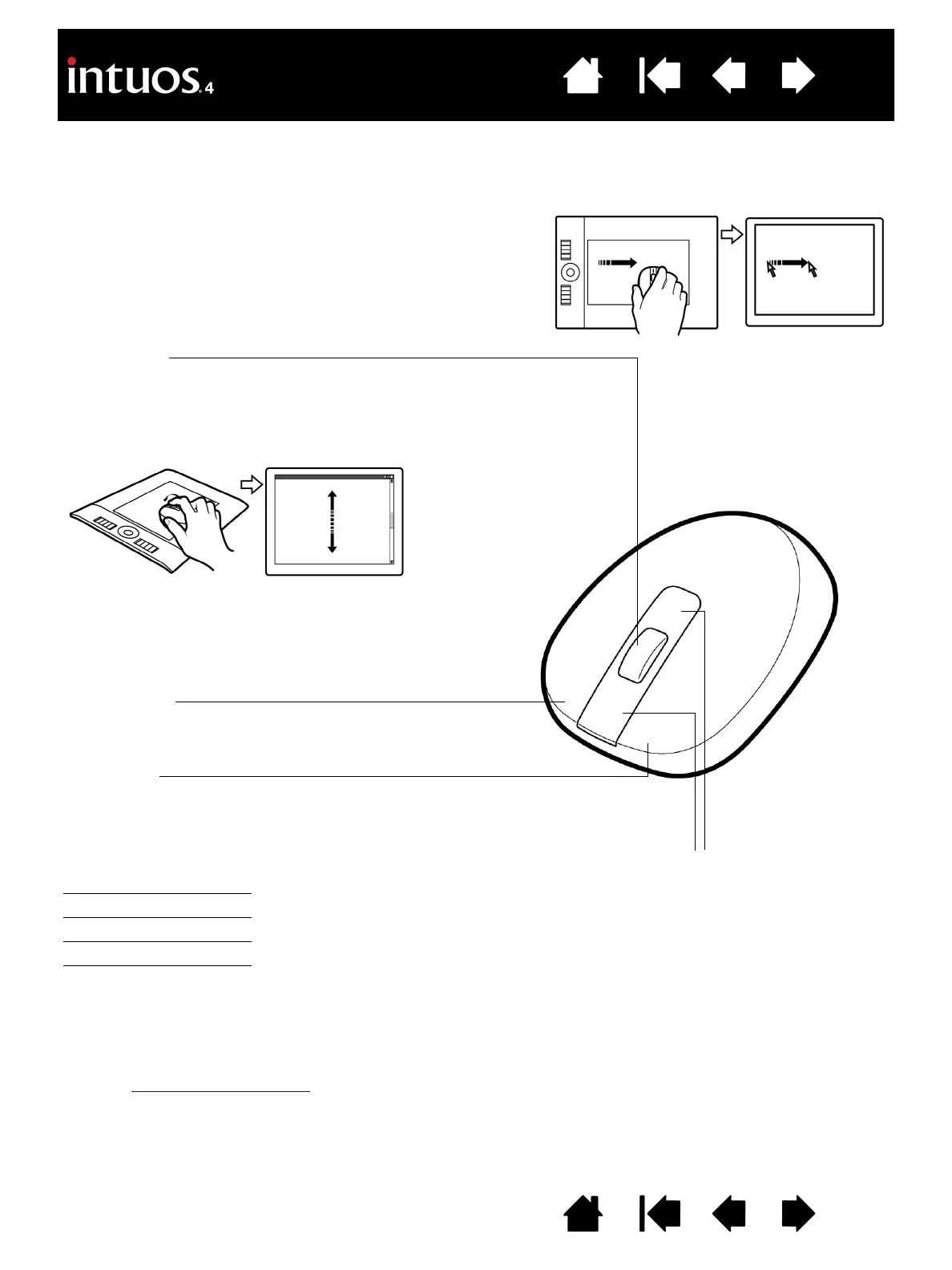18
18
Index
Contents
IndexContents
USING THE INTUOS4 MOUSE
The Intuos4 Mouse is cordless, battery free, and works on any Intuos4 tablet. Some product configurations
may not include the mouse.
Important: When the Intuos4 Mouse is not in use, place it on your desk. Leaving an Intuos4 tool on
the tablet may interfere with screen cursor positioning when using other pointing devices, or may
prevent your computer from going to sleep.
See also customizing the mouse
.
Fingerwheel
Can be rolled, or pressed for an additional button function.
• Roll the fingerwheel to scroll in most windows and
applications. Move the wheel forward to scroll up, and
back to scroll down.
Front and rear buttons
These are set for F
ORWARD and
B
ACK functionality within your
Internet browser.
Right button
Displays a context menu when pressed.
Left button
This is the primary button used to C
LICK and select.
The default mouse button positions are:
Left: C
LICK
Right: RIGHT CLICK
Middle: MIDDLE CLICK
Front: FORWARD
Rear: BACK
• Press down on the wheel to perform a MIDDLE CLICK.
Hint: For Microsoft Office applications that support a
wheel mouse, press the C
TRL key and move the
fingerwheel to zoom in and out.