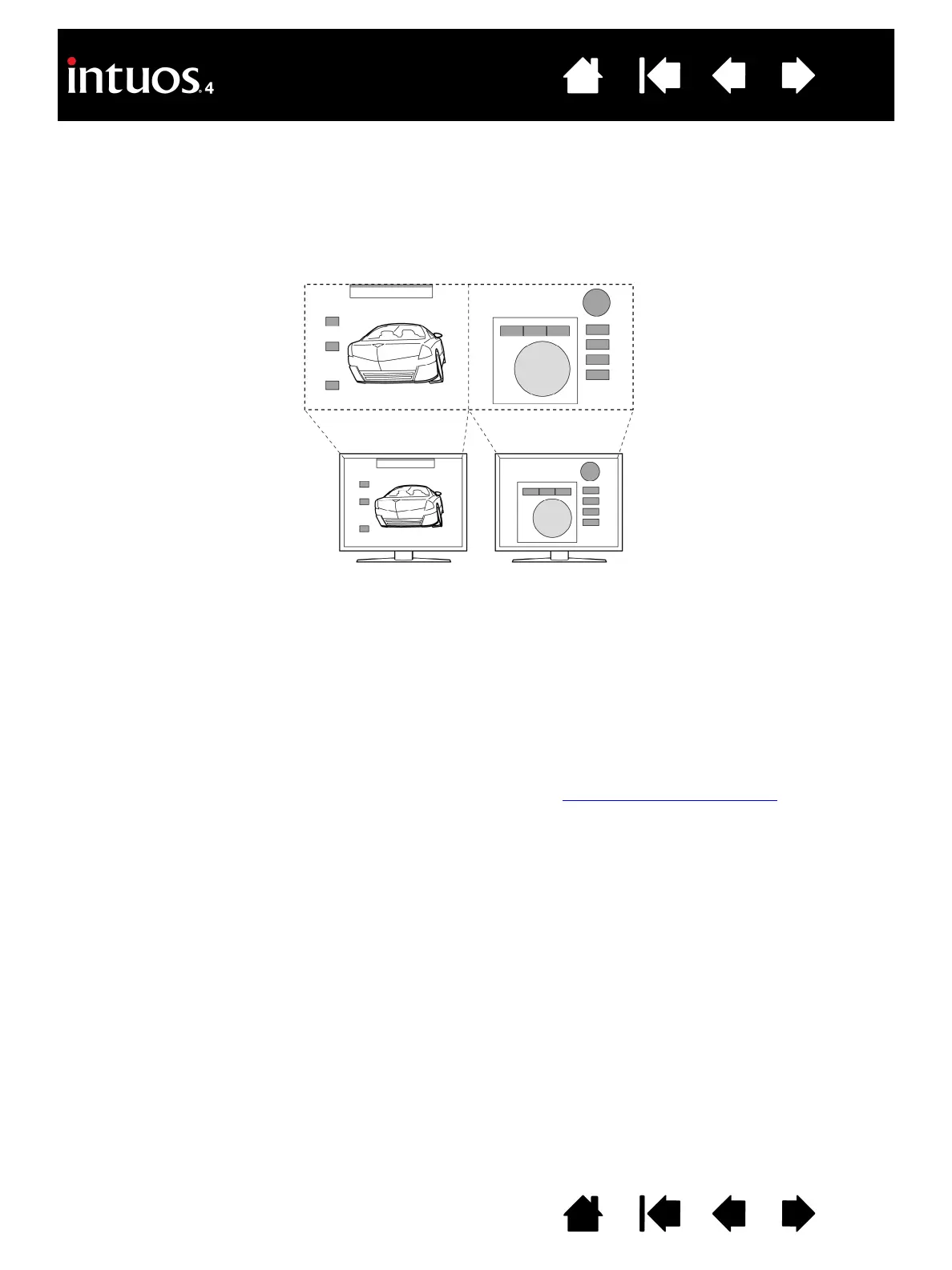41
41
Index
Contents
IndexContents
MAPPING TO MULTIPLE MONITORS
If your computer is equipped with more than one monitor, Intuos4 will map to the monitors based upon how
they are configured in the D
ISPLAY PROPERTIES control panel.
• If more than one monitor is in use and you are in extended monitor mode, the tablet maps to all monitors
as if they were one large display. The below image illustrates how two monitors display the system
desktop in extended mode.
• If you are in mirror mode, the tablet maps to the entire space on each monitor and the screen cursor is
displayed on each monitor simultaneously.
See your hardware and operating system documentation for details on configuring your computer and
operating system for use with multiple monitors.
After you have correctly configured your computer for use with multiple monitors, you can then adjust the
tablet mapping by opening the Wacom Tablet control panel and changing the appropriate options.
Hint: When your system is configured with multiple monitors, you can assign the D
ISPLAY TOGGLE function to
an ExpressKey. This enables you to toggle the current tablet mapping and screen cursor between the
system desktop or primary display and your other monitors. See working with Display Toggle
.