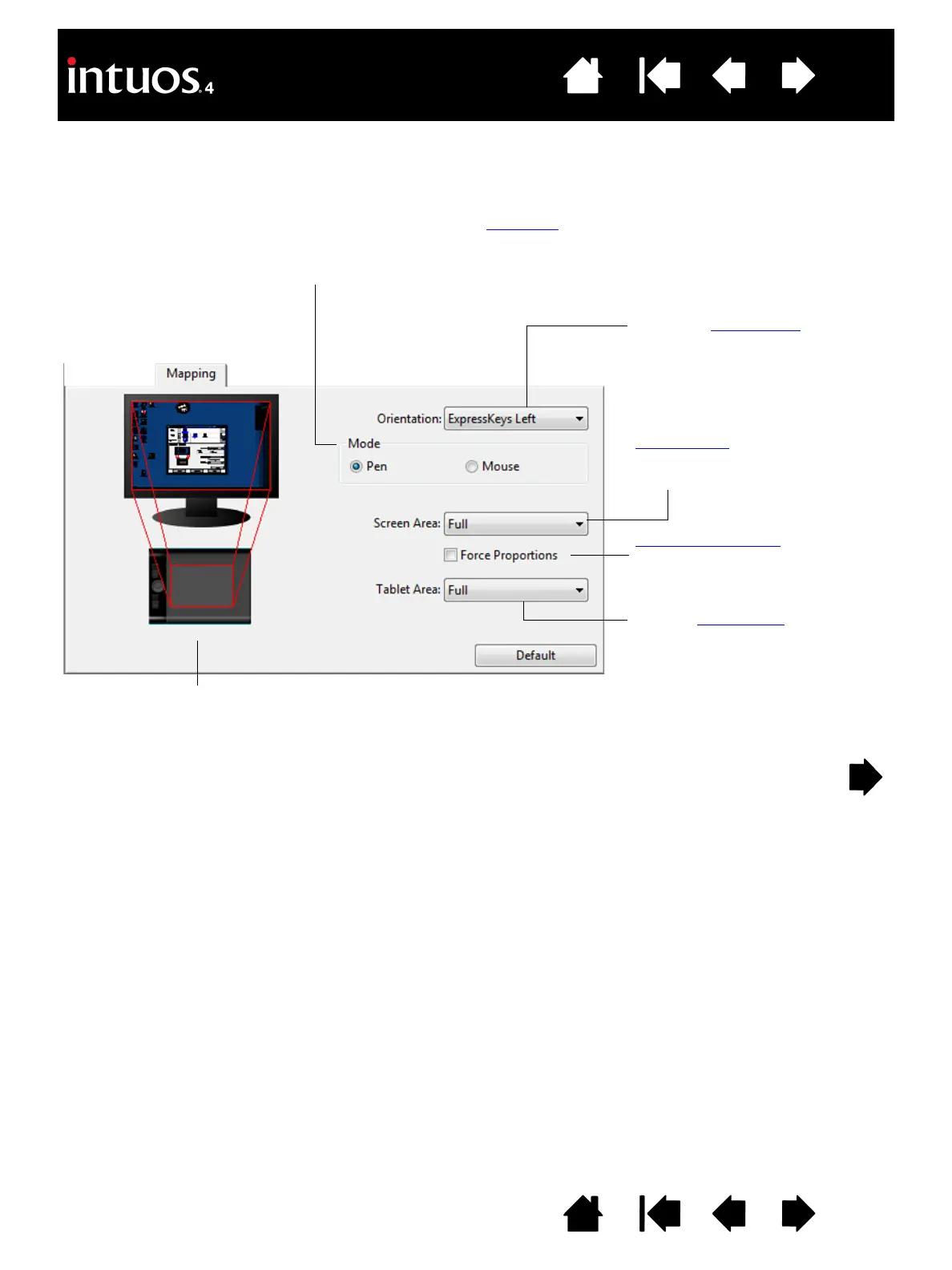MODE options control how the screen cursor moves. Select PEN mode to set
the screen cursor movement to correspond with the position of your Intuos4
tool on the tablet – wherever you place your tool on the tablet, the cursor will
jump to a corresponding point on the screen.
Select the O
RIENTATION of your
tablet. This setting is tablet
specific, and applies to all tools and
applications. Other M
APPING tab
settings can be customized for a
specific tool and application.
S
CREEN AREA. Select a monitor
screen area for tablet to screen
mapping.
F
ORCE PROPORTIONS.
When checked, forces a
proportional tablet to screen
mapping relationship.
Select a T
ABLET AREA for tablet to
screen mapping.
The tablet-to-screen image
dynamically updates to illustrate the
selected mapping relationship.