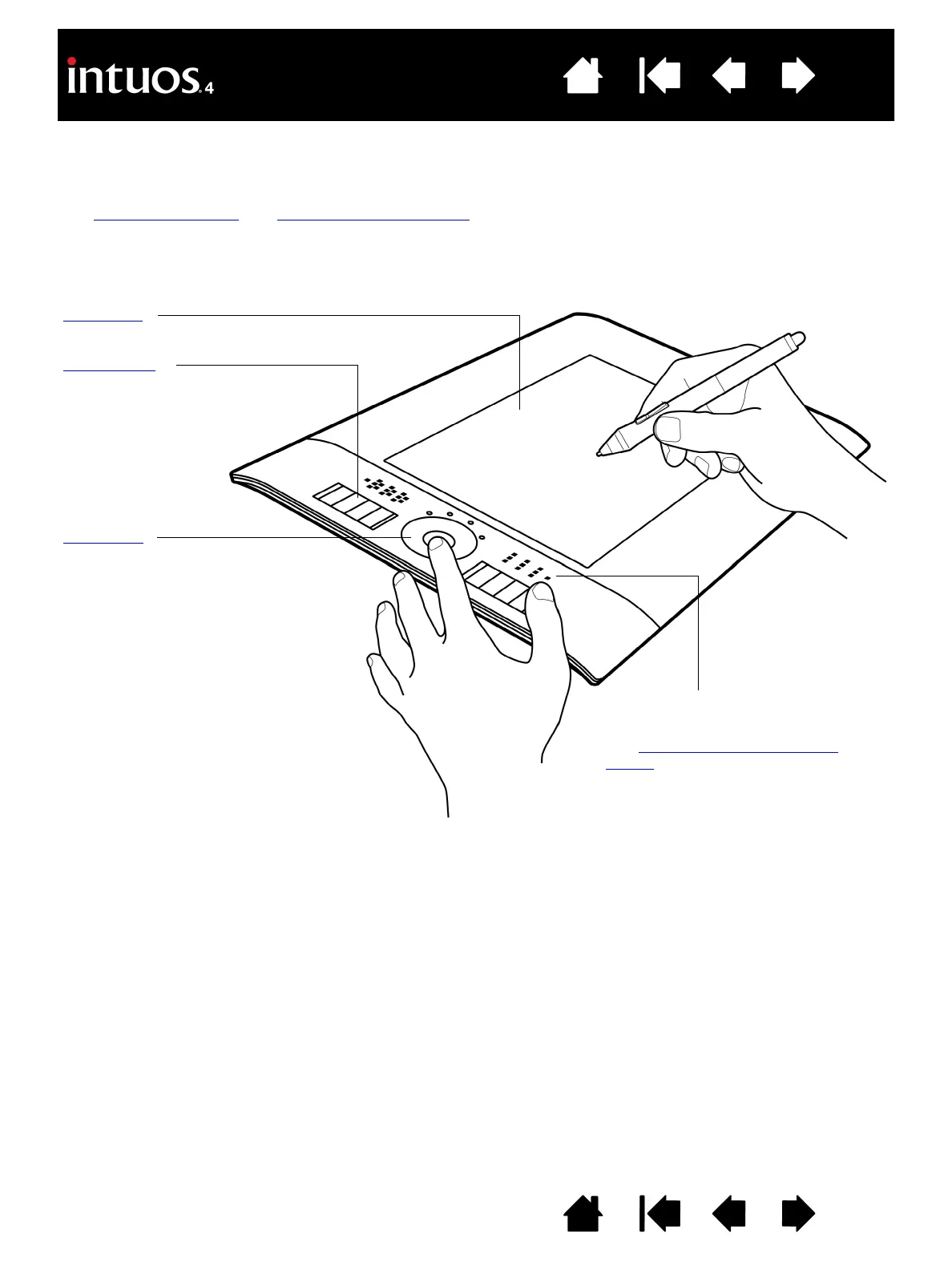Active area
ExpressKeys
Press the customizable ExpressKeys
to perform frequently used functions
or keystrokes, or to emulate button
clicks or modifier keys.
Intuos4 M tablet shown.
Intuos4 S tablet models are equipped
with six ExpressKeys, and do not
include the ExpressKeys display.
Touch Ring
Slide your finger around the ring to
zoom, scroll, or perform other custom
actions.
Press the toggle (center) button to
toggle between four customizable
states. As you toggle between
settings, a corresponding status LED
illuminates.
ExpressKeys display
Shows the current ExpressKey settings.
See optimizing the ExpressKeys
display.