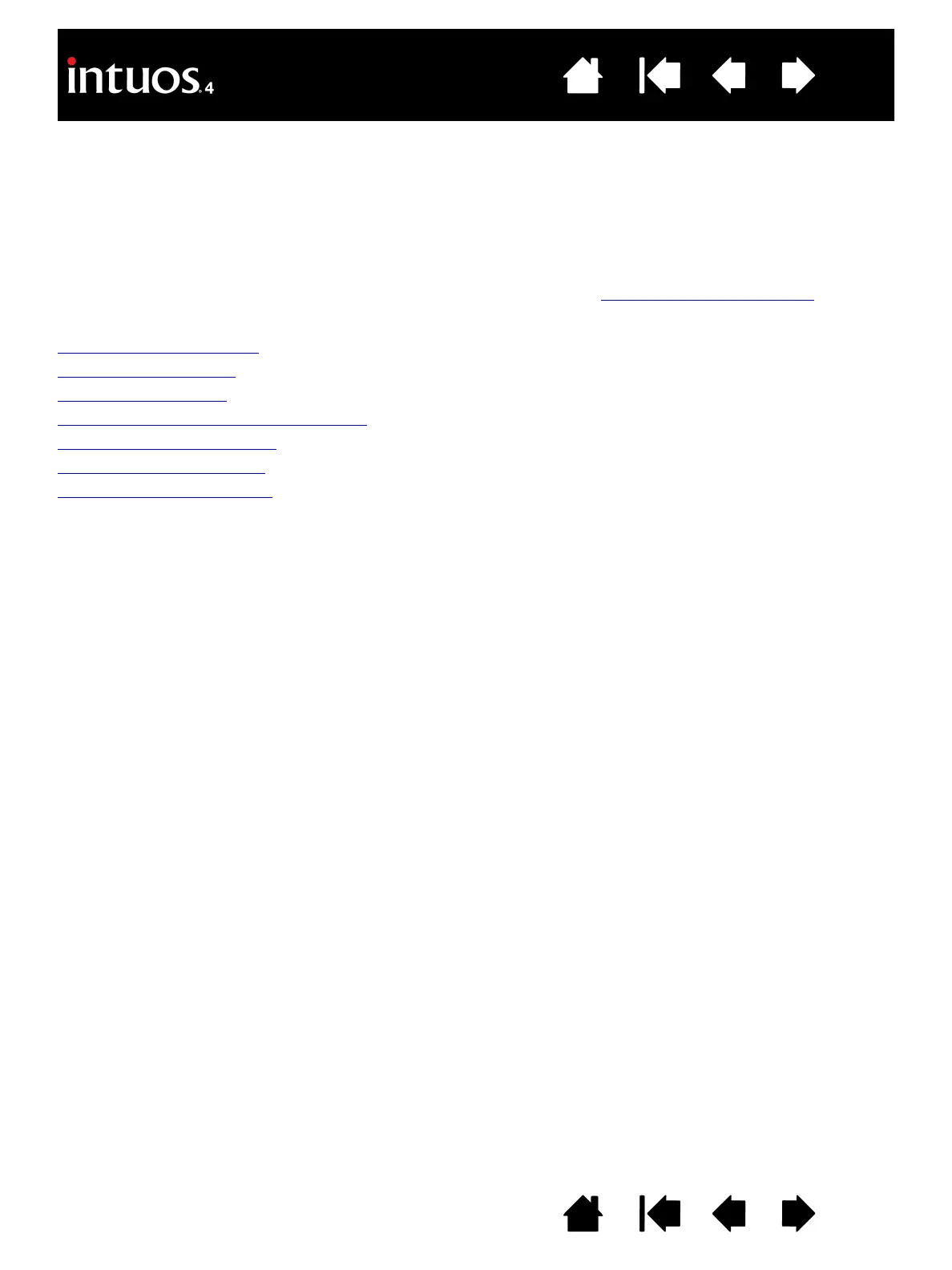24
24
Index
Contents
IndexContents
CUSTOMIZING
After you master the basics of using Intuos4, you may want to customize the way the tablet or input tools
work. This chapter describes how to adjust your tablet and tool settings.
Advanced users can learn how to further optimize Intuos4 by creating application-specific settings
.
Opening the control panel
Control panel overview
Control panel settings
Using and customizing the Radial Menu
Working with Display Toggle
Working with multiple tools
Application-specific settings
OPENING THE CONTROL PANEL
To open the Wacom Tablet control panel, use the Intuos4 tool you wish to customize on the tablet:
• Windows. Click on the Windows
START button and choose ALL PROGRAMS. Then select WACOM TABLET
and choose the W
ACOM TABLET PROPERTIES option.
• Macintosh. Open S
YSTEM PREFERENCES from either the Dock, the Apple menu, or from the
A
PPLICATIONS folder. Then click on the WACOM TABLET icon.
After opening the control panel, you can begin customizing Intuos4.
Note: User-specific preferences are supported. After logging in, each user can customize their personal
settings in the Wacom Tablet control panel. Switching to another user will automatically load the settings for
that user.