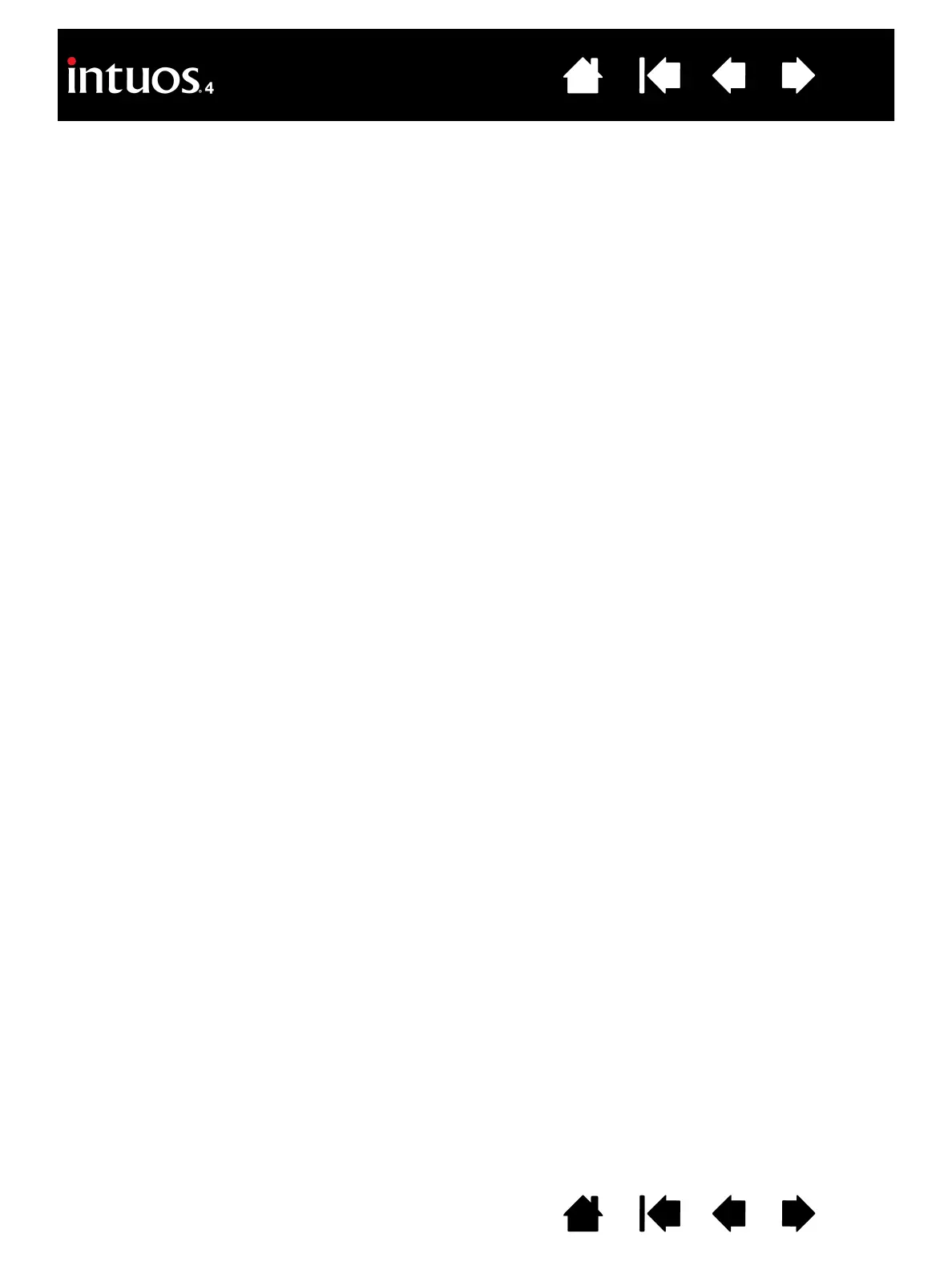79
79
Index
Contents
IndexContents
CALIBRATING INTUOS4 FOR AUTOCAD
If you are using Intuos4 to digitize a drawing, you will need to calibrate Intuos4 with the paper drawing’s
coordinate system. The calibration allows you to digitize points from the paper drawing into the appropriate
coordinate system of your drawing file.
1. From the D
RAWING EDITOR, open the TOOLS menu (OPTIONS menu for Release 13).
2. Choose the T
ABLET and CALIBRATE options, then:
• Digitize point #1 on the paper drawing. Then enter the xy coordinate from the paper drawing at the
digitized point.
• Digitize point #2 on the paper drawing. Then enter the xy coordinate from the paper drawing at the
digitized point.
• Digitize more points if necessary. More than four points may take more time than expected for
AutoCAD to compute the best-fitting projective transformation.
3. Press E
NTER when you are done.
When Intuos4 has been configured as a digitizer and calibrated, you can use C
TRL+T to toggle between
using Intuos4 as a digitizer and as a Windows system pointer.