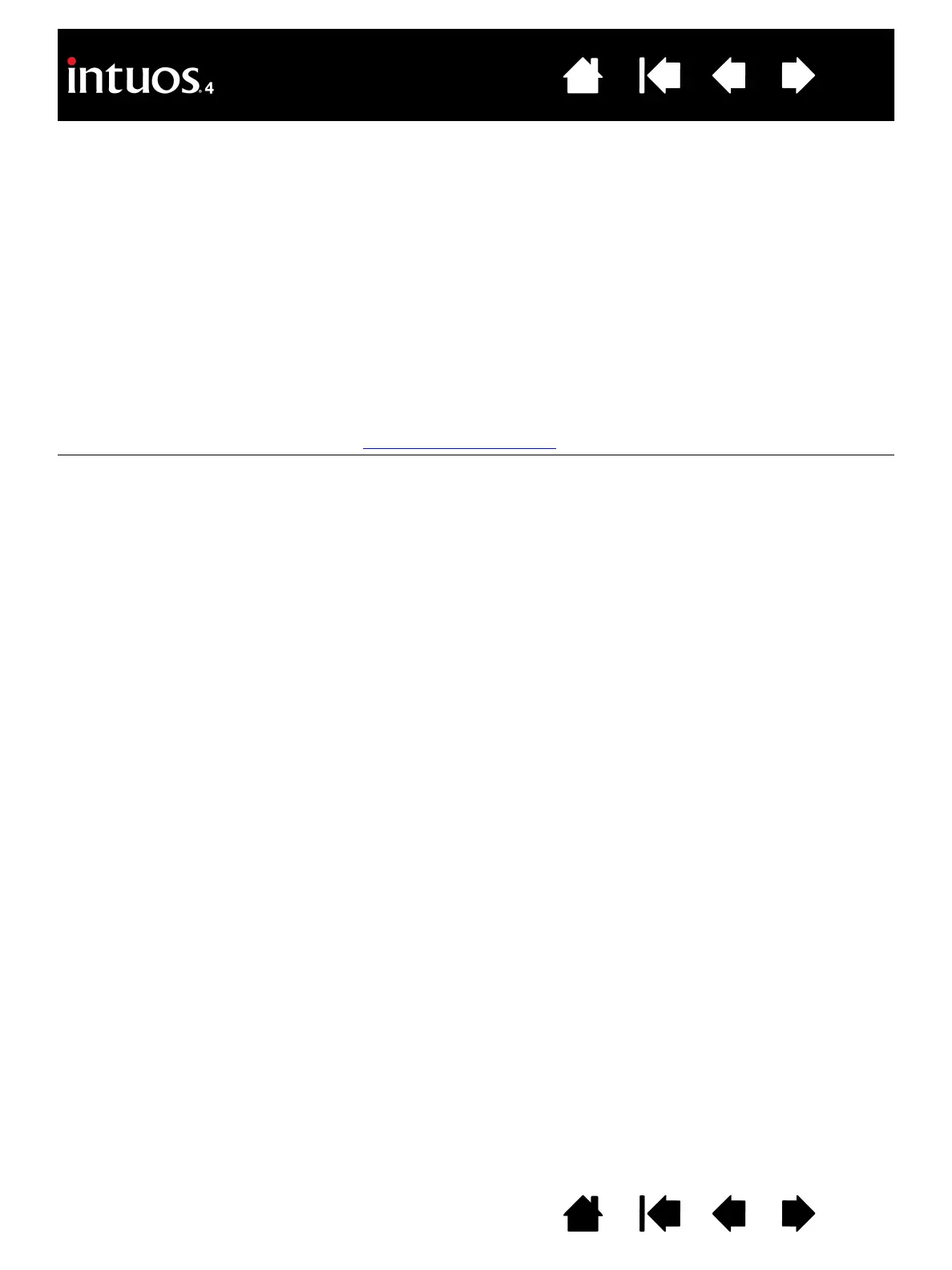65
65
Index
Contents
IndexContents
MACINTOSH-SPECIFIC PROBLEMS
At startup, a dialog box
appears telling you that either
the driver failed to load or the
tablet preferences have not yet
been created.
The tablet was not detected at startup. Make sure the USB interface
cable is securely connected to the tablet and to an active USB port on
your computer. Make sure also that a tablet status LED is illuminated.
If your tablet is plugged into a powered USB hub, make sure the hub is
connected and active.
From the G
O menu, select the UTILITIES folder and launch the SYSTEM
P
ROFILER. Select USB from the HARDWARE section of the CONTENTS list.
A Wacom USB tablet model should be listed. If a tablet model is not
listed, check the USB tablet cable connection or try plugging the tablet
into a different USB port.
If you are still having problems, go to the U
TILITIES folder, open the DISK
U
TILITY program, and run REPAIR DISK PERMISSIONS from the FIRST AID
tab. If this does not help, contact Wacom for Technical Support.
See technical support options
.
Inkwell does not work correctly
with Intuos4.
There may be a problem with the Inkwell preferences. Remove the
damaged preference files as follows. They will be re-created when you
enable handwriting recognition.
1. Open the S
YSTEM PREFERENCES pane, choose SHOW ALL and select
I
NK. Then turn off handwriting recognition.
2. From the G
O menu, choose your HOME. Open the LIBRARY and
P
REFERENCES folders. Remove the following preferences:
•
COM.APPLE.INK.FRAMEWORK.PLIST
• COM.APPLE.INK.INKPAD.PLIST
• COM.APPLE.INK.INKPAD.SKETCH
3. Go back to SYSTEM PREFERENCES and INK, and then enable
handwriting recognition.
4. Test the Inkwell function using your Wacom tablet and pen.
5. If this procedure does not resolve your problem with Inkwell, contact
Apple Support for further assistance. Wacom is not the software
manufacturer for Inkwell and we are limited in our abilities to support
a third-party software application.