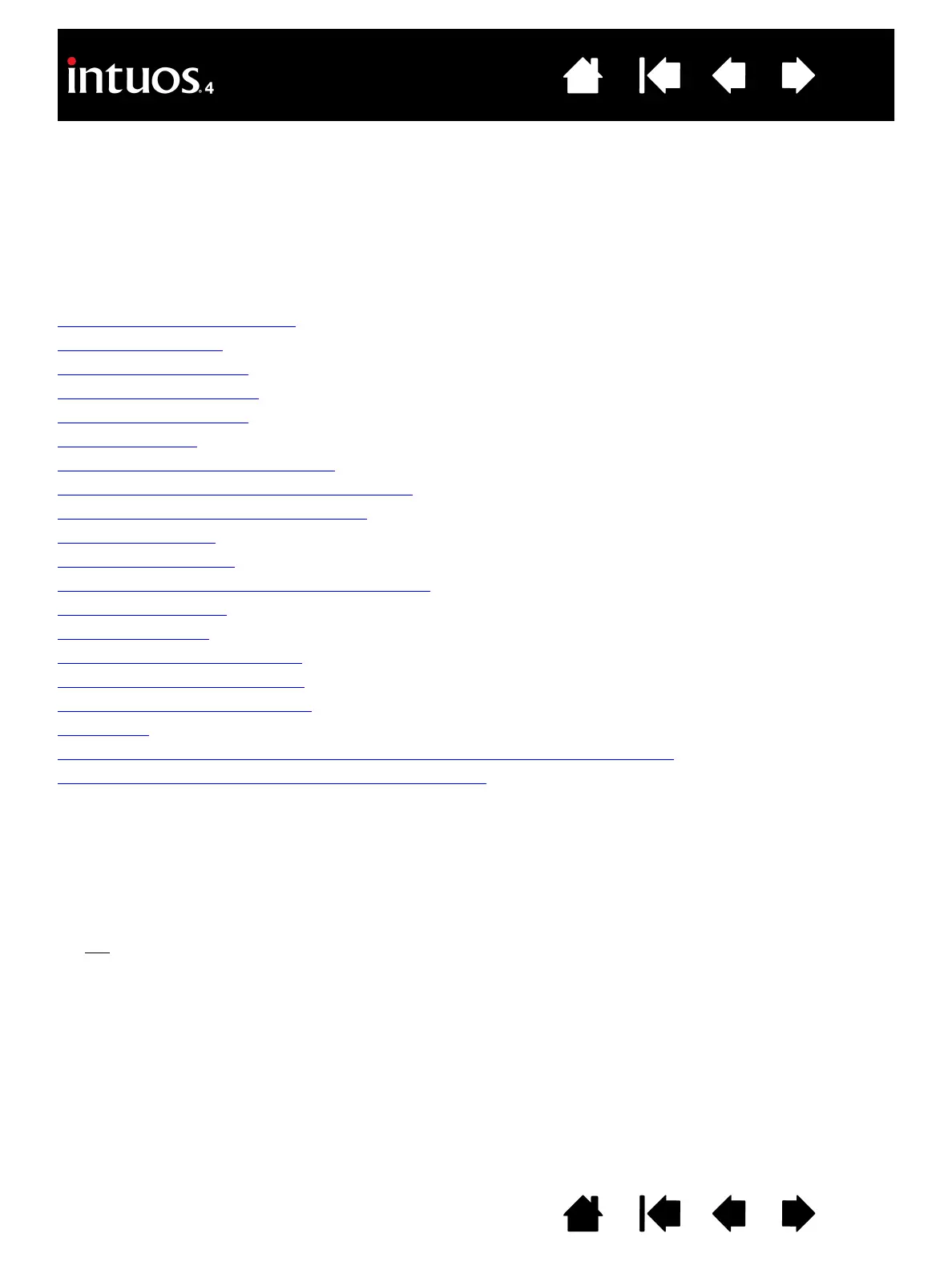68
68
Index
Contents
IndexContents
APPENDIX
This section contains a variety of information: tips on caring for your tablet and tools, instructions on how to
uninstall the tablet software, your license and warranty, and more.
Caring for your tablet and tools
Replacing the pen tip
Uninstalling the software
Changing the tablet mode
Installing multiple tablets
Advanced options
Optimizing the ExpressKeys display
Using applications integrated for tablet control
Using the optional Airbrush and Art Pen
Intuos4 Lens Cursor
Working with AutoCAD
Pen and digital ink capabilities in Windows Vista
Product specifications
Product information
Ordering parts and accessories
Available parts and accessories
Radio and television interference
Precautions
License and Warranties (Worldwide, Except for Europe, Africa and Middle East)
License and Warranty (Europe, Africa and Middle East)
CARING FOR YOUR TABLET AND TOOLS
Keep your Intuos4 tools and tablet surface clean. Dust and dirt particles can stick to your tools and cause
excessive wear to the tablet surface. Regular cleaning with a soft, damp cloth will help to prolong the life of
your tablet surface and tools; you can also dampen the cloth using a very mild soap diluted with water.
Do not
use volatile liquids, such as paint thinner or benzene, because they may damage the plastic case.
Keep your tablet and tools in a clean, dry place and avoid extremes in temperature. Room temperature is
best. Also, your tools and tablet are not made to come apart. Twisting the pen case can break the pen.
Taking apart the product will void your warranty.
Important: Take care to never spill liquids onto the tablet or input tools. Be especially careful of
getting the tablet or tool buttons (including the pen tip and eraser) wet – they contain sensitive
electronic parts that will fail if liquids enter them.