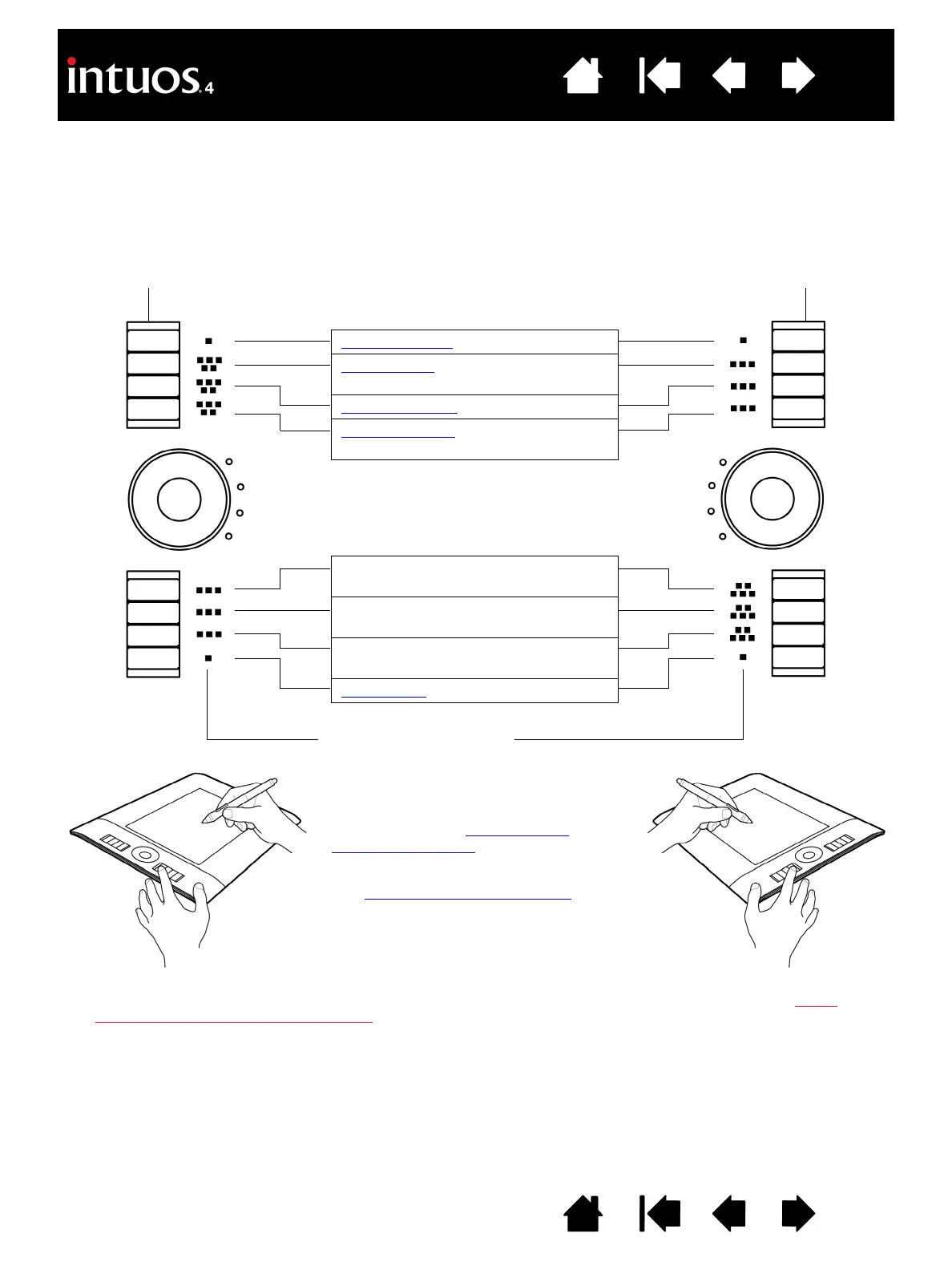ExpressKeys configuration when
positioned on the left side of the tablet
(E
XPRESSKEYS LEFT).
ExpressKeys configuration when
positioned on the right side of the
tablet (EXPRESSKEYS RIGHT).
ExpressKey default settings:
ExpressKeys display
Automatically updates to show the
current ExpressKey settings for the
active application. If an ExpressKey has
been disabled, there will be no display for
that key. See also optimizing the
ExpressKeys display.
See customizing the ExpressKeys
to
modify the ExpressKey settings.
Note: Intuos4 S tablet models are
equipped with six ExpressKeys, and do
not include the ExpressKeys display.
S
HOW SETTINGS
RADIAL MENU
(SHOW SETTINGS for Intuos4 S)
P
RECISION MODE
DISPLAY TOGGLE
(SHIFT modifier key for Intuos4 S)
S
HIFT modifier key
(C
TRL/CMD modifier key for Intuos4 S)
C
TRL/CMD modifier key
(A
LT/OPT modifier key for Intuos4 S)
A
LT/OPT modifier key
(P
AN/SCROLL for Intuos4 S)
P
AN/SCROLL
Important: Some applications can override and control the ExpressKey functions. For details, see using
applications integrated for tablet control.