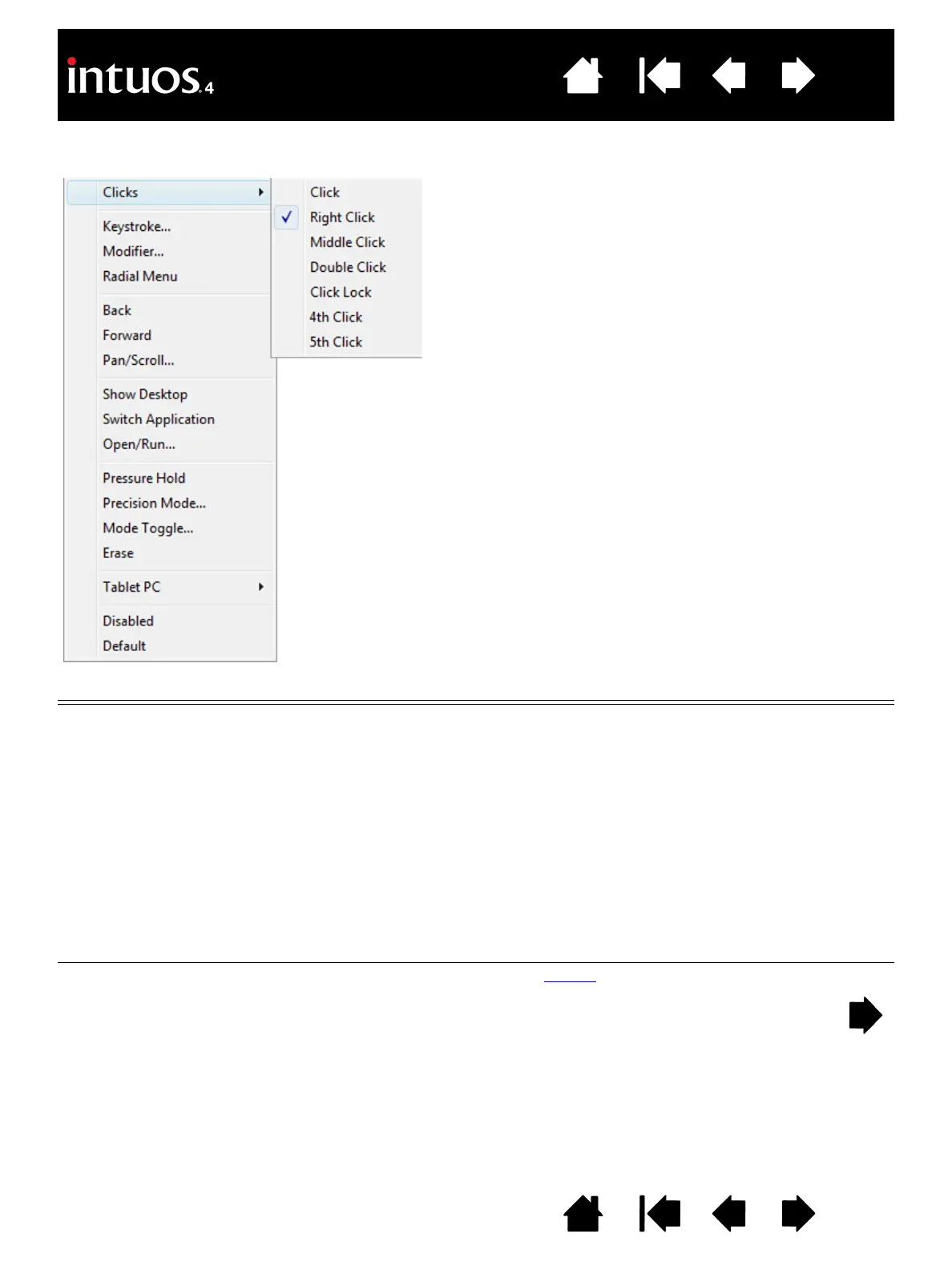42
42
Index
Contents
IndexContents
BUTTON FUNCTIONS
Function name Description
CLICKS
•CLICK Simulates a primary mouse button click. Be sure at least one button performs this
function so you can always navigate and click.
•R
IGHT CLICK Simulates a right mouse button click, which displays a context menu.
•M
IDDLE CLICK Simulates a middle mouse button click.
•D
OUBLE CLICK Simulates a double-click. For easier double-clicking, use this function instead of
tapping twice with the tip of your pen.
•C
LICK LOCK Simulates holding down the primary mouse button. Press the tool button once to
initiate click lock. Press the button again to release click lock. Click lock is useful for
dragging objects or selecting blocks of text.
•4
TH CLICK Simulates a 4th mouse button click.
•5
TH CLICK Simulates a 5th mouse button click.
E
RASE
Default setting for the eraser. See erasing for information on using the eraser.
The following options are available for tool and tablet
settings. Not all options are available for all controls.