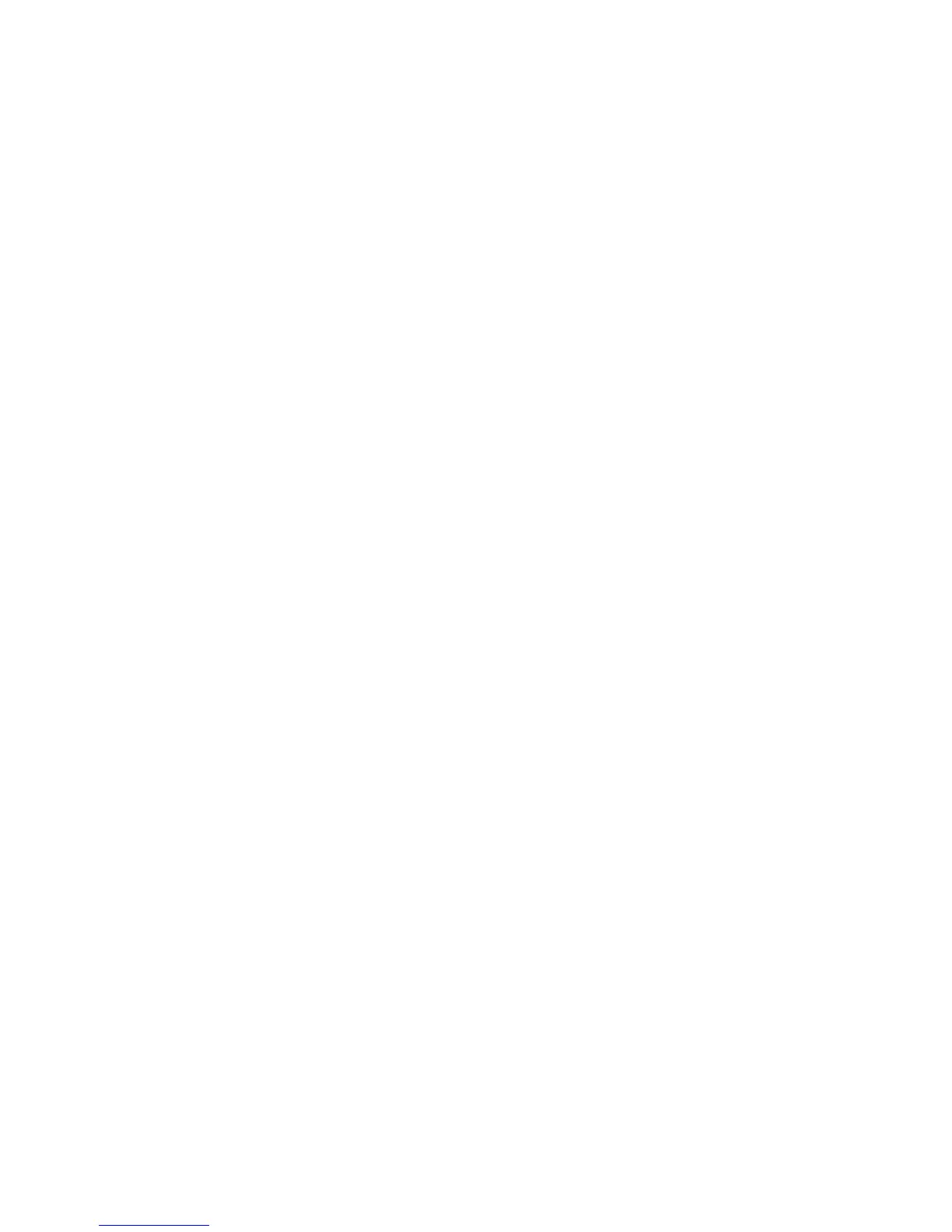Printing
ColorQube 8570/8870 Color Printer
User Guide
101
To scale pages in Macintosh OS X version 10.3 or higher:
1. In the application you are printing from, open the Print dialog box and select your ColorQube
8570/8870 printer.
2. From the pull-down menu, select Paper Handling.
3. Select the Scale to fit paper size check box.
4. From the Destination Paper Size list, select the paper size to print to.
5. Select any other desired options and then click Print to send the print job.
Scaling by Percentage of Original
To scale pages from a supported printer driver in Windows:
1. In the application you are printing from, open the Print dialog box, select your printer and then
open the printer driver settings.
2. In the Paper/Output tab, click the arrow button to the right of the Paper summary section and
select Other Size.
3. In the Scale Options section, select Manually Scale.
4. In the percentage box below the page image on the right, type the desired percentage.
5. Click OK.
6. Select other driver options as desired, click OK, then send the print job.