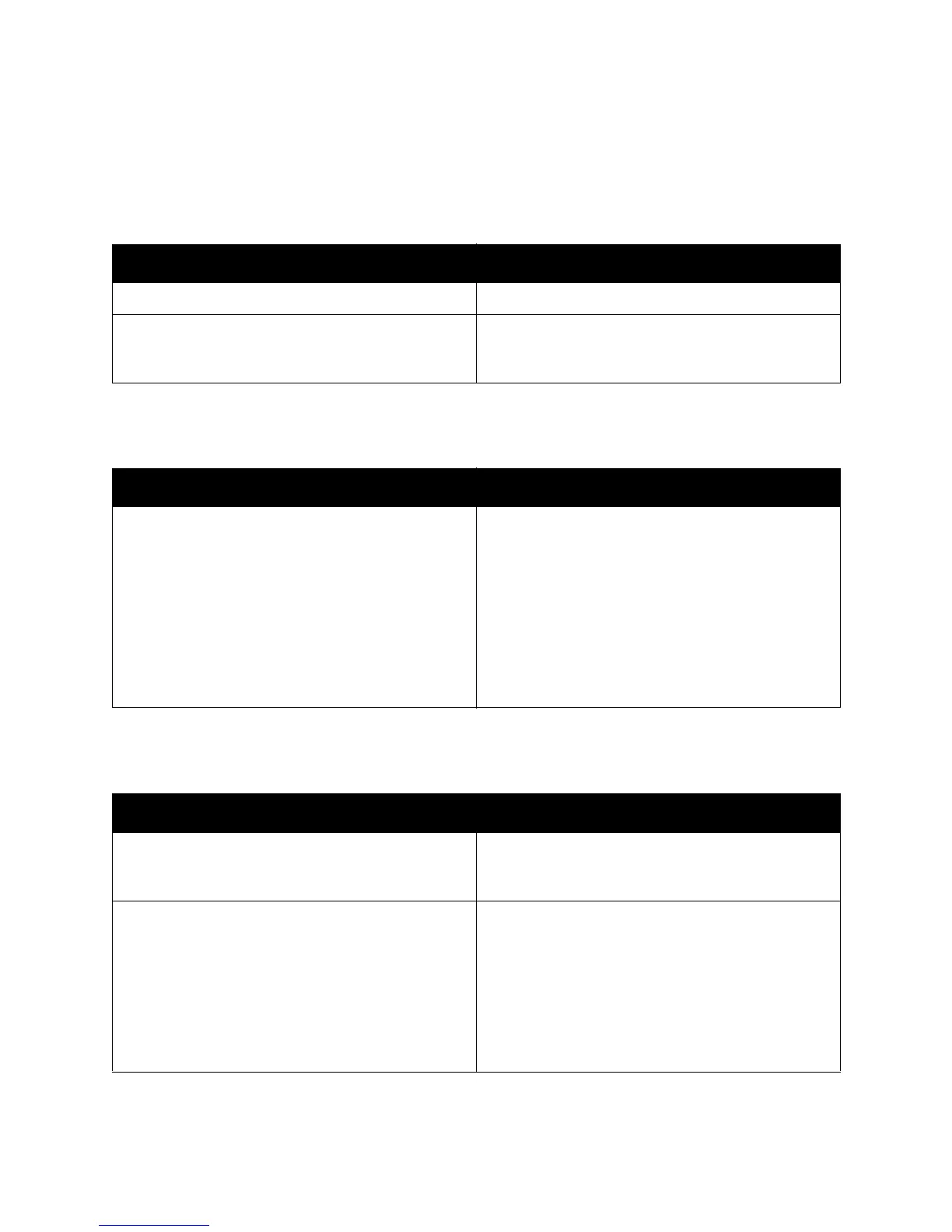Troubleshooting
ColorQube 8570/8870 Color Printer
User Guide
147
Printer is Making Unusual Noises
Note: The printer will make a variety of noises during its power up procedure. These noises will
consist of different clicking, beeping, and whirring noises. These should be considered normal
operation if they happen during power up or cleaning and not during printing.
Date and Time are Incorrect
Automatic 2-Sided Printing Prints 1-Sided
Probable Cause Solutions
One of the trays is not installed correctly. Open and close the tray you are printing from.
The printer makes a buzzing, grinding sound during
the print process when the Paper Tray 1 roller is out of
position.
Open and close the tray or the front door to reset the
roller position and eliminate the noise.
Probable Cause Solutions
You have not set the correct date and time. Set the correct Date and Time on the printer control
panel:
1. On the printer control panel, select Printer Setup
and then press the OK button.
2. Select Printer Controls > OK.
3. Select Date and Time > OK.
4. Follow the instructions on the control panel.
Note: You can also set the date and time in
CentreWare IS.
Probable Cause Solutions
Two-sided printing was selected at the control panel
but not selected in the printer driver at the time of
printing.
Select 2-sided printing in the printer driver before
sending the print job.
The correct paper size and type were not selected at
the control panel when the tray being used was
loaded with paper.
1. Remove the paper from the tray.
2. Reload the paper into the tray.
3. Adjust the paper guides to that they just touch
the edges of the paper stack.
4. Verify that the correct paper type and size is
displayed on the control panel menu. If it is not,
correct it. For details, see Loading Media on
page 56.