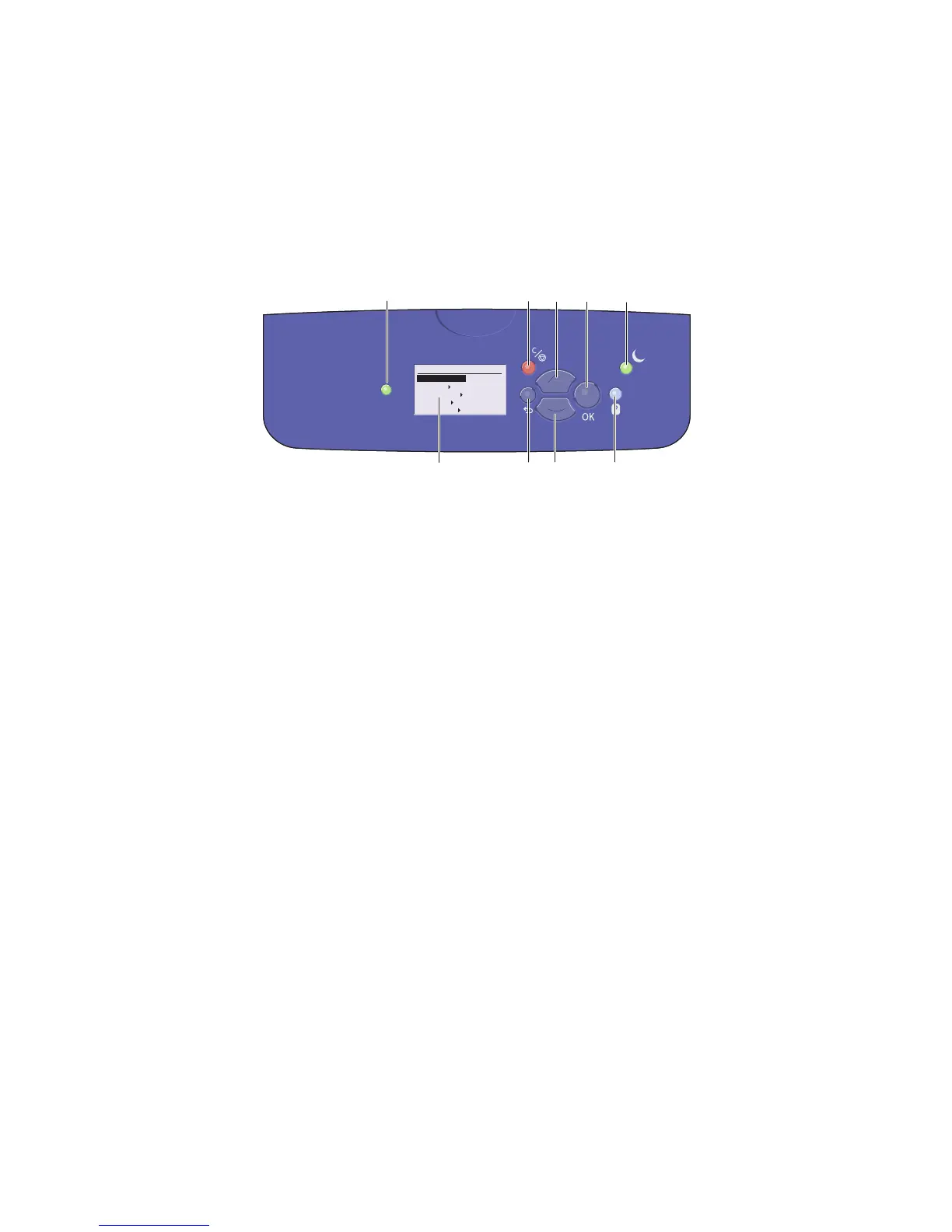Features
ColorQube 8570/8870 Color Printer
User Guide
20
Control Panel
The control panel displays the printer’s operating status, for example, Warming up, Ready to Print,
Printing, etc., printer errors and warnings, and prompts you to load paper, order and replace supplies,
and clear jams. From the control panel, you access tools and information pages to help resolve
problems, and to change printer and network settings.
1. Status indicator light:
Green: Printer is ready to print.
Yellow: Warning condition; printer continues to
print.
Red: Startup sequence or error condition.
Blinking Green: Printer is busy or warming up.
2. Graphic display: Upper part displays status
messages and, for menus, the menu title. Lower
part displays menus and menu options.
3. Cancel button:
Cancels the current print job.
4. Back button:
Returns to the previous menu item.
5. Up Arrow button:
Scrolls upward through the menus.
6. Down Arrow button:
Scrolls downward through the menus.
7. OK button:
Accepts the selected setting.
8. Help (?) button:
Displays a help message with information about
the printer, such as printer status, error messages,
and maintenance information. Also describes
control panel menu items.
9. Power Saver button/indicator light:
Brings the printer out of, or puts the printer into,
Power Saver mode.
On steady: Printer can be put in Power Saver
mode at this time.
Off: Printer cannot be put in Power Saver mode
at this time.
Blinking: Printer is in Power Saver mode.
8X70-048
READY TO PRINT
Walk-Up Features
Information
Paper Tray Setup
Printer Setup
Troubleshooting
1
2
3
4
5
6 8
7
9