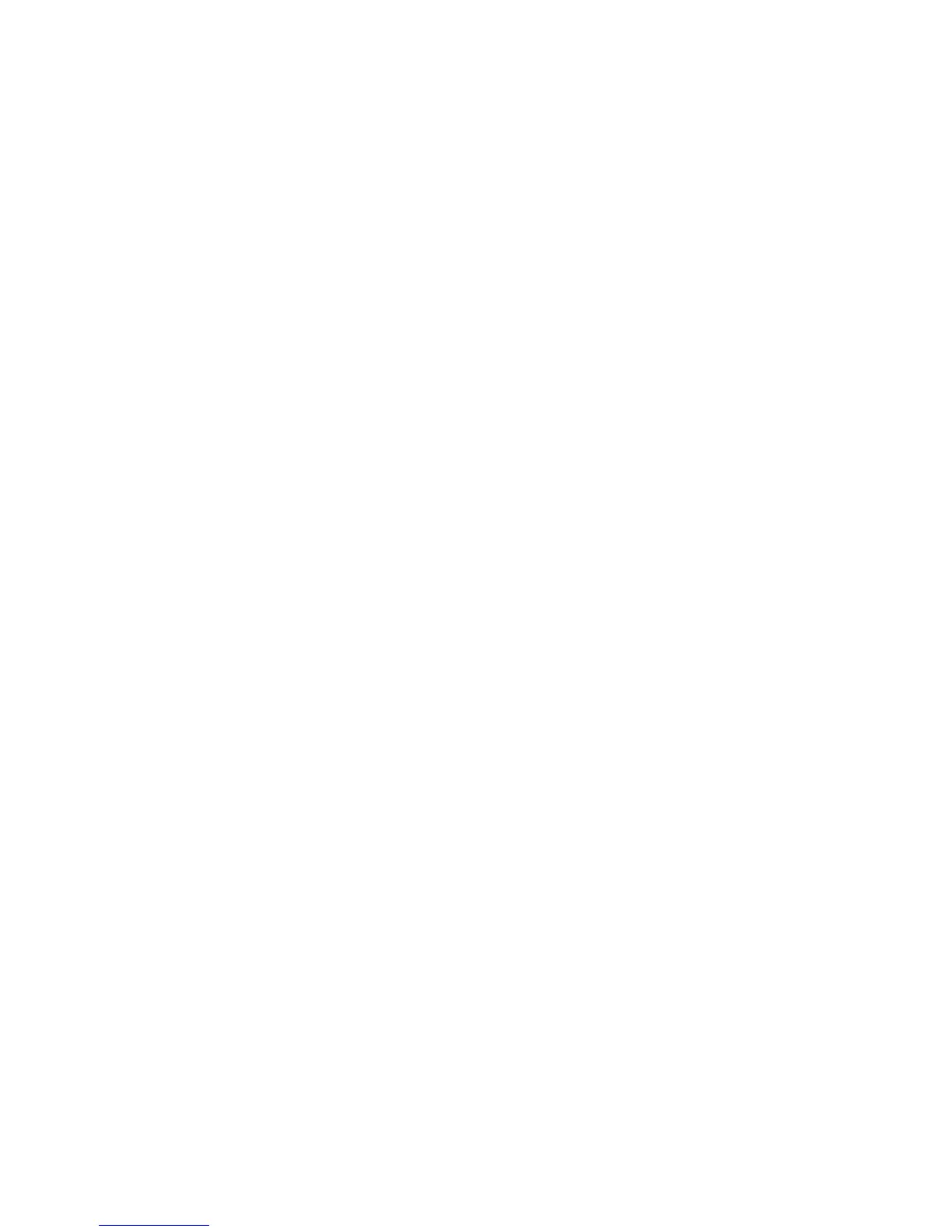Printing
ColorQube 8570/8870 Color Printer
User Guide
105
Printing in Black and White
To print in black, white, and shades of gray, select black and white in a supported driver.
Printing in Black and White in a Supported Driver
Printing in Black and White in Windows XP SP1 or Later
1. In the application you are printing from, open the Print dialog box, select your PostScript printer
driver and then open the printer driver settings.
2. Select the Color Options tab.
3. Select the Black and White option.
4. Select other driver settings as desired and then click OK.
5. Send the print job.
Printing in Black and White in Macintosh OS X Version 10.3 or Higher
1. In the application you are printing from, open the Print dialog box and select your ColorQube
8570/8870 printer.
2. From the pull-down menu, select Xerox Features.
3. From the next pull-down menu, select Color Options.
4. In the Color Correction section, select Black and White.
5. Click Print to send the print job.