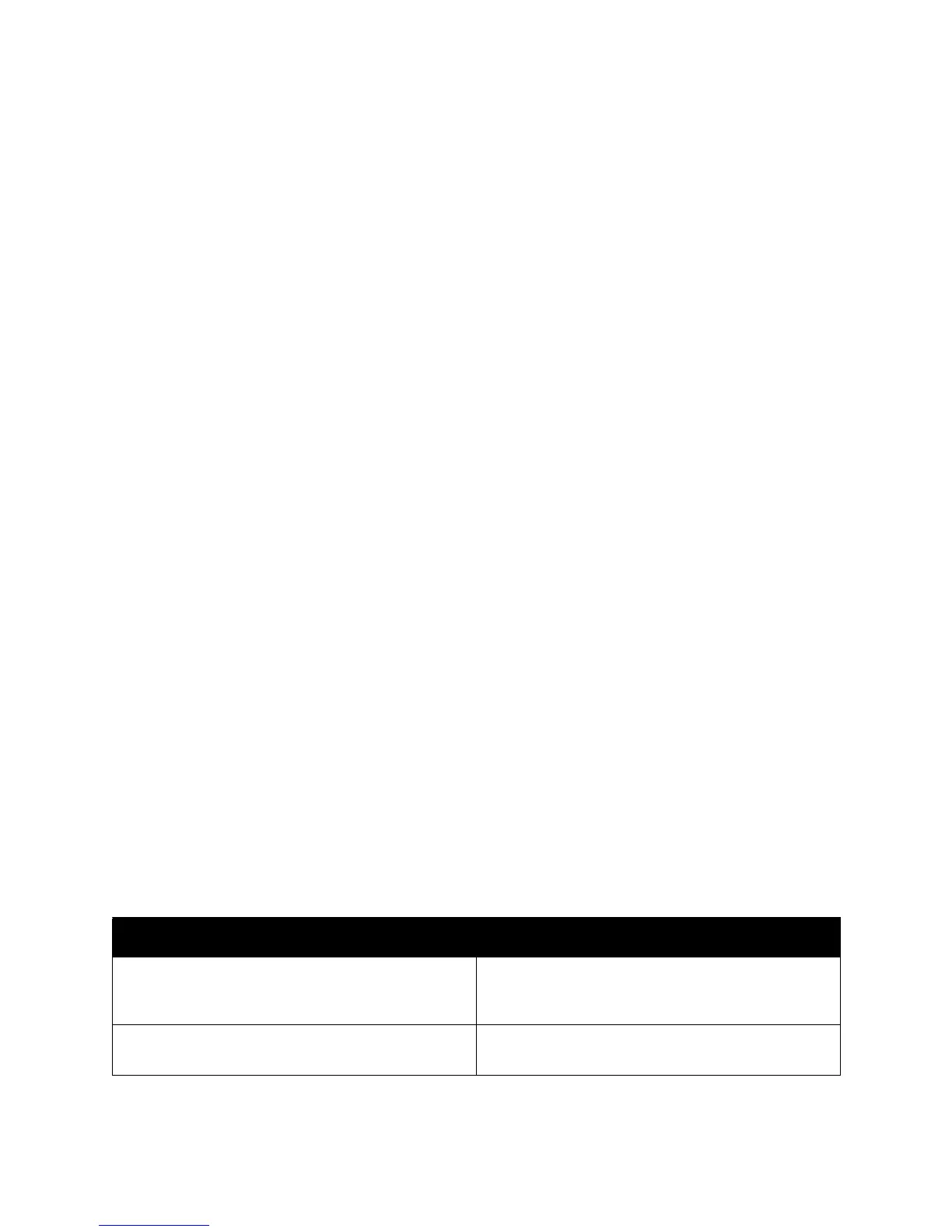Troubleshooting
ColorQube 8570/8870 Color Printer
User Guide
162
Minimizing Paper Jams
This section provides information to help you minimize paper jams.
Make sure to:
• Use only supported media. For more information see Supported Media on page 53.
• Set the tray settings on the control panel to the loaded media size and type.
• Load the media flat, especially on the leading edge.
• Install the printer on a hard, flat, level surface.
• Store media in a dry location.
• Remove transparencies from the output tray immediately after printing to avoid static buildup.
• Adjust the media guides in trays after inserting the media. A guide that is not properly adjusted
can cause poor print quality, media misfeeds, skewed prints, and printer damage.
Avoid the following:
• Media that is folded, wrinkled, or excessively curled.
• Fanning transparencies because this causes static.
• Loading more than one type/size/weight of media in a tray at the same time.
• Overfilling the trays.
• Allowing the output tray to overfill.
• Allowing the output tray to fill with more than a few transparencies.
Troubleshooting Paper Jams
This section includes:
• Multiple Sheets are Pulled Together on page 162
• Paper Jam Message Stays On on page 163
• Media Misfeeds on page 163
The printer is designed to function with minimal paper jams using Xerox supported media. Other
media types may cause more frequent paper jams. If supported media is jamming frequently in one
area, that area may need to be cleaned or repaired.
Multiple Sheets are Pulled Together
Probable Causes Solutions
The paper tray is too full. Remove some of the paper. Do not load paper past
the fill line. For details, see Loading Media on
page 56.
The front edges of the paper are not even. Remove the paper, align the front edges, then reload
it.