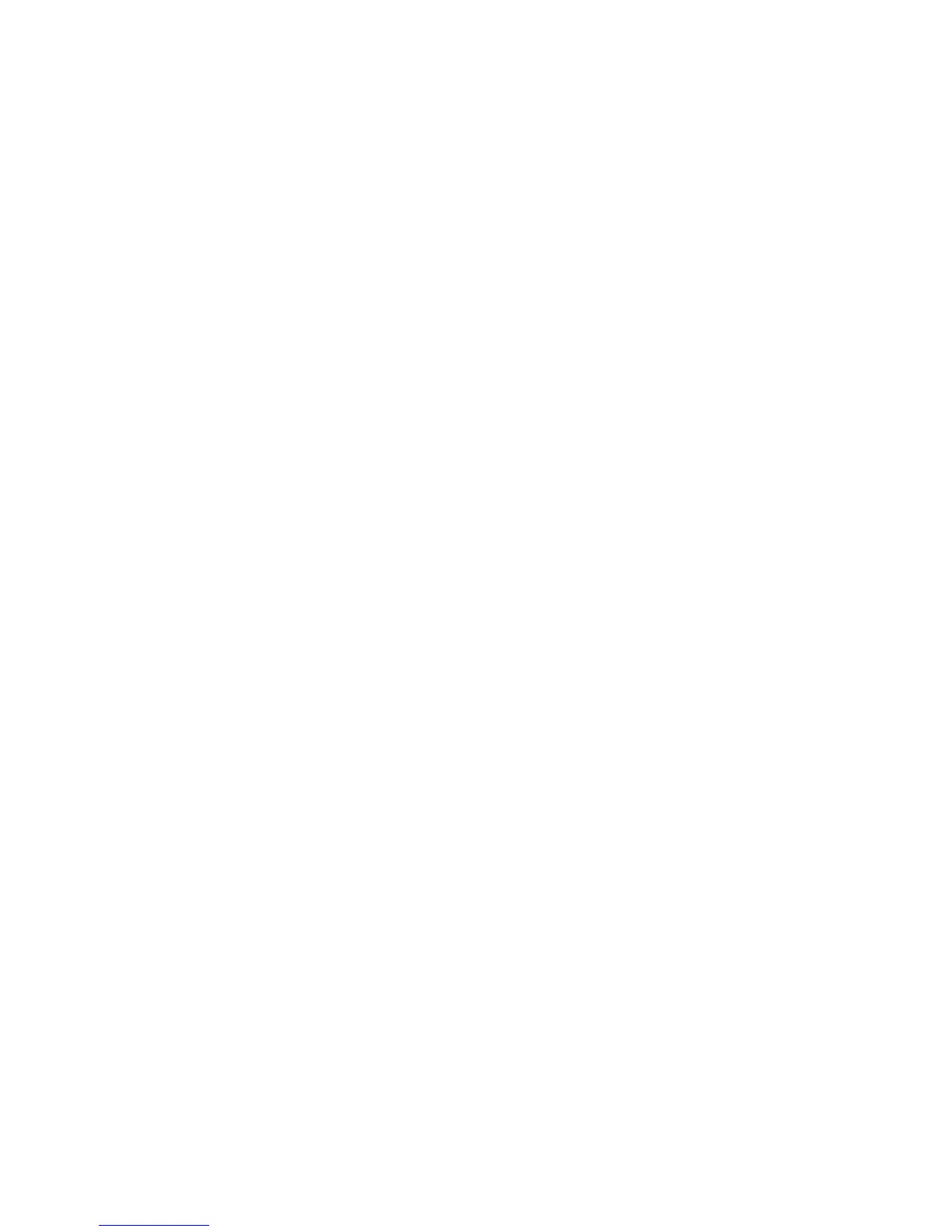Printing
ColorQube 8570/8870 Color Printer
User Guide
103
Selecting Color Correction
The Color Correction options provide simulations of different color devices so you can match the
printer’s colors as closely as possible to colors such as those on your computer screen or a printing
press. Automatic Color is the default correction for general image processing.
1. In the application you are printing from, open the Print dialog box and then:
• Windows: Select your PostScript printer driver and then open the printer driver settings. Select
the Color Options tab.
• Macintosh: From the Printer list, select your ColorQube 8570/8870 printer. From the
pull-down menu, select Xerox Features and then select Color Options.
2. Select the desired color correction. For details, click the Help (?) button in the printer driver to view
the online help.
3. To add a footer to the bottom of the print job that includes the job filename, print-quality
settings, and color settings, click the Print Settings On Page check box.
4. Windows: Click OK and then send the print job.
Macintosh: Click Print to send the print job.
Adjusting Color Correction
The Color Adjustment settings allow you to refine each type of color correction and to create your own
custom color adjustments. For details on creating custom color adjustments, see Making Custom Color
Adjustments on page 104.
1. In the application you are printing from, open the Print dialog box and then:
• Windows: Select your PostScript printer driver and then open the printer driver settings. Select
the Color Options tab.
• Macintosh: From the Printer list, select your ColorQube 8570/8870 printer. From the
pull-down menu, select Xerox Features and then select Color Options.
2. Select the Color Adjustments option.
Note: For details, click the Help (?) button in the printer driver to view the online help.