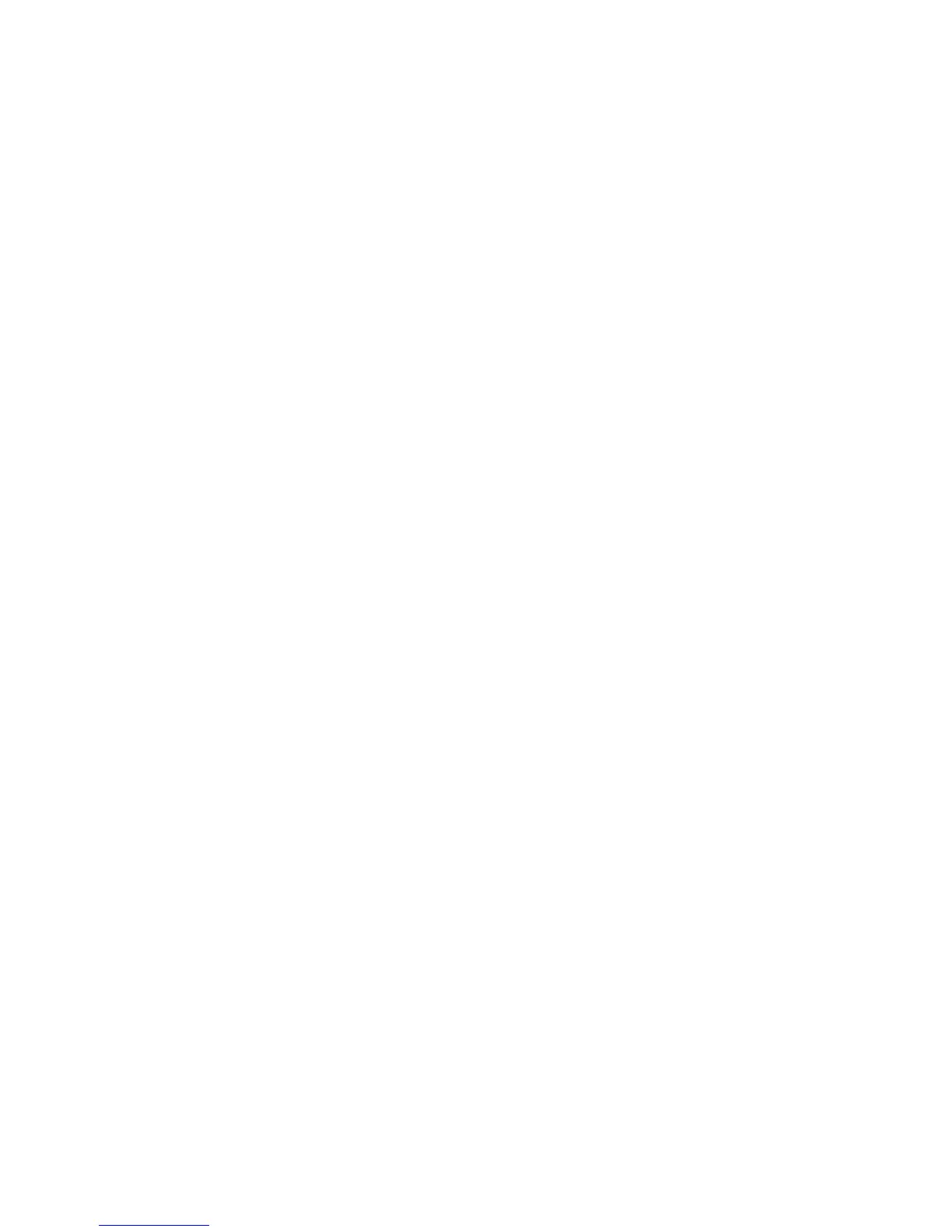Printing
ColorQube 8570/8870 Color Printer
User Guide
108
Printing Cover Pages in a Supported Driver
Printing Cover Pages in Windows XP SP1 or Later
1. In the application you are printing from, open the Print dialog box, select your printer driver and
then open the printer driver settings.
2. In the Paper/Output tab, click the arrow button to the right of the Paper summary section and
select Covers.
3. In the Covers dialog box, select the desired cover option from the list and then select the source
tray. Click OK.
4. Select other desired options and then click OK.
Printing Cover Pages in Macintosh OS X Version 10.3 or Higher
1. In the application you are printing from, open the Print dialog box and select your ColorQube
8570/8870 printer.
2. From the pull-down menu, select Xerox Features.
3. From the next pull-down menu, select Paper/Output.
4. From the Paper list, select Covers.
5. Select the covers option from the list: Front Only or Front and Back.
6. Select the source tray and then click OK.
7. Select other desired options and then click Print to send the print job.