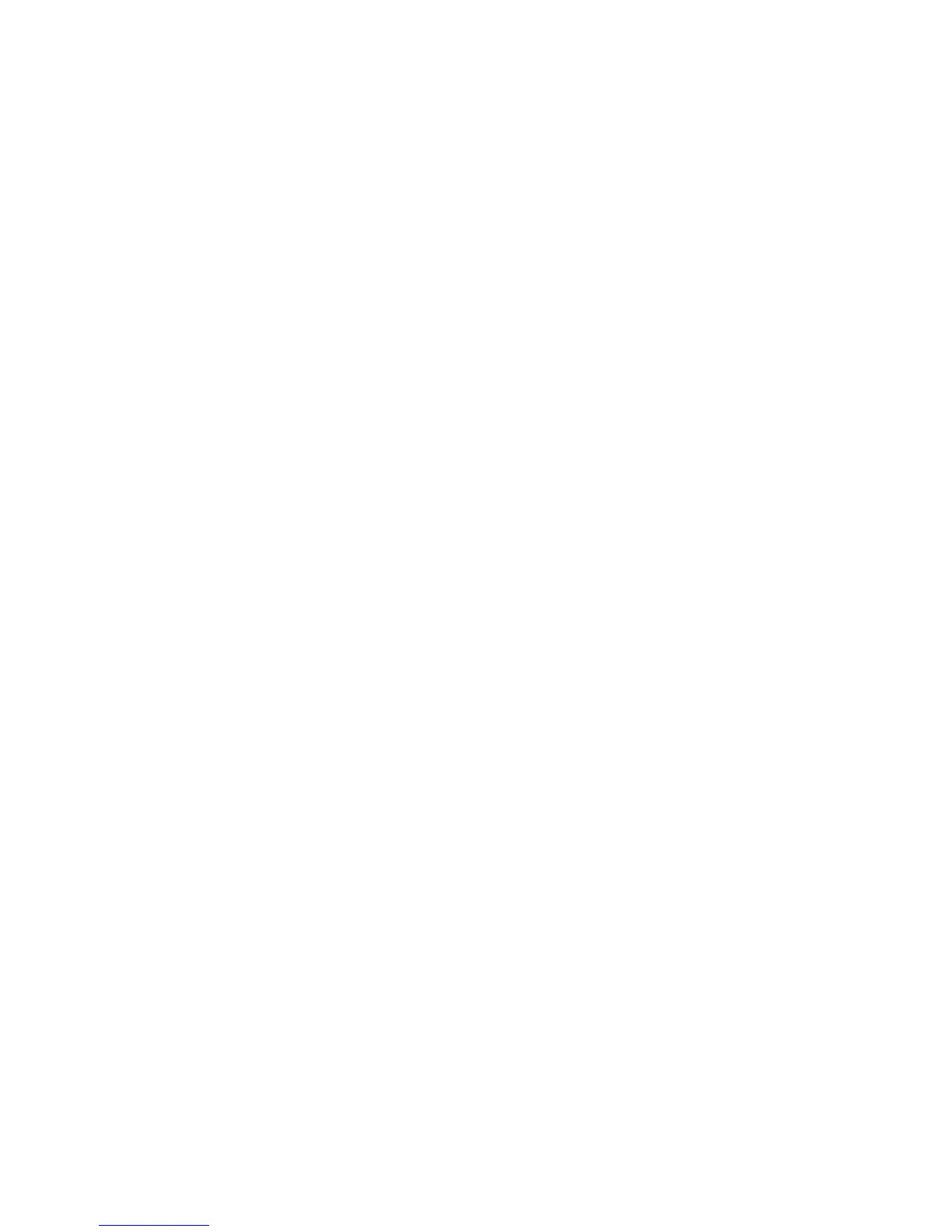Installation and Setup
ColorQube 8570/8870 Color Printer
User Guide
43
8. In the Information Forwarding dialog box, read the information provided and then do one of the
following:
• To enable Information Forwarding, verify that the Enable Information Forwarding check
box is selected and then click Close.
• To disable Information Forwarding, clear the Enable Information Forwarding check box and
then click Close.
9. Register your printer or click Close.
A test page will print confirming the installation.
See also:
Online Support Assistant at:
ColorQube 8570 printer: www.xerox.com/office/CQ8570support
ColorQube 8870 printer: www.xerox.com/office/CQ8870support
Installing the Printer Driver for Macintosh OS X
This section includes:
• Installing the Printer for Macintosh OS X Version 10.3 on page 43
• Installing the Printer for Macintosh OS X Version 10.4 and 10.5 on page 44
For networking, you can set up your printer using Bonjour (Rendezvous), or connect using your printer’s
IP address for an LPD/LPR connection for Macintosh OS X version 10.3 or higher.
For a non-network printer, connect using USB. For details, see USB Connection on page 44.
See also:
Online Support Assistant at:
ColorQube 8570 printer: www.xerox.com/office/CQ8570support
ColorQube 8870 printer: www.xerox.com/office/CQ8870support
Installing the Printer for Macintosh OS X Version 10.3
Bonjour (Rendezvous) Connection
To install the printer driver from the Software and Documentation disc:
1. Insert the disc into your computer’s CD or DVD drive and run the installation package.
2. After installing the printer driver, open the Printer Setup Utility.
Note: To locate utilities on the Macintosh hard drive, open the Applications folder and then open
the Utilities folder.
3. Confirm that the first drop-down menu is set to Bonjour (Rendezvous).
4. Select the printer in the window.