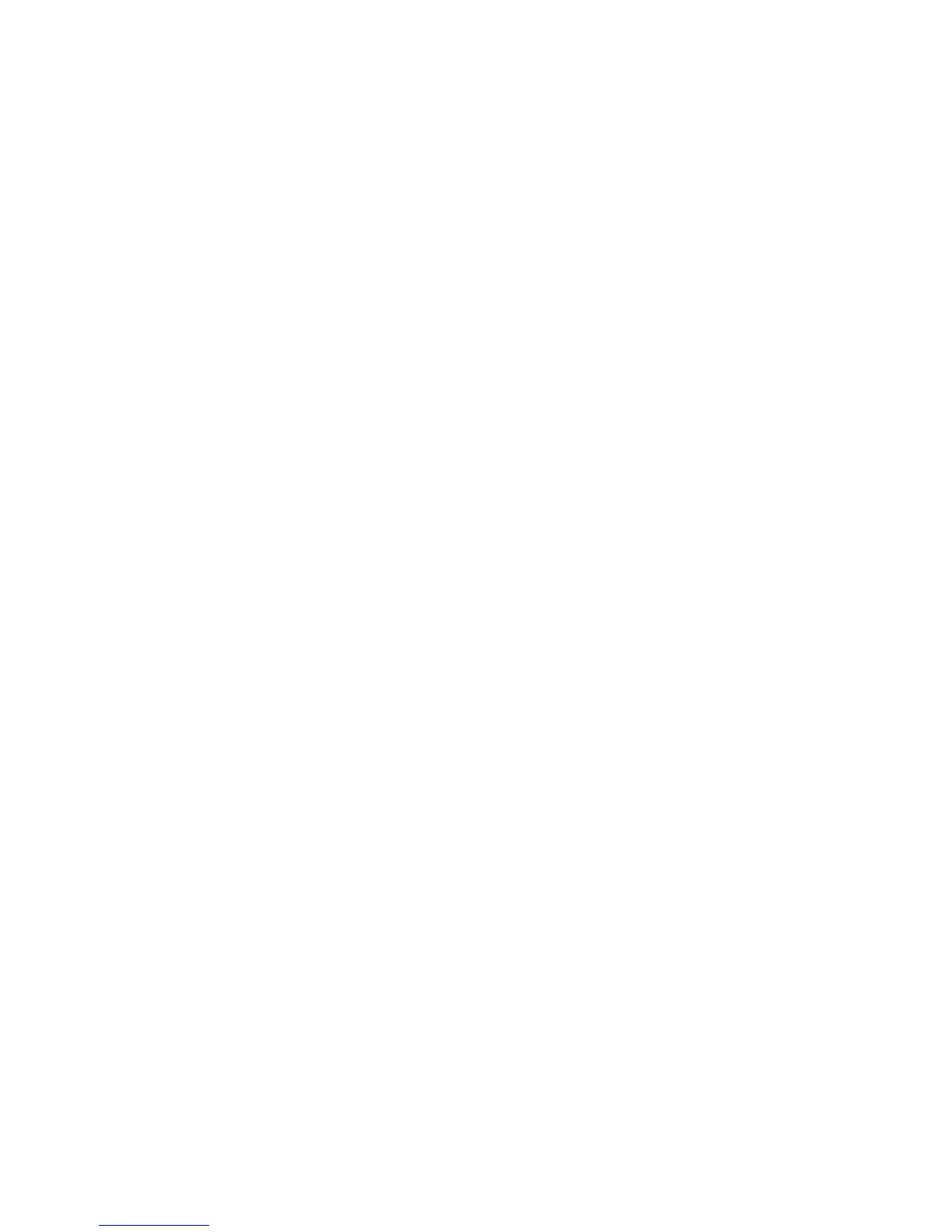Printing
ColorQube 8570/8870 Color Printer
User Guide
91
Job Completion Notification
You can select to be notified when your job is done printing. A message appears in the lower-right
corner of your computer screen with the name of the job and the name of the printer used.
Note: This feature is only available when your printer is connected to your computer over a
network.
To select job completion notification in a supported driver in Windows:
1. Open the printer driver settings.
2. At the bottom of the dialog box, click the More Status button.
3. In the PrintingScout Status window, click the PrintingScout menu and select the desired
notification:
• Notify me when jobs have completed
• Notify me when jobs have completed or failed
4. Close the PrintingScout Status window.
To select job completion notification in Macintosh OS X version 10.3 or higher:
1. In the application you are printing from, open the Print dialog box and select your ColorQube
8570/8870 printer.
2. From the pull-down menu, select Xerox Features.
3. From the next pull-down menu, select Advanced.
4. In the Configuration list, select Bi-Directional Communication.
5. In the Bi-Directional Communication field, select On.
6. In the PrintingScout Job Notification field, select Notify me when job has completed.
7. Click OK.
8. Click Print to send the print job.
Using Earth Smart Features
Note: These features are only available in Windows drivers.
The ColorQube 8570/8870 printer provides options that reduce ink and paper used by each print job.
You can use the Earth Smart features as desired when you select printing options for individual print
jobs, or you can enable or disable the Earth Smart driver settings as part of the printer driver defaults.
Note: Some of the Earth Smart features require the printer to have automatic 2-sided printing
capability or the optional printer hard drive installed.
To select Earth Smart features in a supported driver:
1. Open the printer driver settings.
2. At the bottom of the dialog box, click the green Earth Smart Settings button.