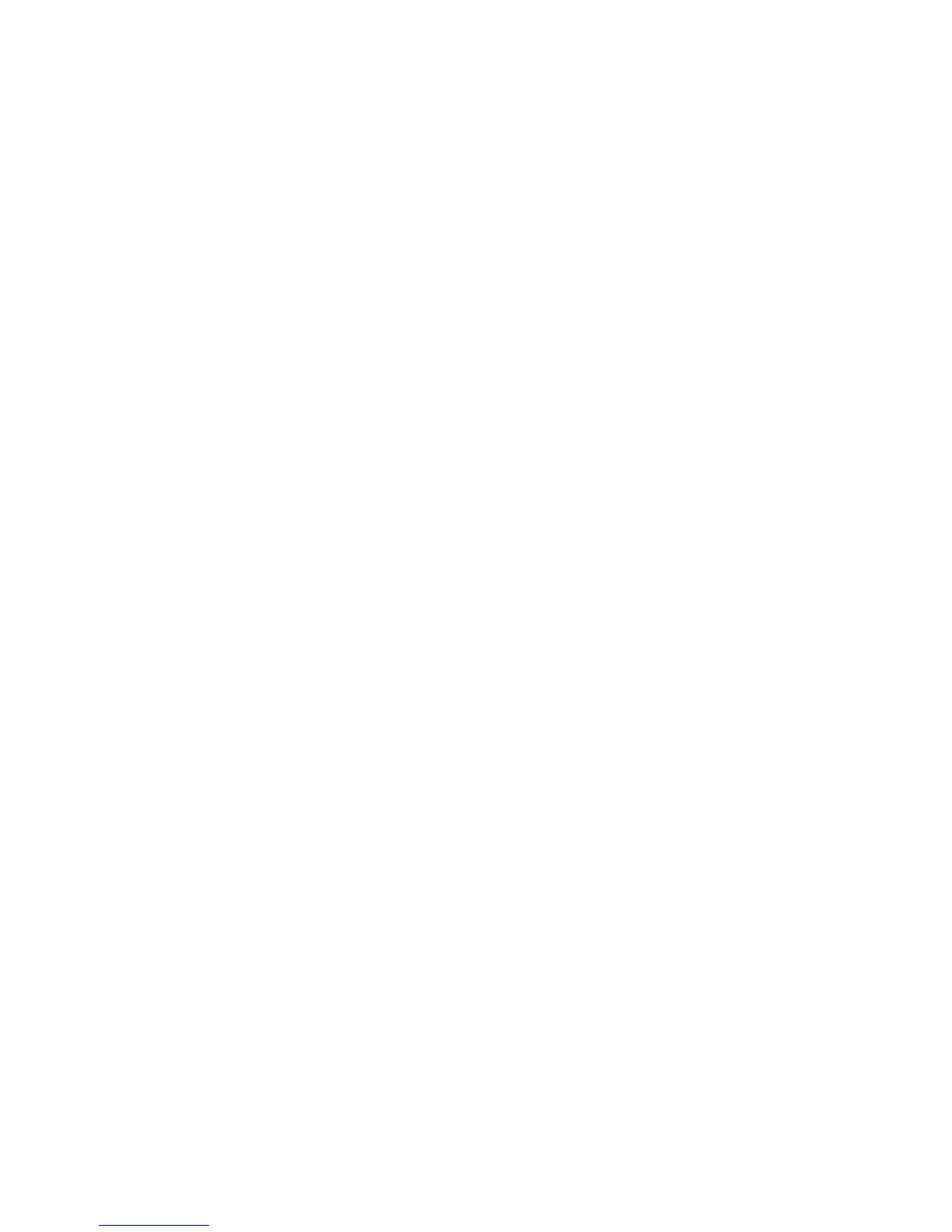Maintenance
Xerox
®
ColorQube 8580/8880 Color Printer 111
User Guide
Accessing Maintenance Information
This section includes:
• Viewing Billing Meters Information ........................................................................................................................... 111
• Printing the Supplies Usage Page ............................................................................................................................... 111
• Printing the Usage Profile .............................................................................................................................................. 111
You can use the Maintenance Information pages to access helpful information about usage,
maintenance kit, and printer supplies.
Viewing Billing Meters Information
Billing Meters allow you to view impression count details for the printer and to print Billing Meter reports.
Billing Meters track the total number of page sides, not sheets, printed for the life of the printer. You
cannot reset the billing meters.
To view billing meters:
1. At the printer control panel, to navigate to the Information Menu, use the arrows, then press OK.
2. Navigate to Billing Meters, then press OK.
3. For a description of each billing meter, select the meter, then press Help (?).
Printing the Supplies Usage Page
The Supplies Usage page shows the percentage of ink used, the estimated amount of ink remaining, and
the life remaining on the maintenance kit.
To print the Supplies Usage page:
1. At the printer control panel, to navigate to the Information Menu, use the arrows, then press OK.
2. Navigate to Supplies Info, then press OK.
3. To print the Supplies Usage page, navigate to it, then press OK.
Printing the Usage Profile
The usage profile page shows a summary of billing meter information, including page count,
maintenance kit, and supply usage information.
To print the usage profile:
1. At the printer control panel, to navigate to the Information Menu, use the arrows, then press OK.
2. Navigate to Information Pages, then press OK.
3. To print the Usage Profile page, navigate to it, then press OK.