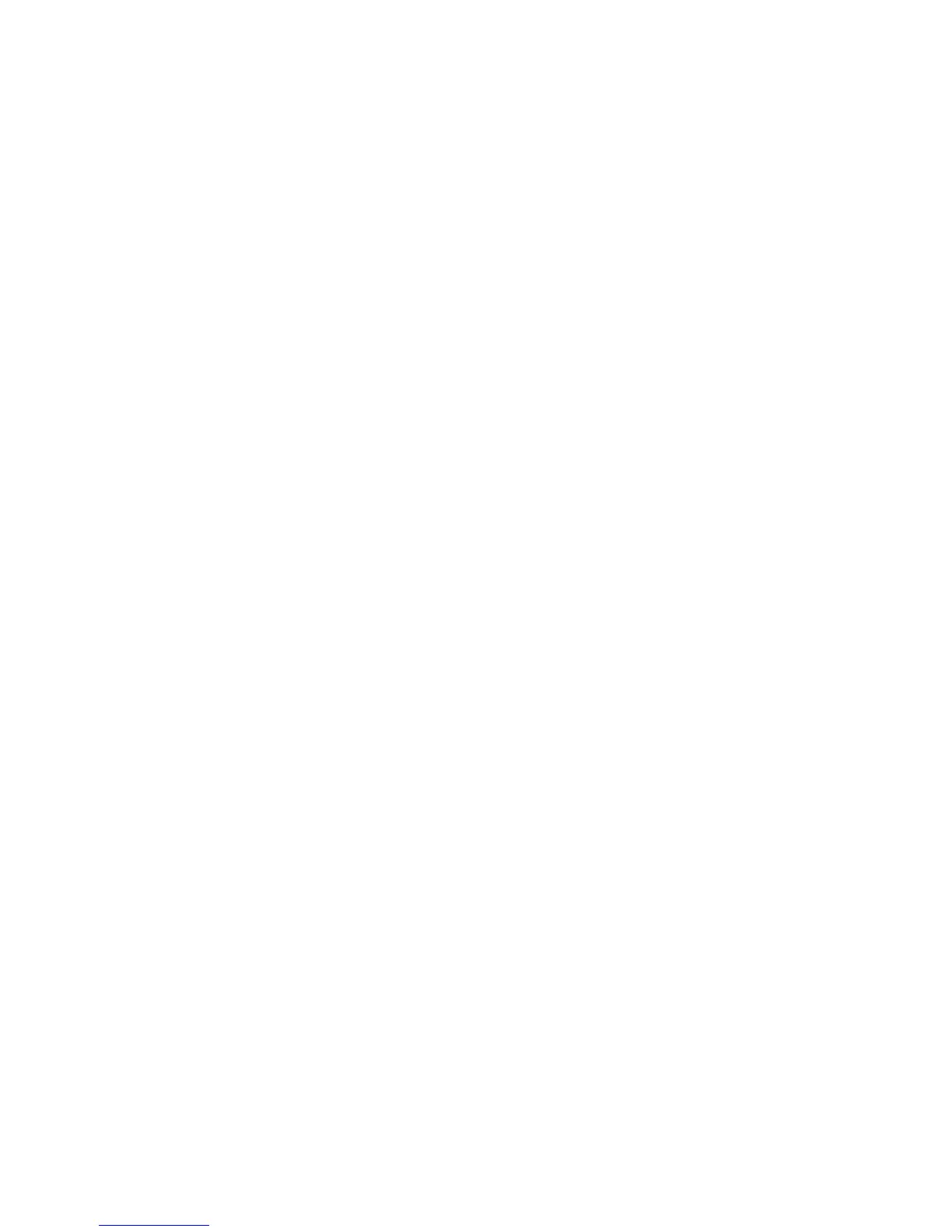Troubleshooting
Xerox
®
ColorQube 8580/8880 Color Printer 161
User Guide
5. If light stripes still appear on the Light Stripes Test page, repeat the basic cleaning procedure.
6. After you perform two Basic Clean cycles, if there are weak or missing color stripes, then perform the
Advanced cleaning procedure.
a. On the Light Stripes Test page, identify the color and number of the weak or missing color
stripe.
b. At the printer control panel, use the arrows to navigate to Troubleshooting, then press OK.
c. Navigate to Print Quality Problems, then press OK.
d. Navigate to Eliminate Light Stripes, then press OK.
e. Navigate to Advanced, then press OK.
f. Select the weak or missing color, then press OK.
The printer prints several cleaning pages for the selected color.
7. If the problem persists after the cleaning procedure completes, repeat the procedure.
8. If the problem persists, substitute a nearby functioning jet for the missing jet. For details, see
Substituting an Ink Jet on page 161.
Substituting an Ink Jet
If cleaning the printhead does not recover the ink jets, you can enable Jet Substitution. Jet Substitution
uses adjacent jets to cover the area that is normally covered by the problem jet. Jet Substitution requires
a functioning adjacent jet to replace the weak, missing, or discolored jet.
Note: Perform the printhead cleaning procedure before you substitute any jets. For details, see
Eliminating Light Stripes on page 160.
Jet Substitution does not correct conditions where three or more consecutively-numbered jets are weak
or missing. For example, if Cyan jets 1, 2, and 3 are all weak or missing, you cannot use Jet Substitution
mode for jet 2.
A Service Mode key prints at the bottom of the Light Stripes Test page. The Service Mode key
summarizes the number of substituted jets for each color. When a jet is substituted, a black dot appears
next to its jet number on the Light Stripes Test page.
Notes:
• You can use Jet Substitution when you print from a computer only. Do not use Jet Substitution
when you print the Light Stripes Test page at the printer control panel.
• Any jets that are substituted remain substituted until you disable Jet Substitution mode. For
details, see Disabling Jet Substitution Mode on page 162.
• If the printer solid-state drive is installed, to print any saved and stored jobs correctly, resubmit
the jobs after you enable Jet Substitution.