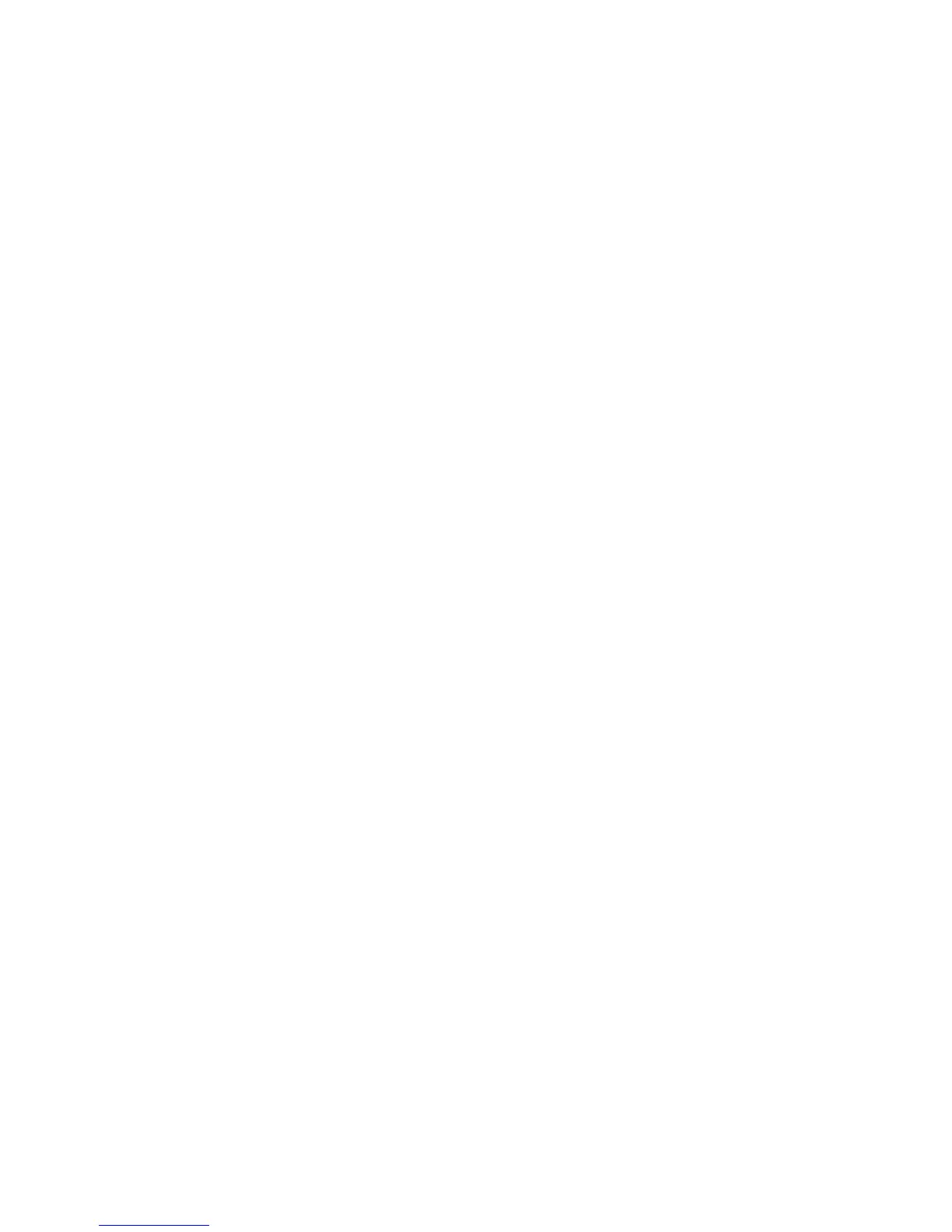Printing
Xerox
®
ColorQube 8580/8880 Color Printer 85
User Guide
Saving a Set of Commonly Used Printing Options for Windows
You can define and save a set of options, so that you can apply them to future print jobs.
To save a set of printing options:
1. In your software application, access the print settings. For most software applications, click
File>Print or press CTRL+P
2. Select your printer, then click Properties to open the print driver dialog box. Depending on your
application, the title of the button varies.
3. To set your preferred printing options, in the print driver, click any tab and make selections.
4. At the bottom of the Printing Properties window, click Saved Settings, then click Save As.
5. To save the set of options in the Saved Settings list, type a name for the set of printing options, then
click OK.
6. To print using these options, select the name from the list.
Selecting Job Completion Notification for Windows
You can select to be notified when your job finishes printing. A message appears on your computer
screen with the name of the job and the name of the printer where it was printed.
To select job completion notification before printing:
1. In your software application, access the print settings. For most software applications, click
File>Print or press CTRL+P
2. Select your printer, then click Properties to open the print driver dialog box. Depending on your
application, the title of the button varies.
3. In the Advanced tab, double-click Notification.
4. Click Notify for Completed Jobs.
5. Select an option:
− Enabled: This option turns on notifications.
− Disabled: This option turns off the Notification feature.
6. To save the settings, click OK.
Macintosh Printing Options
Selecting Printing Options for Macintosh
To use specific printing options, change the settings before sending the job to the printer.
1. In your software application, access the print settings. For most software applications, click
File>Print or press CTRL+P
2. Select your printer.
3. For Copies & Pages, select Xerox
®
Features.
4. To set your preferred printing options, click the menus, then select desired options.
5. To view all options for Xerox Features, click Paper/Output.
6. To send the job to the printer, click Print.