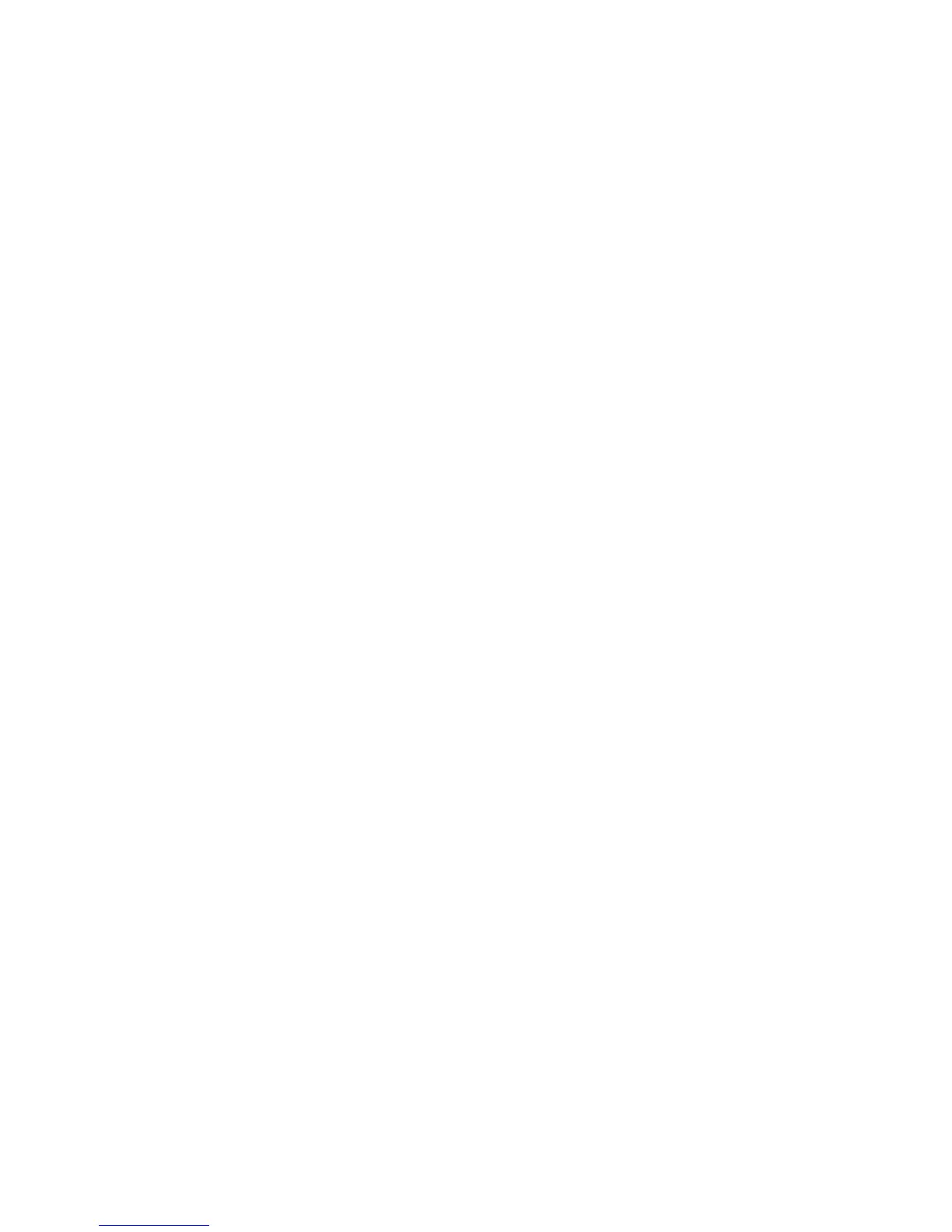Installation and Setup
34 Xerox
®
ColorQube 8580/8880 Color Printer
User Guide
Connecting the Printer
This section includes:
• Printing the Connection Setup Page ............................................................................................................................ 34
• Selecting a Connection Method .................................................................................................................................... 34
Printing the Connection Setup Page
The Connection Setup Page provides details on how to connect your printer to a computer or network.
The Connection Setup page prints automatically the first time that the printer is turned on.
To print the Connection Setup page manually:
1. At the printer control panel, use the arrows to navigate to Printer Setup, then press OK.
2. Navigate to Connection Setup, then press OK.
3. To print the Connection Setup page, press OK.
Note: For details, see the Installation Guide that is packaged with your printer.
Selecting a Connection Method
The printer can be connected to your computer using a USB cable or an Ethernet cable. The method you
select depends on how your computer is connected to the network. A USB connection is a direct
connection and is the easiest to set up. An Ethernet connection is used for networking. If you are using a
network connection, it is important to understand how your computer is connected to the network. For
details, see About TCP/IP and IP Addresses on page 36.
Note: Hardware and cabling requirements vary for the different connection methods. Routers,
network hubs, network switches, modems, Ethernet cables, and USB cables are not included with
your printer and must be purchased separately.
• Network: If your computer is connected to an office network or home network, use an Ethernet
cable to connect the printer to the network. You cannot connect the printer directly to the computer.
It must be connected through a router or hub. An Ethernet network can be used for one or more
computers and supports many printers and systems simultaneously. Ethernet connection is typically
faster than USB and allows you direct access to the settings of the printer using CentreWare
Internet Services.
• USB: If you connect the printer to one computer and do not have a network, use a USB connection.
A USB connection offers fast data speeds, but typically not as fast as an Ethernet connection. In
addition, a USB connection does not provide access to CentreWare Internet Services.