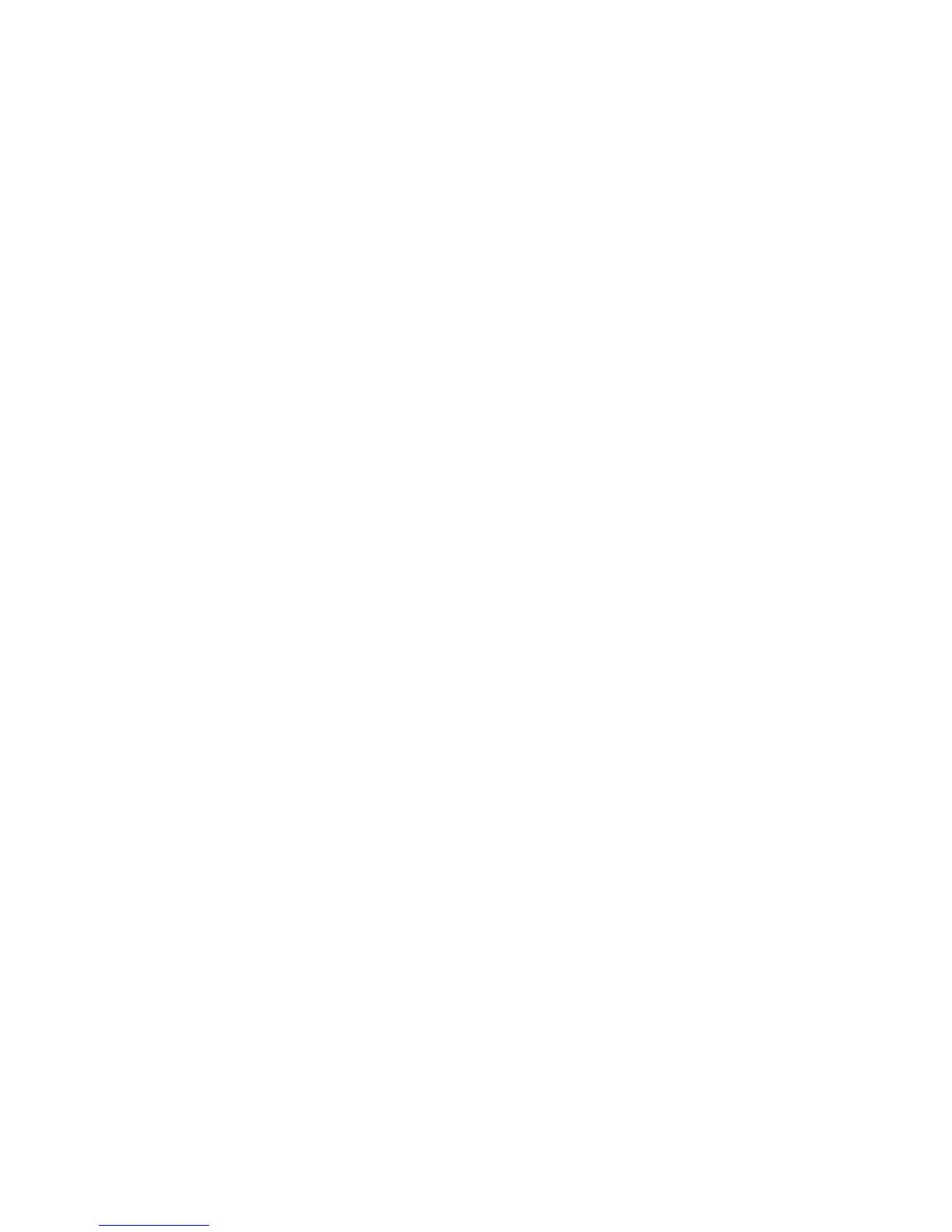Installation and Setup
36 Xerox
®
ColorQube 8580/8880 Color Printer
User Guide
Configuring Network and Printer Settings
This section includes:
• About TCP/IP and IP Addresses ..................................................................................................................................... 36
• Viewing the Automatically Assigned IP Address .................................................................................................... 36
• Assigning a Static IPv4 Address Manually ................................................................................................................ 37
• Accessing CentreWare Internet Services ................................................................................................................... 38
• Using PhaserSMART Technical Support ..................................................................................................................... 39
About TCP/IP and IP Addresses
Computers and printers primarily use TCP/IP protocols to communicate over an Ethernet network.
Generally, Macintosh computers use either TCP/IP or the Bonjour protocol to communicate with a
network printer. For Macintosh OS X systems, TCP/IP is preferred. Unlike TCP/IP, however, Bonjour does
not require printers or computers to have IP addresses.
With TCP/IP protocols, each printer and computer must have a unique IP address. Many networks and
cable and DSL routers have a Dynamic Host Configuration Protocol (DHCP) server. A DHCP server
automatically assigns an IP address to every computer and printer on the network that is configured to
use DHCP.
If you use a Cable or DSL router, see the documentation for your router for information on IP addressing.
Viewing the Automatically Assigned IP Address
To install the print drivers for a network-connected printer, you need the IP address of your printer. You
also need the IP address to access the settings of your printer through CentreWare Internet Services.
When your printer is connected to a network, it acquires an IP address using DHCP automatically.
To view the IP address on the control panel:
1. At the printer control panel, to navigate to the Information Menu, use the arrows, then press OK.
2. Navigate to Printer Identification, then press OK.
3. To view the IP address, navigate to TCP/IPv4 Address or TCP/IPv6 Address.