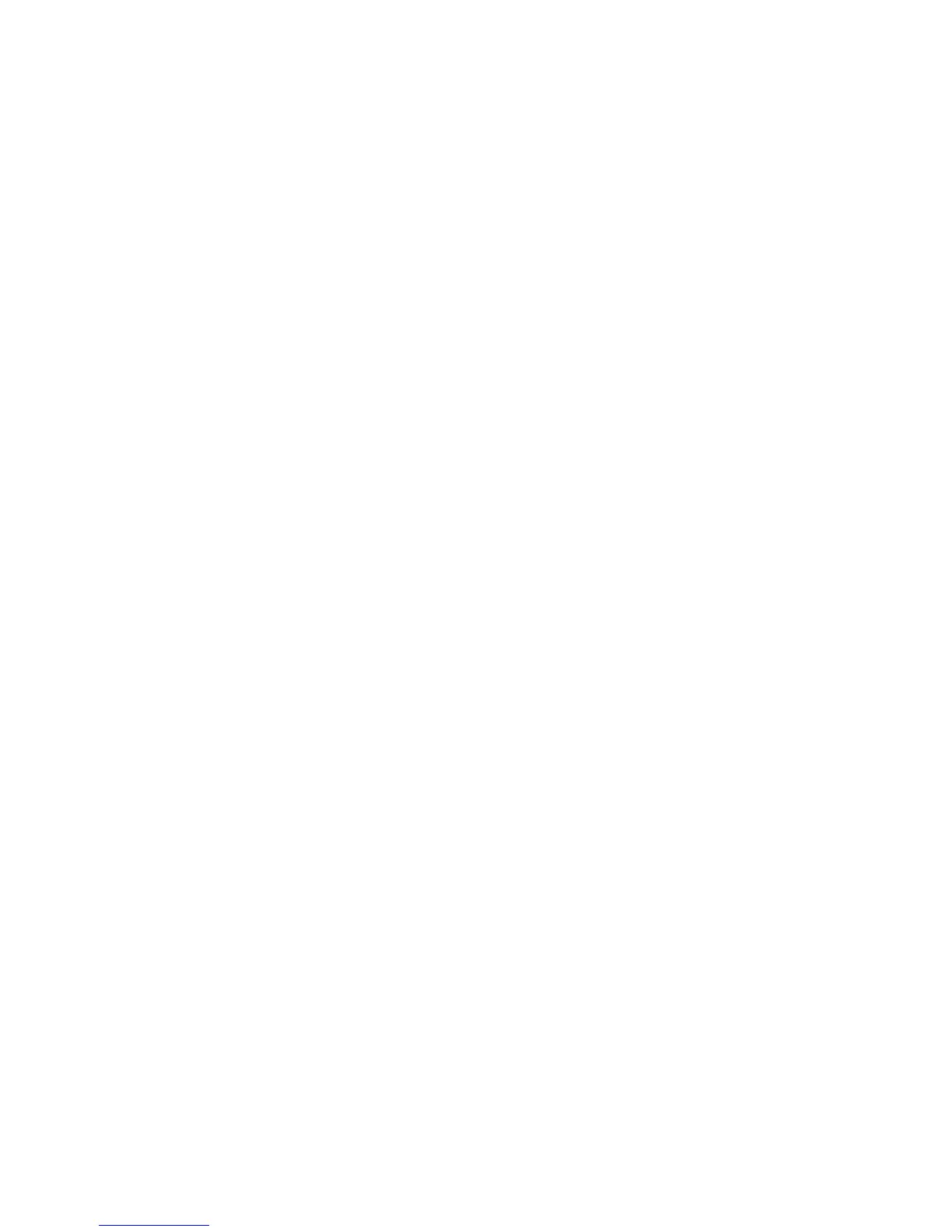Paper and Media
80 Xerox
®
ColorQube 8580/8880 Color Printer
User Guide
Using Custom Paper Sizes
Creating Custom Paper Sizes at the Control Panel
Your printer can store up to five custom paper sizes that you create at the printer control panel. Custom
sizes appear in the order of frequency of use. When you select a custom size, it goes to the top of the list.
When you enter a new custom paper size, it replaces the least-used size.
To create a custom paper size:
1. Load the custom-size paper in the tray.
2. At the control panel, when prompted, use the arrows to navigate to Change Setup, then press OK.
3. Navigate to New Custom Size, then press OK.
4. For Long Edge and Short Edge, do one of the following actions.
− To accept the current selection, press OK.
− To enter a new size, navigate to Change, then press OK. To specify a size, use the arrows, then
press OK.
5. Navigate to the desired paper type, then press OK.
See also:
Loading Paper on page 53
Creating Custom Paper Sizes in the Print Driver
You can print custom-size paper from Tray 1 only. Custom-size paper settings are saved in the print
driver and are available for you to select in all your applications. For more information, refer to the help
for your print driver. To access Xerox
®
Print Driver help, in the Print Driver window, click Help (?).
See also:
Supported Paper on page 46