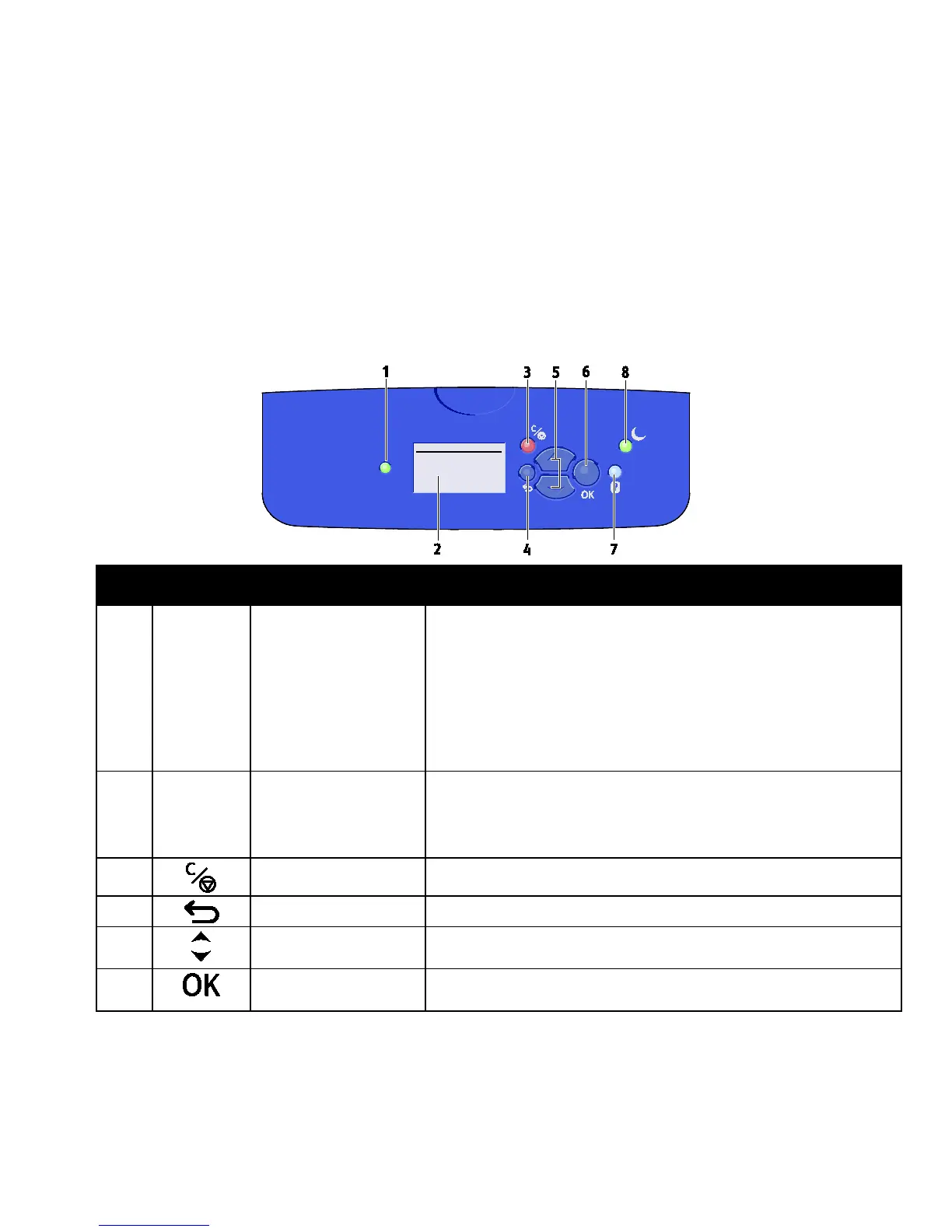Features
20 Xerox
®
ColorQube 8580/8880 Color Printer
User Guide
Control Panel
The control panel consists of a display, indicator lights, and buttons you press to control the functions
available on the printer. The control panel:
• Displays the current operating status of the printer.
• Provides access to print features.
• Provides access to reference materials.
• Provides access to administrative and maintenance menus.
• Prompts you to load paper, replace supplies, and clear jams.
• Displays errors and warnings.
Item Symbol Control Panel Name Description
1 — Status Indicator This light changes colors to indicate various states of readiness of the
printer.
• A green light indicates that the printer is ready to receive data and
print.
• A blinking green light indicates that the printer is busy or warming
up.
• A yellow or orange light indicates a warning condition.
• A red light indicates an error condition.
The display screen shows all control panel menu options for the printer.
• The top line displays status messages and menu title information.
• The bottom lines display menus and menu options that you can
navigate to.
3
Cancel Button The Cancel button ends the current print job.
4
Back/Return Button The Back button returns you to the previous menu item.
Buttons
Use the arrow buttons to navigate through the menus.
6
OK Button The OK button selects the current menu option or displays the results of
a menu selection.