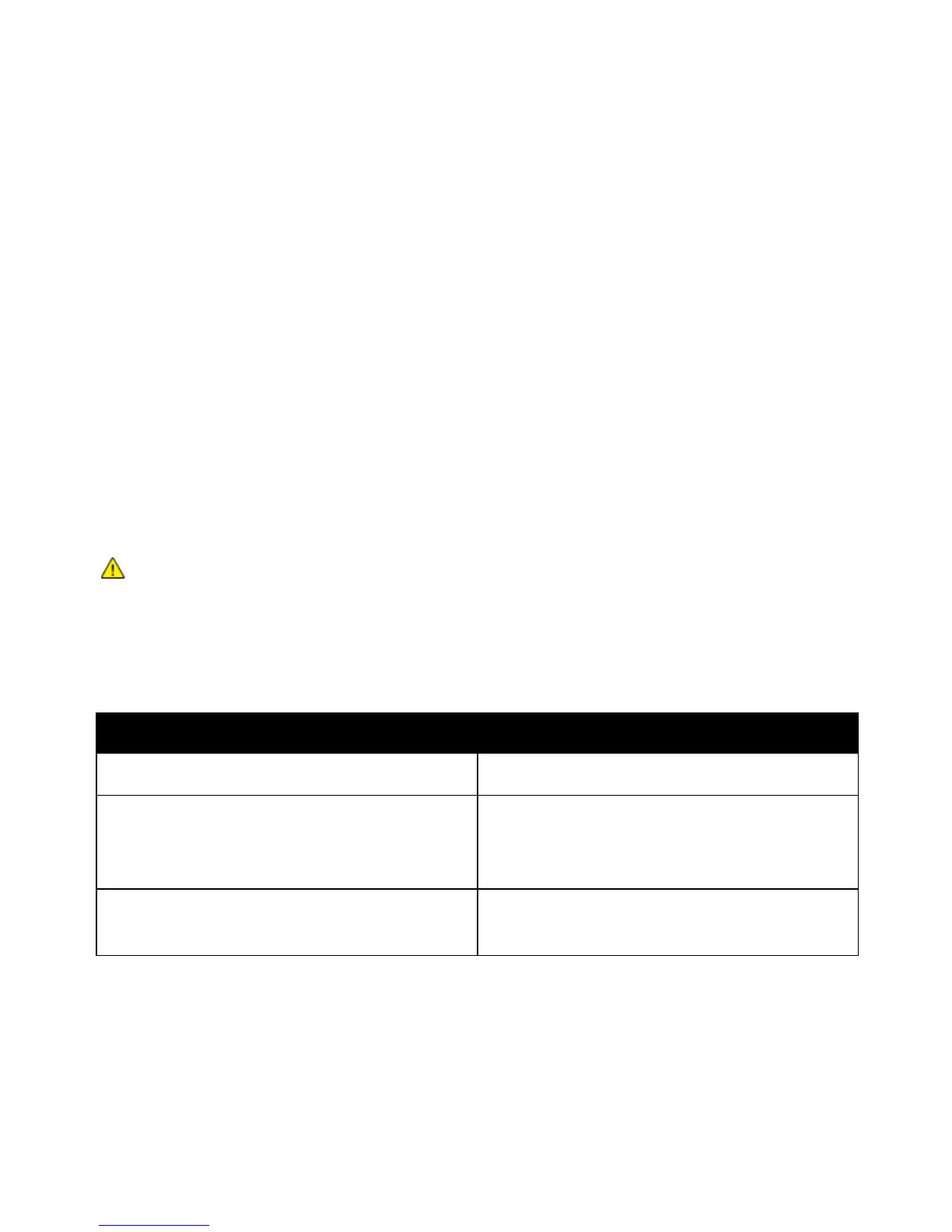Troubleshooting
Xerox
®
ColorQube 8580/8880 Color Printer 155
User Guide
Troubleshooting Print-Quality Problems
This section includes:
• Pages are Blank ................................................................................................................................................................... 155
• Ink or Debris is on the Page ........................................................................................................................................... 156
• Predominant Light Stripes with Ink Missing from the Print ............................................................................. 156
• Random Light Stripes are on the Page ..................................................................................................................... 157
• Image Prints Too Light or Too Dark ........................................................................................................................... 157
• Transparency Images are Too Light or Too Dark ................................................................................................ 158
• Colors are Incorrect or Inaccurate .............................................................................................................................. 158
• PANTONE Colors Do Not Match .................................................................................................................................. 159
Your printer is designed to produce consistently high-quality prints. If you observe print-quality problems,
use the information in this section to troubleshoot the problem.
If the problem persists, go to:
• Xerox
®
ColorQube 8580 Color Printer: www.xerox.com/office/CQ8580support
• Xerox
®
ColorQube 8880 Color Printer: www.xerox.com/office/CQ8880support
CAUTION: The Xerox
®
Warranty, Service Agreement, or Xerox
®
Total Satisfaction Guarantee does
not cover damage caused by using unsupported paper or special media. The Xerox
®
Total
Satisfaction Guarantee is available in the United States and Canada. Coverage could vary outside
these areas. Contact your Xerox representative for details.
Pages are Blank
Probable Causes Solutions
The paper type that is set in the print driver does not
match the paper that is loaded in the printer.
Ensure that the paper type is set properly in the driver
and at the printer control panel.
Several sheets of paper are feeding at the same time.
1. Remove the paper from the tray and check for static
electricity.
2. Fan plain paper or other media, then replace it in the
tray. Do not fan transparencies.
The paper is not correctly positioned in the tray.
1. Remove the paper, tap the edges it to straighten it
out, then return it to the tray.
2. Adjust the length and width guides to fit the paper.
See also:
Loading Paper on page 53