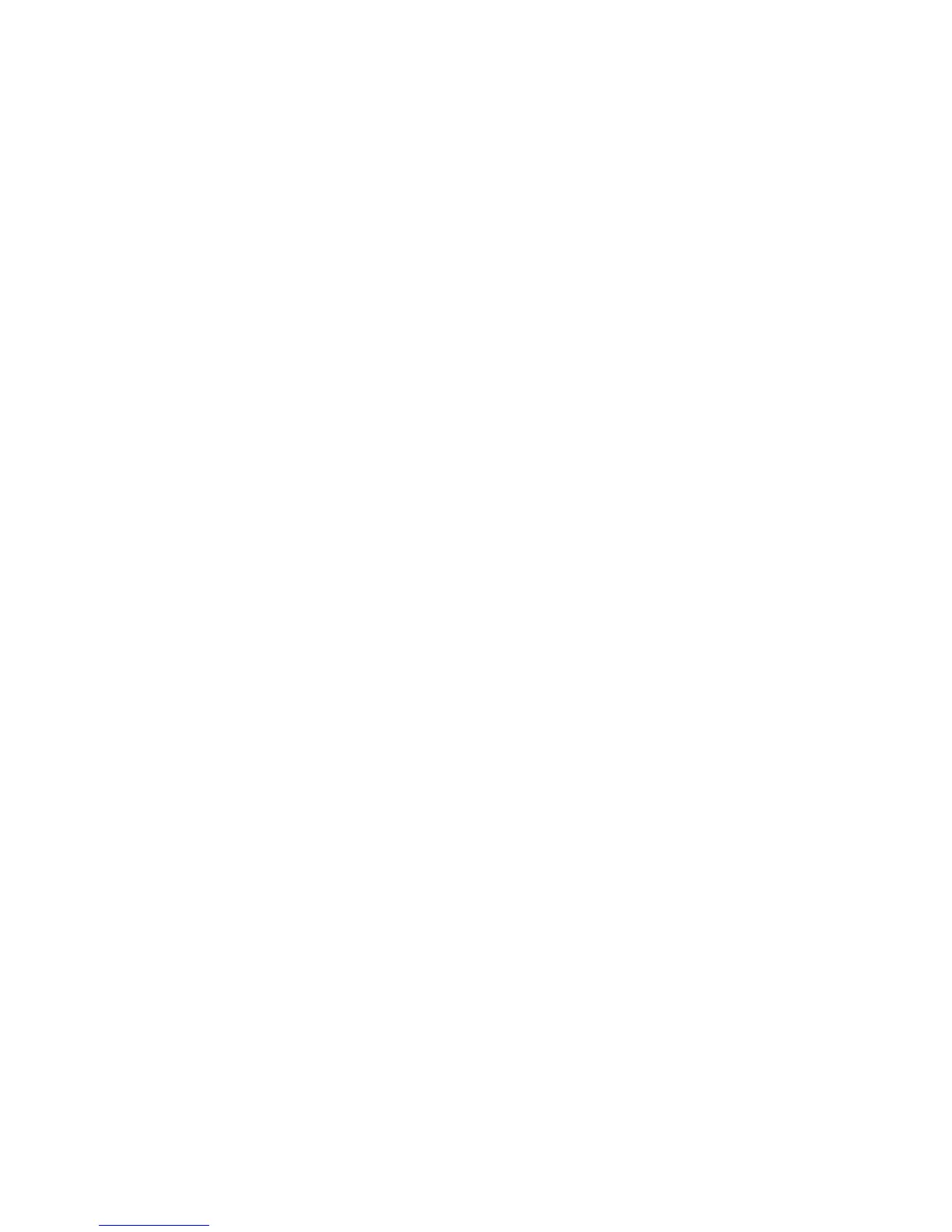Installation and Setup
42 Xerox
®
ColorQube 8580/8880 Color Printer
User Guide
Installing the Print Drivers
This section includes:
• Installing Print Drivers for a Windows Printer .......................................................................................................... 42
• Advanced Discovery of a Network Printer ................................................................................................................. 43
• Installing the Print Drivers for Macintosh .................................................................................................................. 43
• Installing the Print Drivers for UNIX and Linux ...................................................................................................... 44
• Installing Alternate Drivers .............................................................................................................................................. 44
To install print drivers and utilities for your printer, you can use the Software and Documentation disc. To
download the latest print drivers for your printer:
• Xerox
®
ColorQube 8580 Color Printer: www.xerox.com/office/CQ8580drivers
• Xerox
®
ColorQube 8880 Color Printer: www.xerox.com/office/CQ8880drivers
Installing Print Drivers for a Windows Printer
Notes:
• To install a print driver for a USB-connected printer, cancel the Windows hardware detection
installer, then run the Software and Documentation disc that is provided with your printer.
• The default print driver is PostScript.
To install the print driver software:
1. Insert the Software and Documentation disc into the appropriate drive on your computer.
2. If the installer does not start automatically, navigate to the drive, and double-click the Setup.exe
installer file.
3. To allow the program to make changes to your computer, if prompted, click Yes.
4. To change the language, click Language.
5. Select your language, then click OK.
6. Click Install Printer Driver.
7. To accept the license agreement, click I Agree.
8. From the list of discovered printers, select your printer, then click Next.
If your printer was not detected, verify that the printer is on and that the Ethernet or USB cable is
connected properly.
9. Accept the defaults, then click Install.
− To install the optional Windows PCL5 print driver, select the corresponding check box.
− To use the latest print driver, for Download Files From the Internet, select the check box.
10. To set the printer as your default printer, at the Installation Complete screen, for Set Printer as
Default, select the check box.