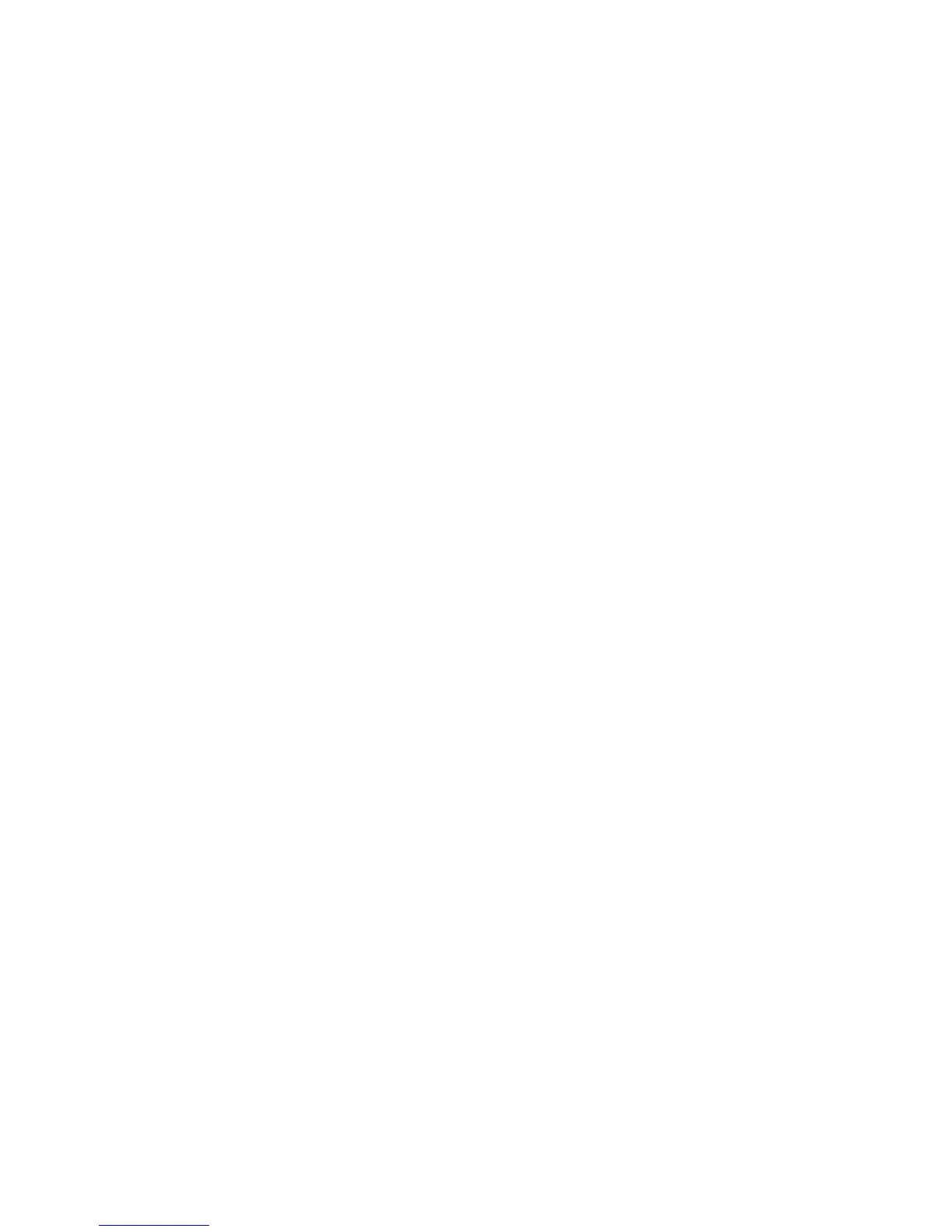Troubleshooting
128 Xerox
®
ColorQube 8580/8880 Color Printer
User Guide
General Troubleshooting
This section includes:
• Minimizing Ink Usage ...................................................................................................................................................... 128
• Restarting the Printer ....................................................................................................................................................... 128
• Printer Does Not Turn On ............................................................................................................................................... 129
• Printer Resets or Turns Off Frequently ...................................................................................................................... 129
• Printing Takes Too Long.................................................................................................................................................. 130
• Cannot Print to the Printer with a USB Connection ............................................................................................ 130
• Cannot Print to the Printer with a Network Connection ................................................................................... 131
• Document Fails to Print ................................................................................................................................................... 132
• Document Prints From Wrong Tray ........................................................................................................................... 132
• Printer Makes Unusual Noises ...................................................................................................................................... 132
• Date and Time are Incorrect ......................................................................................................................................... 133
• Automatic 2-Sided Printing Problems ....................................................................................................................... 133
This section contains procedures to help you locate and resolve problems. Resolve some problems by
simply restarting the printer.
Minimizing Ink Usage
To save ink, leave the printer turned on at all times. For more information about minimizing ink usage,
go to the Xerox Support website for your printer model:
• Xerox
®
ColorQube 8580 Color Printer: www.xerox.com/office/CQ8580support
• Xerox
®
ColorQube 8880 Color Printer: www.xerox.com/office/CQ8880support
Restarting the Printer
Restarting the Printer Using the Restart Option
1. At the printer control panel, use the arrows to navigate to Shut Down, then press OK.
2. Navigate to Restart Printer, then press OK.
3. When the prompt appears, press OK.