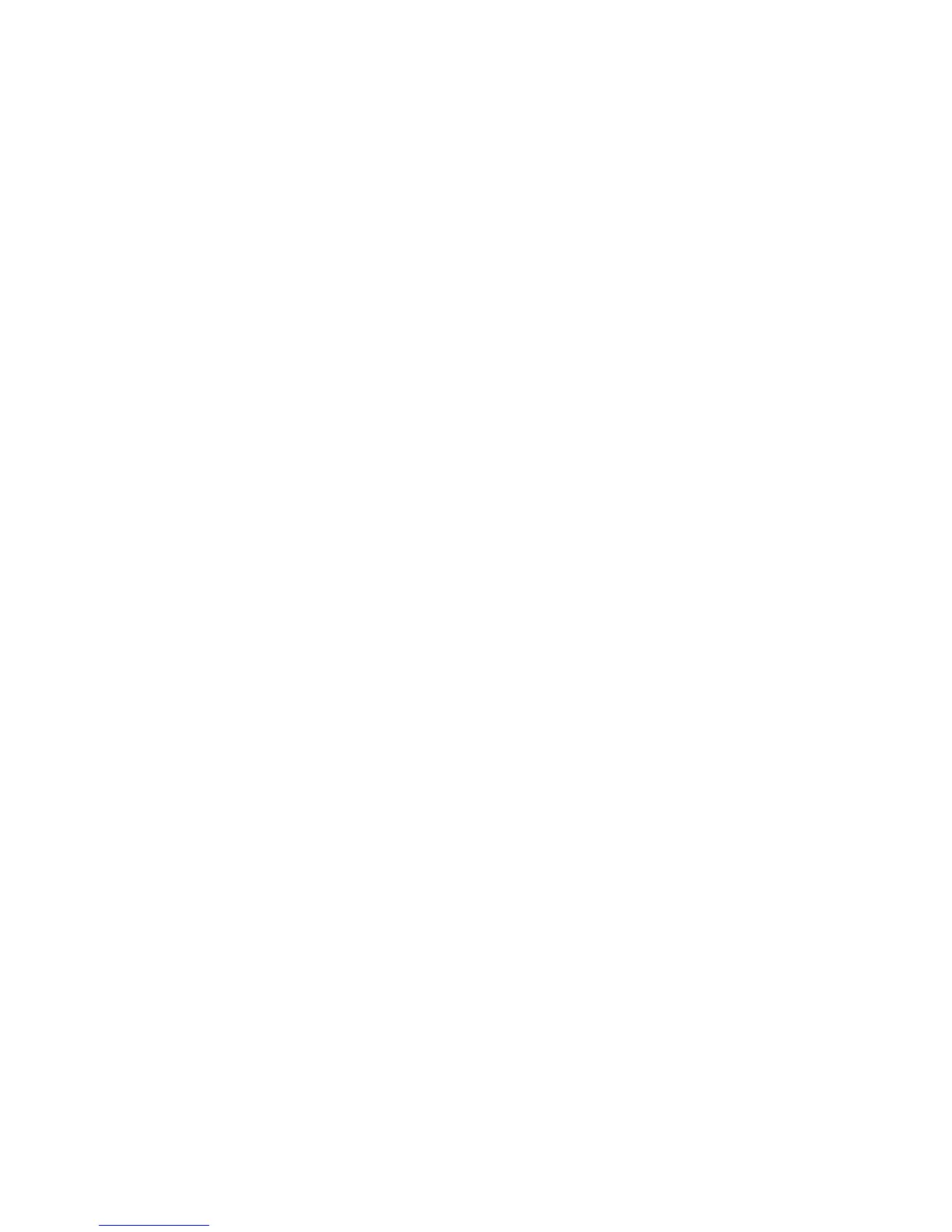Printing
Xerox
®
ColorQube 8580/8880 Color Printer 97
User Guide
7. At the control panel, to select Walk-Up Features, press OK.
8. Use the arrows to navigate to the corresponding job type folder, then press OK.
9. Navigate to your print job, then press OK.
10. Select an option.
− To print and delete the job, press OK.
− To delete the jobs without printing, navigate to Delete, then press OK.
Personal Print
Personal Print allows you to store a document in the printer, then print it from the control panel.
To print using Personal Print:
1. In your software application, access the print settings. For most software applications, press CTRL+P
for Windows or CMD+P for Macintosh.
2. Select your printer, then open the print driver.
− For Windows, click Printer Properties. Depending on your application, the title of the button
varies.
− In Macintosh, in the Print window, click Copies & Pages, then select Xerox Features.
3. For Job Type, select Personal Print.
4. Select other desired printing options and click OK.
5. At the control panel, to select Walk-Up Features, press OK.
6. Use the arrows to navigate to the corresponding job type folder, then press OK.
7. Navigate to your user name, then press OK.
8. Select an option.
− To print and delete the job, press OK.
− To delete the jobs without printing, navigate to Delete, then press OK.
Saved Job
Saved Job allows you to save a print job to a folder on the printer. Using the controls in the Saved Jobs
window, you can save the job, or you can print and save the job for future use. You can also set the
access to the print job as follows:
• Public requires no passcode and allows any user to print the file from the control panel of the
printer.
• Private requires a passcode so that only a user with the passcode can print the file.
When the Saved Job is no longer needed, you can delete it from the control panel of the printer.