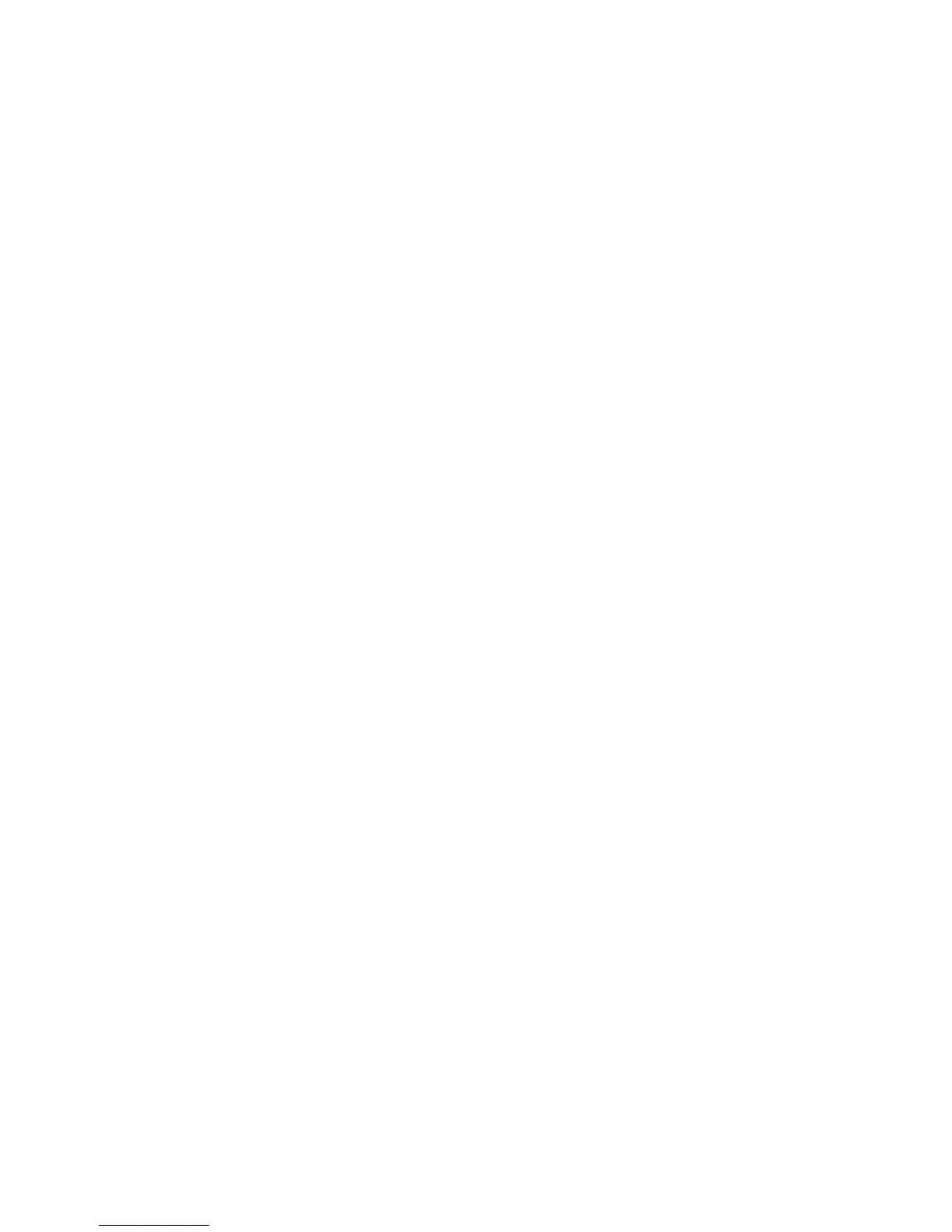Printing
92 Xerox
®
ColorQube 8580/8880 Color Printer
User Guide
Color By Words
The Color By Words tab provides a three-step process for defining custom color correction. By making a
selection from each of the three fields, you create a sentence for controlling the color characteristics of
the document. You can create several sentences to more precisely control the color content of the
document. As you create a Color By Words sentence, it appears in the window below the selection fields.
There are three parts to the sentence structure.
• What Color to Change?: Provides a list to select a color or range of colors to adjust, such as All
Foliage-Green Colors.
• How Much Change?: Lets you select how much effect to make to the selected color.
• What Type of Change?: Lets you select the type of change, such as Vivid, from a list.
Color Adjustments
The Color Adjustments tab provides a set of six sliders for adjusting the individual components of the
selected colors. You can use the sliders to adjust the lightness, contrast, saturation, cyan, magenta, and
yellow components of the color.
Printing Cover Pages
A cover is the first or last page of a document. You can select paper sources for the covers that are
different from the source used for the body of a document. For example, you can use your company
letterhead for the first page of a document. You can also use heavyweight paper for the first and last
pages of a report. You can use any applicable paper tray as the source for printing covers.
Printing Separator Pages
Separators allow you to add a blank sheet of paper between copies, individual pages, or the print job
itself. In the print driver, you can specify where the separator page is inserted in your print job.
For more information, refer to the help for your print driver. To access Xerox
®
Print Driver help, in the
Print Driver window, click Help (?).