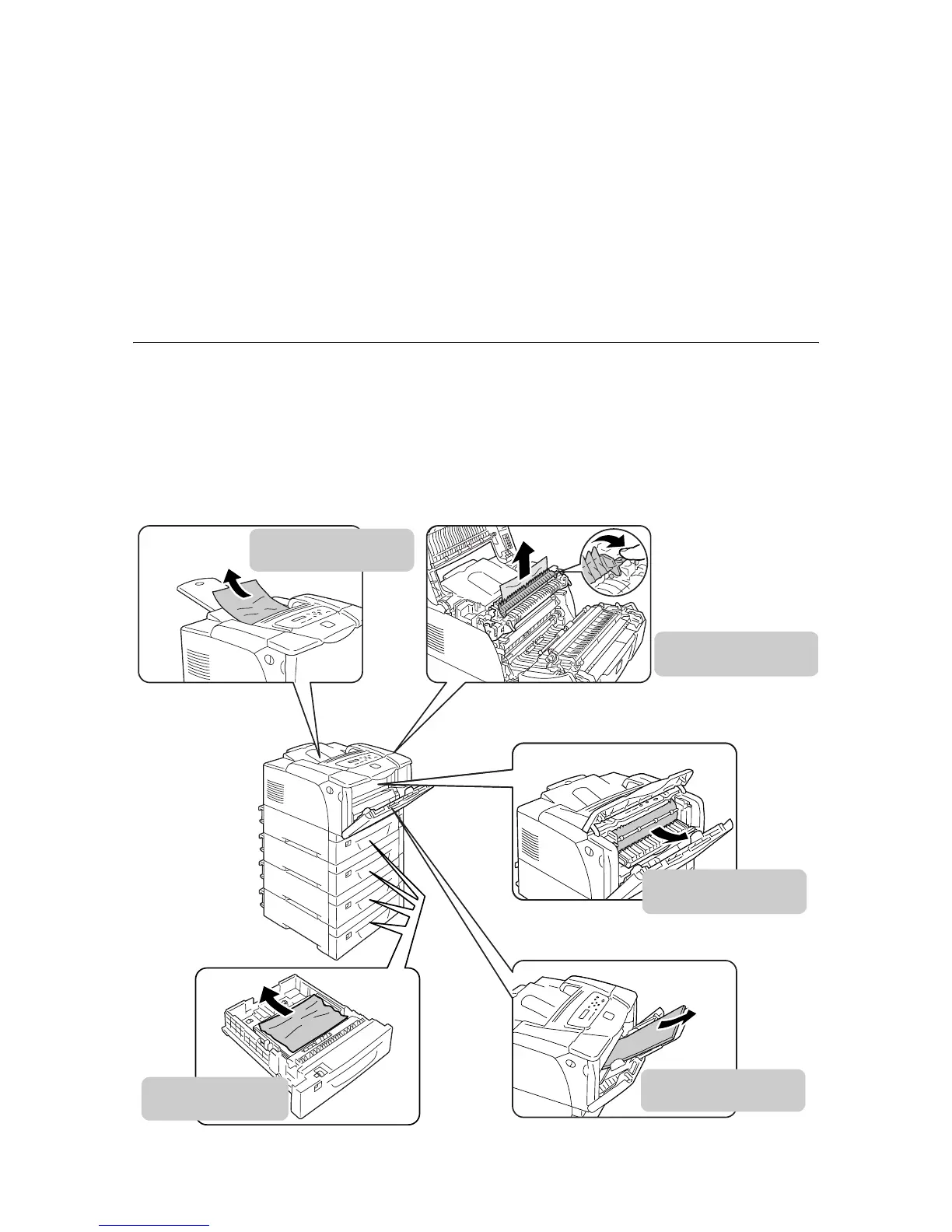6.1 Clearing Paper Jams 133
6 Troubleshooting
If you encounter a problem while using this printer and have trouble solving the problem,
see if any of the symptoms in the following pages matches your problem.
If your problem is described in the following pages, apply the suggested solution provided
for the problem.
If your problem is not described, or could not be solved with the suggested solution, contact
our Customer Support Center or your dealers.
6.1 Clearing Paper Jams
When a sheet of paper jams inside the printer, the control panel displays an error message.
Follow the instructions in the message to open the appropriate cover and identify the
jammed area.
Before opening the front cover, make sure to remove paper from the bypass tray (if any
paper is loaded) and close the bypass tray cover. Then, remove the jammed paper
according to the procedure provided for each jammed area.
See the following diagram for the reference pages to the jam clearance procedures.
" Paper Jams in the Output
Area" (P. 140)
" Paper Jams in the
Trays 1 - 4" (P. 136)
" Paper Jams in the Fuser
Unit" (P. 138)
" Paper Jams in the
Bypass Tray" (P. 135)
" Paper Jams in the Duplex
Unit" (P. 139)