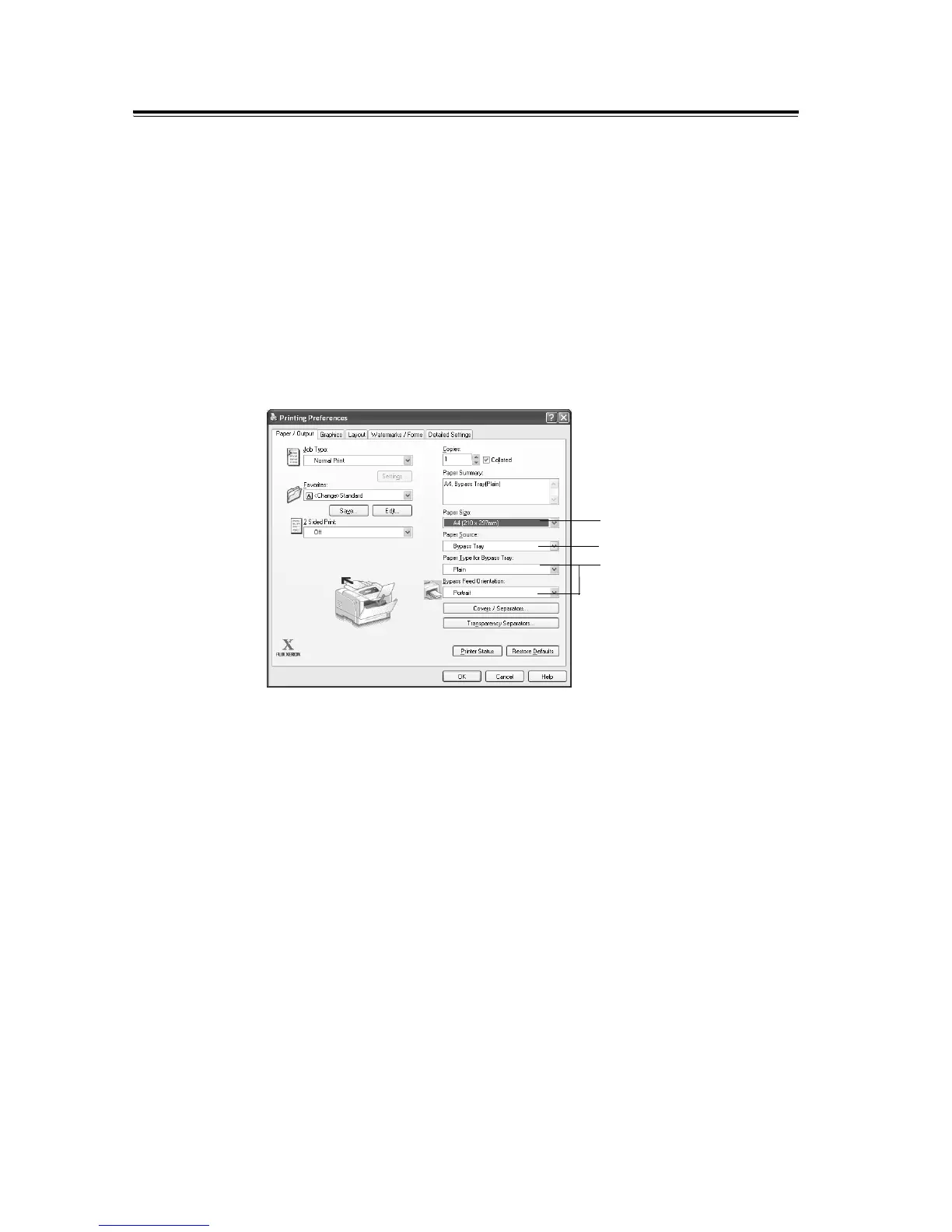3.4 Printing on Non-standard Size Paper 55
Printing on Non-standard Size Paper
The following procedure uses Windows XP WordPad as an example.
Important
• Make sure to set paper sizes correctly. Setting wrong paper sizes can cause printer failure.
Note
• The method of displaying the Properties dialog box varies depending on the application being used.
Consult the documentation for your application.
1. On the [File] menu, click [Print].
2. Select the printer from the [Select Printer] list box, and click [Preferences].
3. The [Paper/Output] tab appears.
From [Paper Source], select the tray where you loaded the non-standard size paper.
4. When [Bypass Tray] is selected, select the paper type and orientation of the non-
standard size paper from [Paper Type for Bypass Tray] and [Bypass Feed
Orientation], respectively.
5. From [Paper Size], select the size of the document to be printed.
3
4
5