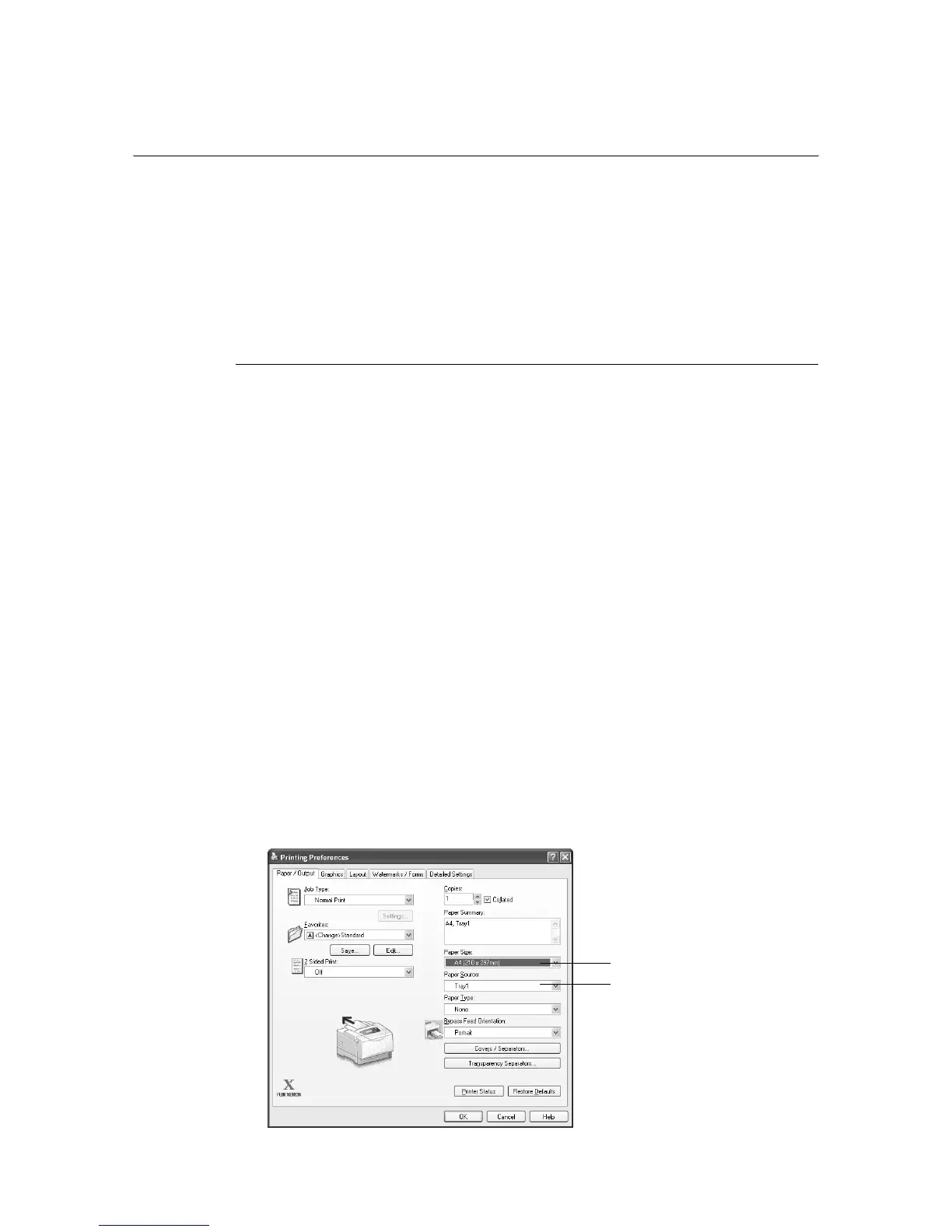3.5 Printing by Changing the Paper Types of the Trays 57
3.5 Printing by Changing the Paper Types of
the Trays
The bypass tray and trays 1 - 4 accept plain paper and special media such as heavyweight
paper and transparencies.
This section describes how to print by changing the paper type setting of the trays.
The following procedures use Windows XP WordPad as an example.
Note
• The method of displaying the Properties dialog box varies depending on the application being used.
Consult the documentation for your application.
Printing by Changing the Paper Type Setting
There are two methods of printing by changing the paper type setting of the trays.
• Printing by setting the paper type on the control panel
• Printing by setting the paper type on the print driver
Printing by Setting the Paper Type on the Control Panel
The following example shows how to print using the A4 size transparencies in portrait
orientation loaded in the tray 1.
Before requesting a job from your print driver, set the paper type of the tray on the control
panel.
After changing the paper type setting on the control panel, import the print information to the
print driver. The sizes and types of paper set in each tray can be viewed on the print driver
when printing.
Refer to
• For information on how to set the paper type setting on the control panel, refer to " Paper Sizes/ Paper
Types of the Trays" (P. 88) and " [Paper Type]" (P. 125).
• For information on how to import the paper setting to the print driver, refer to "2.6 Importing Printer
Information to a Print Driver" (P. 43).
1. On the [File] menu, click [Print].
2. Select the printer from the [Select Printer] list, and click [Preferences].
3. The [Paper/Output] tab appears. From [Paper Source], select [Tray1].
3
4