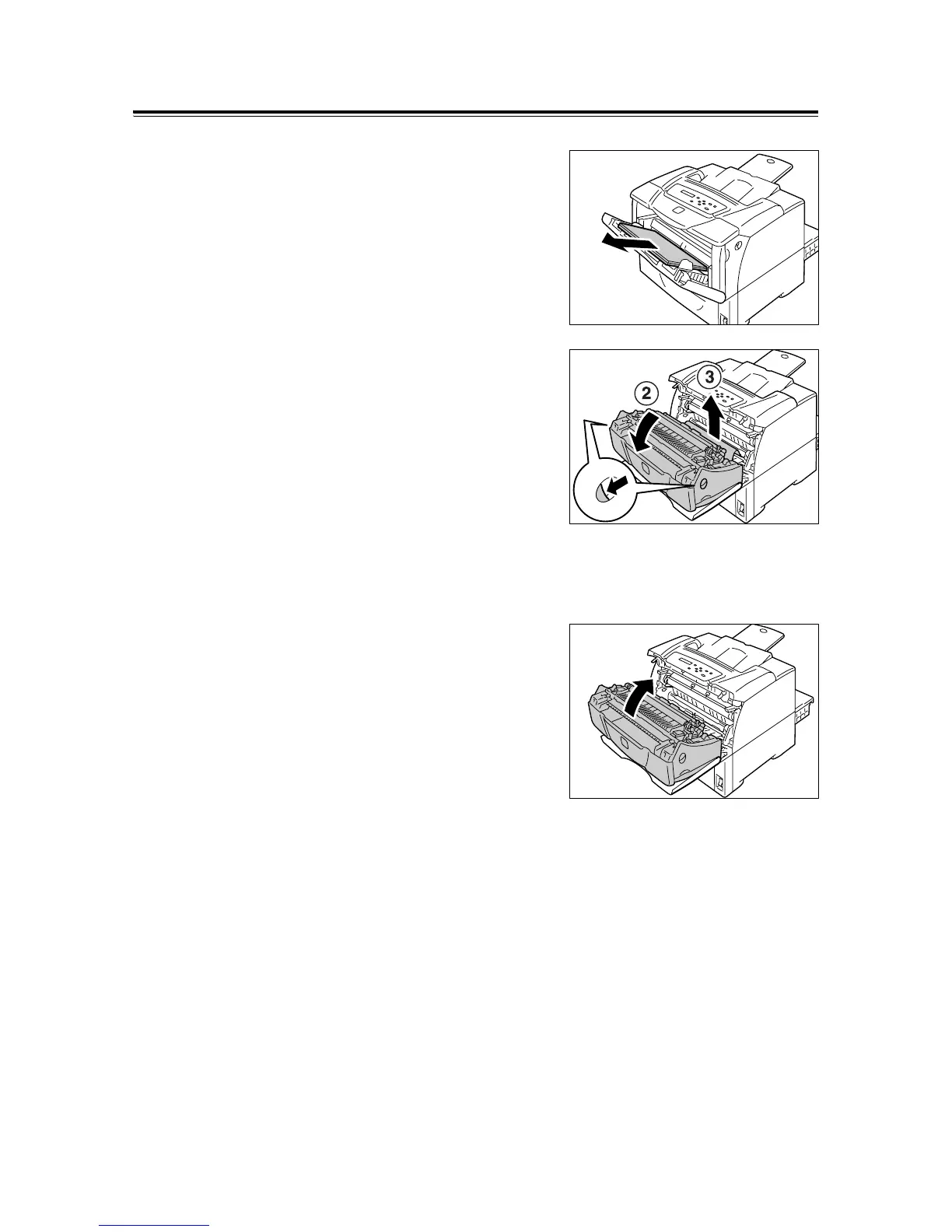6.1 Clearing Paper Jams 135
Paper Jams in the Bypass Tray
1. Leave the jammed paper where it is and
remove the rest of the paper from the
bypass tray.
2. Pull the front cover release levers ("A") on
both sides of the printer towards you and
open the front cover.
Important
• When opening the front cover with the bypass tray
cover opened, be careful not to get your fingers
caught between (the left or right edge of) the bypass
tray cover and the front cover.
3. Remove the jammed paper.
Important
• The fuser is hot. Do not touch areas with labels
indicating high temperature and those surrounding the
labels. Otherwise, you can get burnt.
4. Close the front cover.
Important
• When closing the front cover, be careful not to get your
fingers caught between (the left, right, top, or bottom
edge of) the cover and the printer.