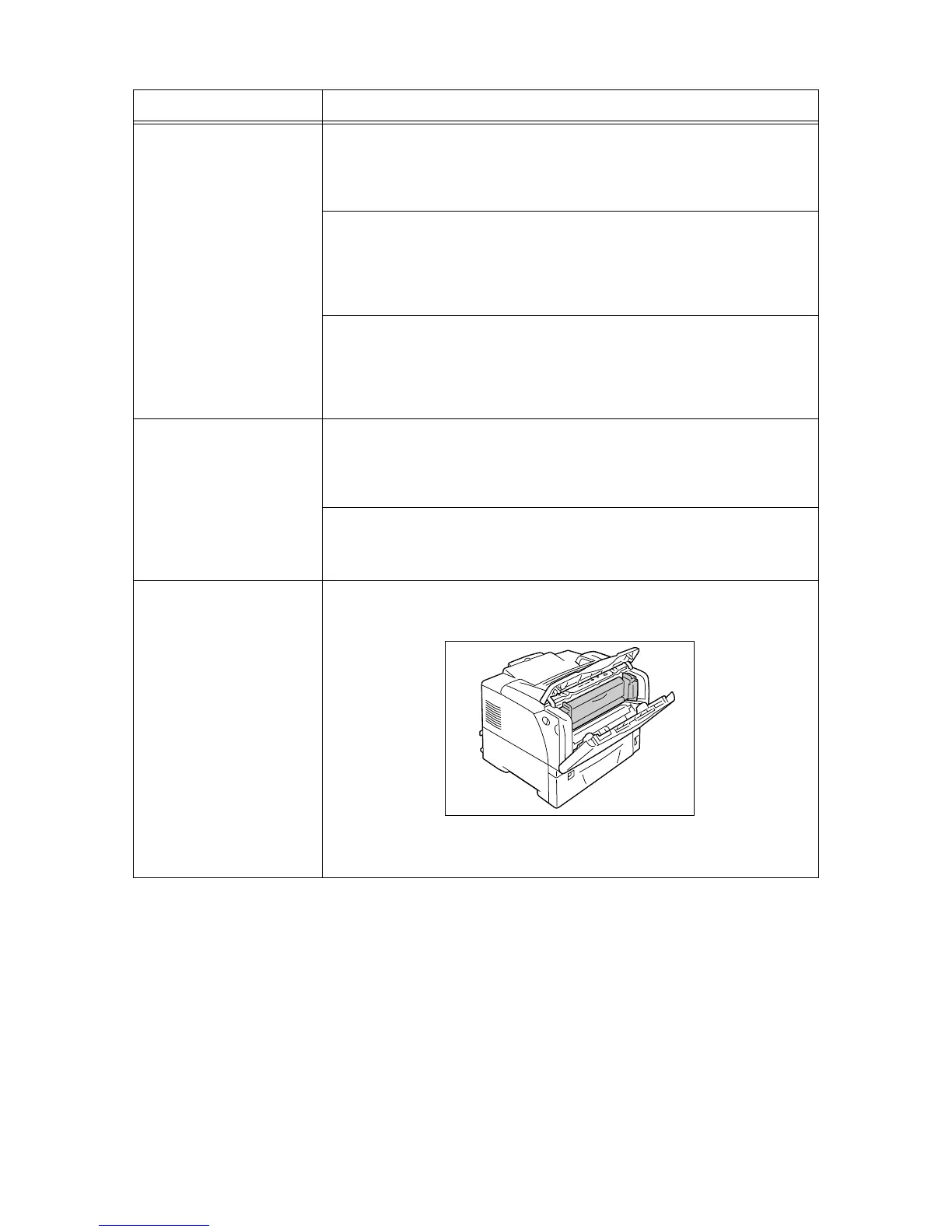6.3 Printing Problems 143
Printing takes too much time. Is the [Graphics] tab > [Print Mode] on your print driver set to [High Quality]? Changing
the [Print Mode] setting to [Standard] may improve print speed.
Refer to
• Online help for the print driver
Printing may take time depending on the printing method for TrueType fonts. Change
the printing method under the [Detailed Settings] tab > [Font Settings] on your print
driver.
Refer to
• Online help for the print driver
When printing large data, or when it is taking too much time to print, enabling [Print
Page Mode] on your print driver may improve print speed.
To use [Print Page Mode], install additional memory to the printer.
Refer to
• Print Page Mode: Online help for the print driver
Image loss occurs in the upper
portion of the page.
Printing does not start from the
desired position on the page.
Are the paper guides adjusted properly?
Slide the paper guides to the correct positions.
Refer to
• "4.2 Loading Paper" (P. 83)
Check whether the margins are set correctly on your print driver.
Refer to
• Online help for the print driver
Requested 2-sided printing,
but the printer prints 1-sided.
The duplex unit (optional) may not be installed properly.
Check if the duplex unit is plugged correctly into the connector on the printer.
Refer to
•
‘Duplex Unit Installation Guide’
Symptom Cause/Remedy