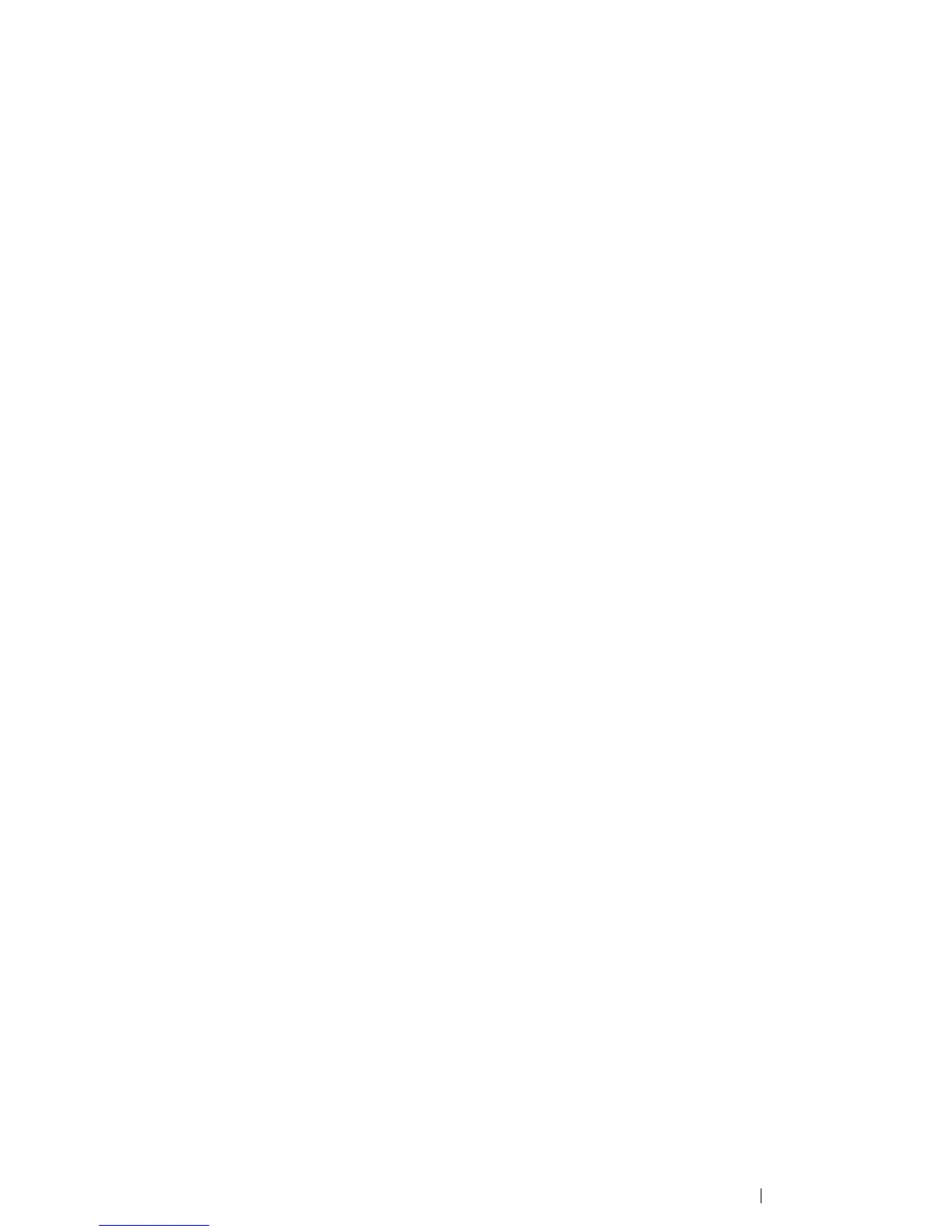Printing Basics 104
Printing on Custom Size Paper
This section explains the procedure using Windows XP WordPad as an example.
NOTE:
• The way to display the printer Properties/Printing Preferences dialog box differs according to the application
software. Refer to the manual of your respective application software.
1 From the File menu, select Print.
2 Select the printer as the printer to be used and click Preferences.
3 Select the Paper/Output tab.
4 Select the size of the original document from Paper Size.
5 Select the appropriate paper type from Paper Type.
6 Click the Layout tab.
7 From Output Size, select the custom size you defined. If you have selected the custom size from
Paper Size in step 4, select Same as Paper Size.
8 Click OK.
9 Click Print in the Print dialog box to start printing.