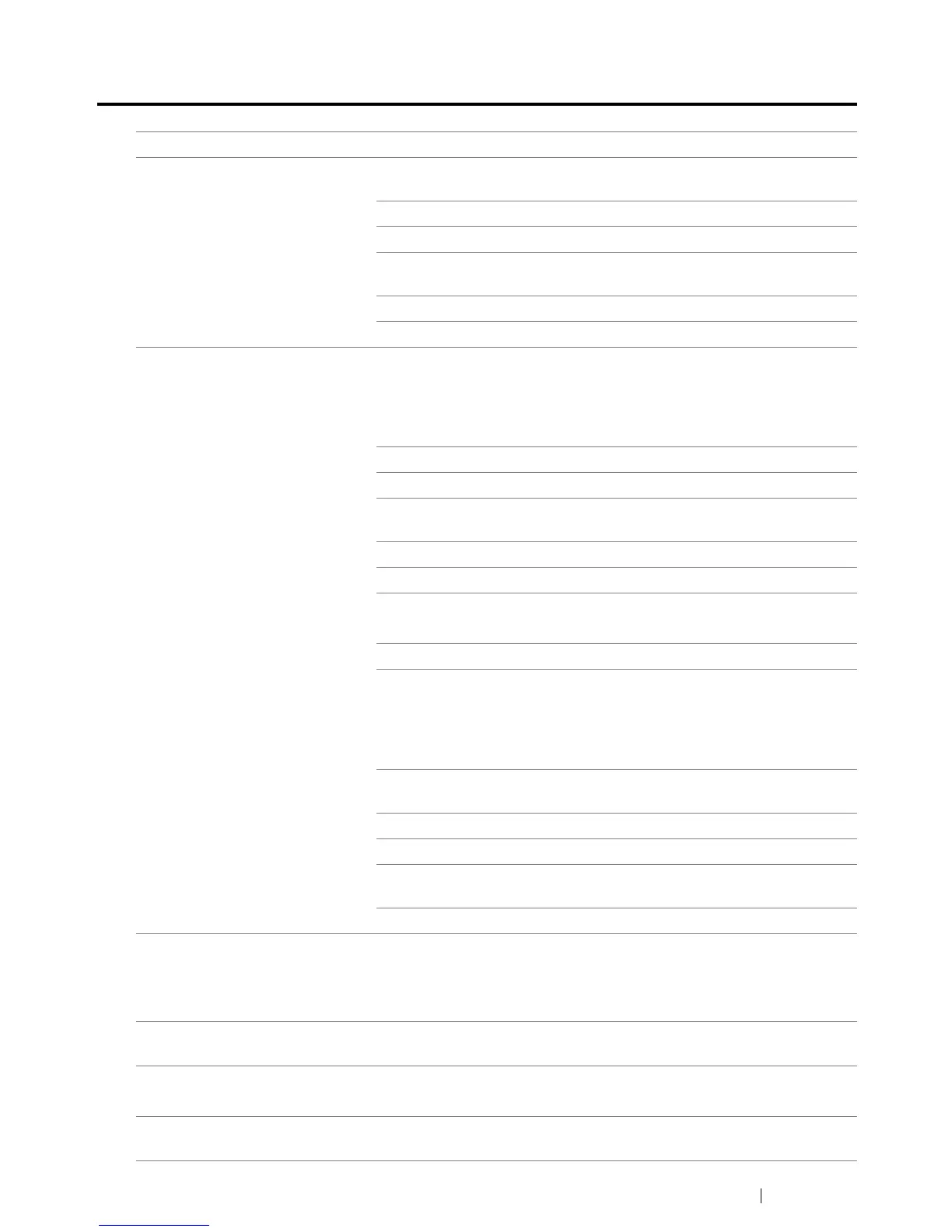Troubleshooting 194
Printing Problems
Problem Action
Job did not print or incorrect
characters printed.
Ensure that the Select Function screen appears on the LCD
panel before you send a job to print.
Ensure that print media is loaded in the printer.
Verify that you are using the correct print driver.
Ensure that you are using the correct USB cable and that it is
securely connected to the printer.
Verify that the correct print media size is selected.
If you are using a print spooler, verify that the spooler has not stalled.
Print media misfeeds or multiple
feeds occur.
Ensure that the print media you are using meets the specifications for
your printer.
See also:
• "Usable Print Media" on page 69
Fan the print media before loading it.
Ensure that the print media is loaded correctly.
Ensure that the paper width guides and length guide are adjusted
correctly.
Ensure that the PSI is securely inserted.
Do not overfill the print media sources.
Do not force print media into the PSI or the MPF when you load it.
Otherwise, it may skew or buckle.
Ensure that the print media is not curled.
Load the recommended print side correctly for the type of print media
you are using.
See also:
• "Loading Print Media" on page 71
Turn the print media over or around and try printing again to see if
feeding improves.
Do not mix print media types.
Do not mix reams of print media.
Remove the top and bottom curled sheets of a ream before loading
the print media.
Load a print media source only when it is empty.
The envelope is creased after
printing.
Ensure that the envelope is loaded as instructed in "Loading
Envelope in the Multipurpose Feeder (MPF)" on page 78 or "Loading
Envelope in the Priority Sheet Inserter (PSI)" on page 82.
Page breaks in unexpected
places.
Increase the value for Job Time-Out in the System Settings menu,
that is on the Printer Maintenance tab in the Printer Setting Utility.
Print media does not stack neatly
in the center output tray.
Turn the print media stack over in the PSI and MPF.
Printer does not duplex pages. Select Flip on Short Edge or Flip on Long Edge from the Duplex
menu on the Paper/Output tab in the print driver.