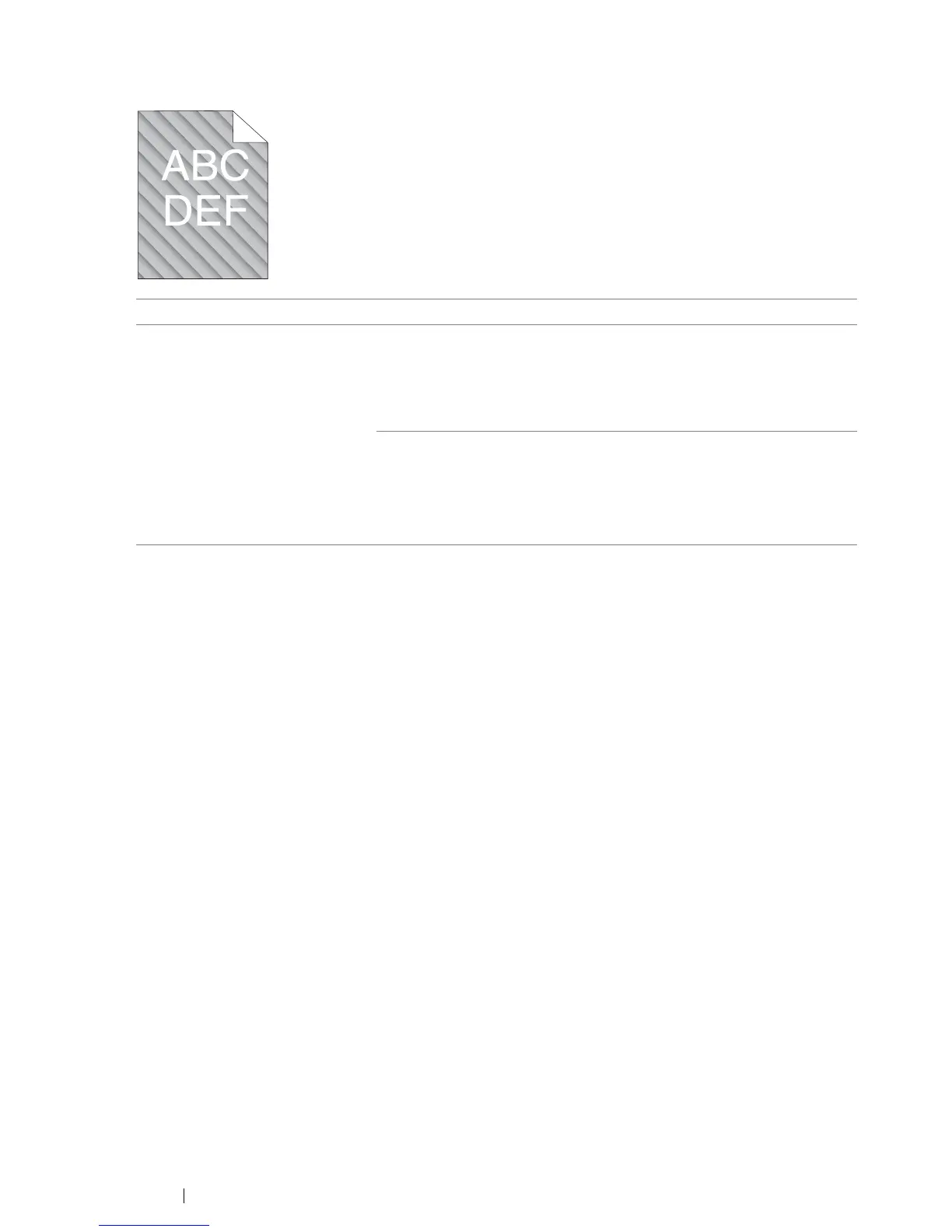207 Troubleshooting
Auger Mark
NOTE:
• If the problem continues even though you have taken suggested actions described above, contact the Fuji
Xerox local representative office or an authorised dealer.
Problem Action
The printed result has auger
mark.
The toner cartridges may be low or need to be replaced. Confirm the
amount of toner in each toner cartridge.
1 Check the toner level in the Status tab in the Printer Status
window.
2 Replace the toner cartridges as necessary.
Start Clean Developer.
1 Launch the Printer Setting Utility, and click Clean Developer on
the Diagnosis tab.
2 Click the Start button.