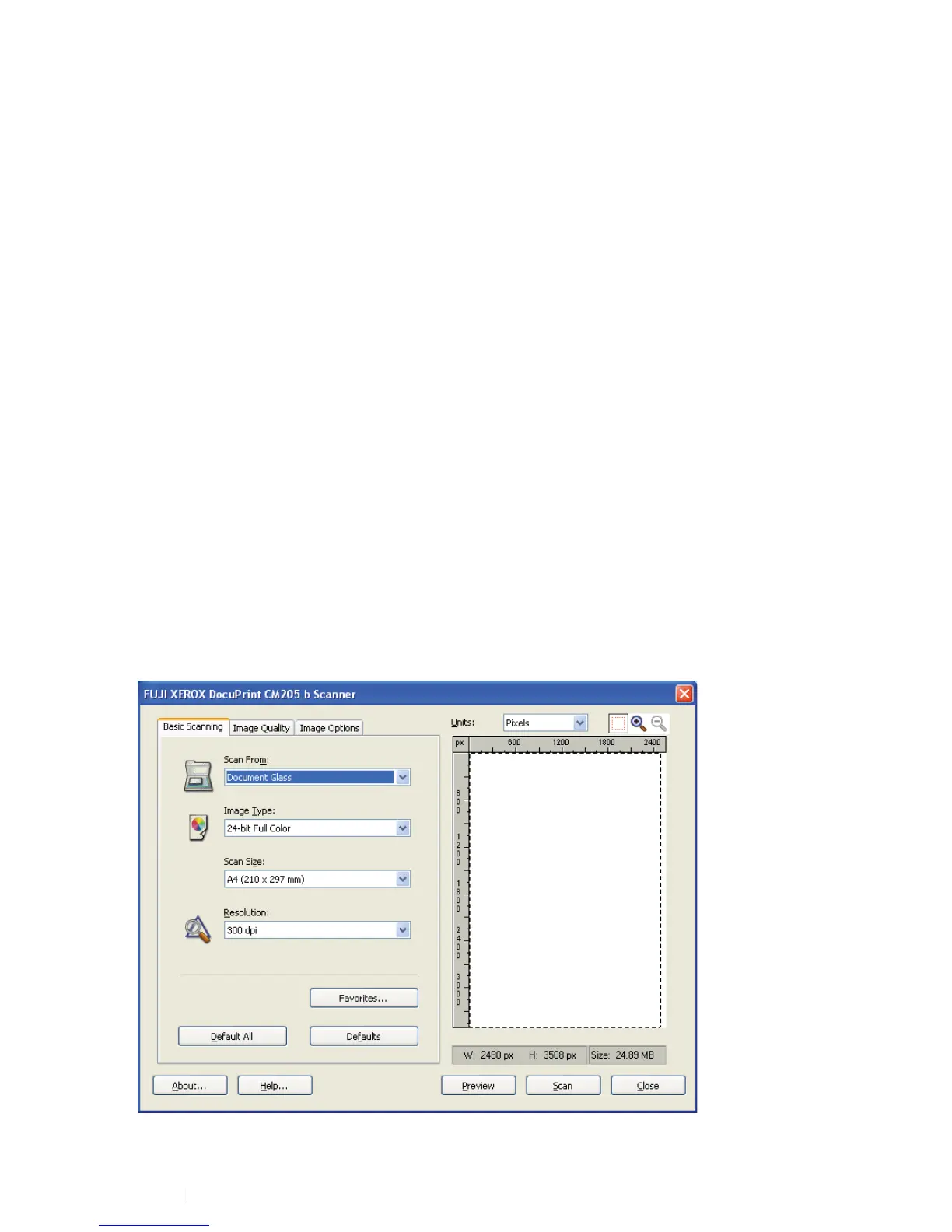141 Scanning
Scanning Using the TWAIN Driver
Your printer supports the Tool Without An Interesting Name (TWAIN) driver for scanning images.
TWAIN is one of the standard components provided by Windows XP, Windows Server
®
2003,
Windows Server 2008, Windows Server 2008 R2, Windows Vista
®
, Windows 7, and Mac OS
®
X
10.4/10.5/10.6, and works with various scanners. The following procedure uses Windows XP as an
example.
NOTE:
• Ensure that the printer is connected to the computer using the USB cable.
The following procedure to scan an image uses Microsoft Clip Organizer as an example.
1 Place a single document face down on the document glass, and close the document cover.
See also:
• "Making Copies From the Document Glass" on page 114
2 Click start All Programs Microsoft Office Microsoft Office 2010 Tools Microsoft
Clip Organizer.
3 Click File Add Clips to Organizer From Scanner or Camera.
4 In the Insert Picture from Scanner or Camera dialog box, under Device, select FX DP CM205
b (TWAIN).
5 Click Custom Insert.
6 Select your scanning preferences and click Preview to display the preview image.
NOTE:
• The illustration may vary for different operating systems.
7 Select the desired properties from the Image Quality and Image Options tabs.