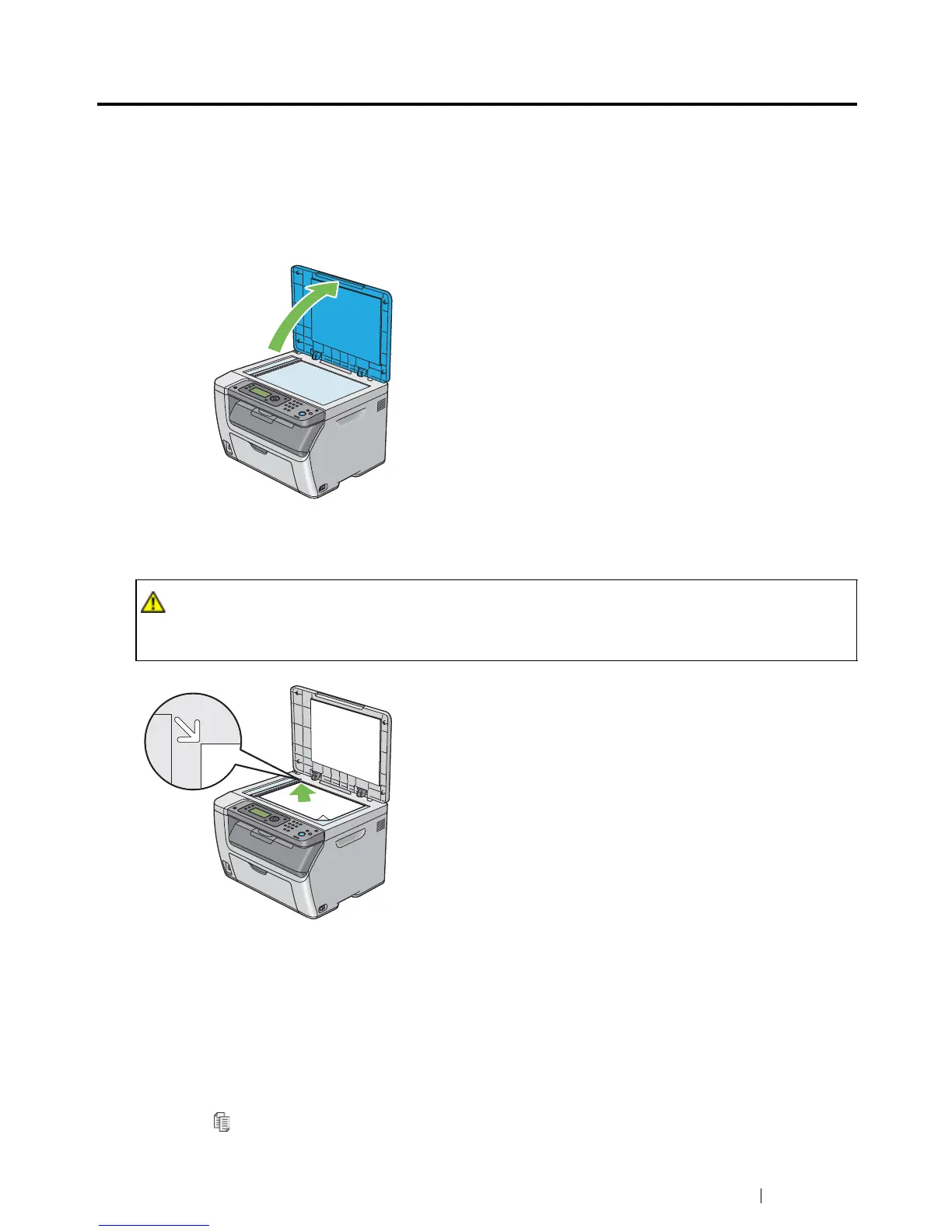Copying 114
Making Copies From the Document Glass
NOTE:
• A computer connection is not required for copying.
• Contaminants on the document glass may cause black spots on the copy printout. For best results, clean the
document glass before use. For more information, see "Cleaning the Scanner" on page 235.
1 Open the document cover.
2 Place the document face down on the document glass and align it with the registration guide on
the top left corner of the document glass.
3 Close the document cover.
NOTE:
• Leaving the document cover open while copying may affect the copy quality and increase the toner
consumption.
• If you are copying a page from a book or magazine, lift the document cover until its hinges are caught by
the stopper, and then close the document cover. If the book or magazine is thicker than 20 mm, start
copying with the document cover open.
4 Press the (Copy) button.
5 Customize the copy settings including the number of copies, copy size, and image quality.
• Do not apply excessive force to hold thick document on the document glass. It may break the
glass and cause injuries.