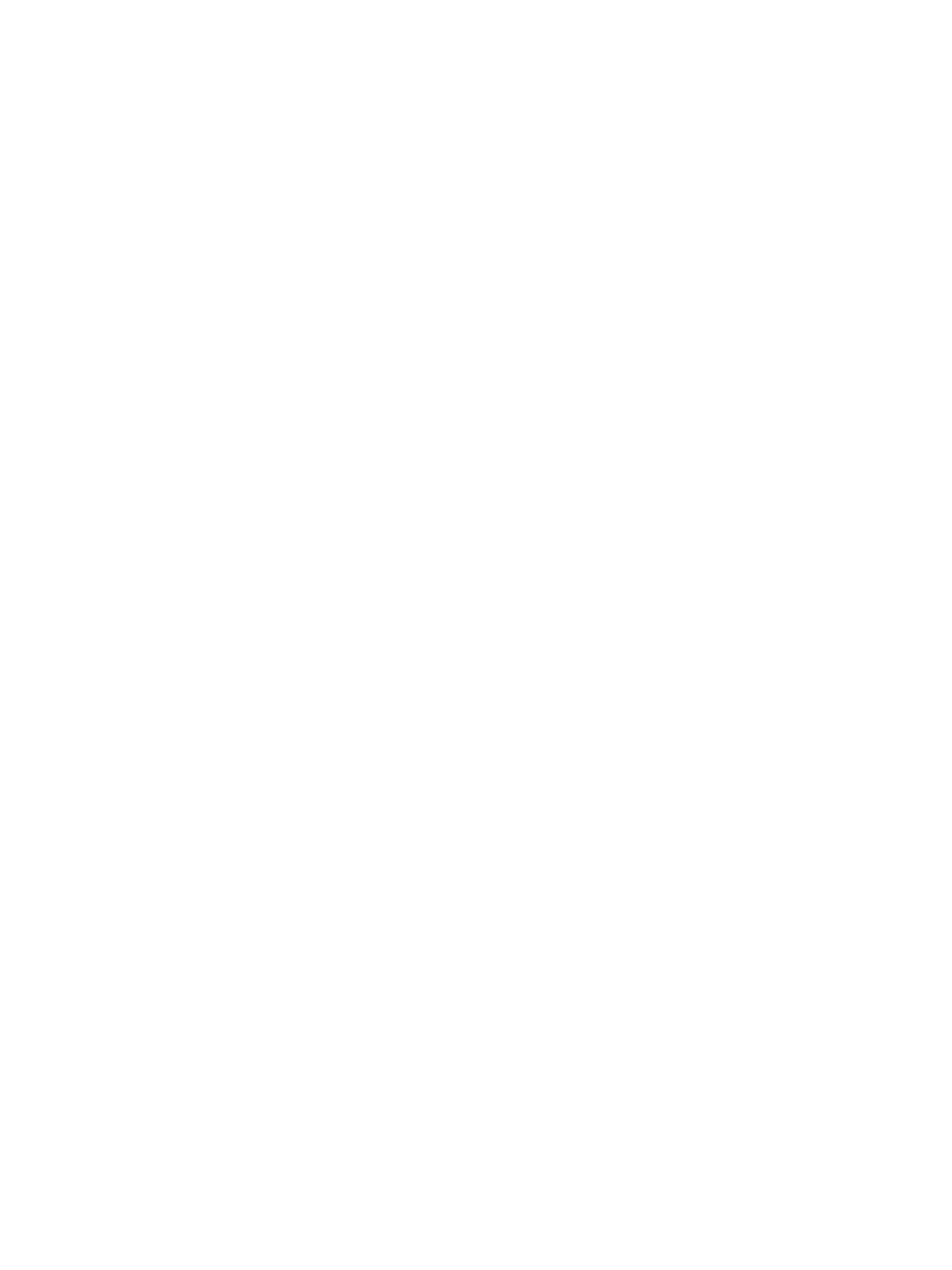Troubleshooting
Phaser 3330 and WorkCentre 3335/3345 Xerox Internal Use Only
Service Manual
2-86
Media-Based Problems
Check that the correct type of media is being used for the correct media types and weights. The
customer should be using a quality laser printer paper. The printer may have trouble picking glossy or
overly smooth paper.
1. Inspect the paper for bent, torn, or folded corners.
2. Check the media path for obstructions or debris.
3. Ensure that the correct media type is set at the Control Panel.
4. Ensure that the media guides are set correctly.
5. Ensure that the media is a supported type for the tray.
6. Load a fresh ream of paper in the tray.
Multiple-Sheet Pick
1. Check the media. Is the media in good condition and listed as supported media? Quality office
laser printer paper works best.
2. Check that the printer is printing within its environmental specifications by printing and review the
environmental information on the Information page.
3. Remove the paper, fan, and reload the media. Ensure that the guides are securely against the
paper and the tray has not been over filled.
4. Try loading paper from a fresh ream, fan the paper, and then insert into the tray or flip existing
paper over.
5. Check the tray’s Retard Roller for damage.
6. Clean the Feed Rollers with a clean, dry, lint-free wipe.
7. Replace the Feed Roller.
8. Replace the Retard Roller Cassette.
9. Replace the Cassette Pad.
Mis-Pick
1. Check that the correct type of media is being used and the media guides are set correctly.
2. Remove, fan, and reload the media. Check that the tray is not over filled.
3. Try loading media from a fresh ream, fan, and then insert the media into the tray or flip existing
media over.
4. Clean the Feed and Separator Rollers with a clean, dry, lint-free wipe. Replace if necessary.