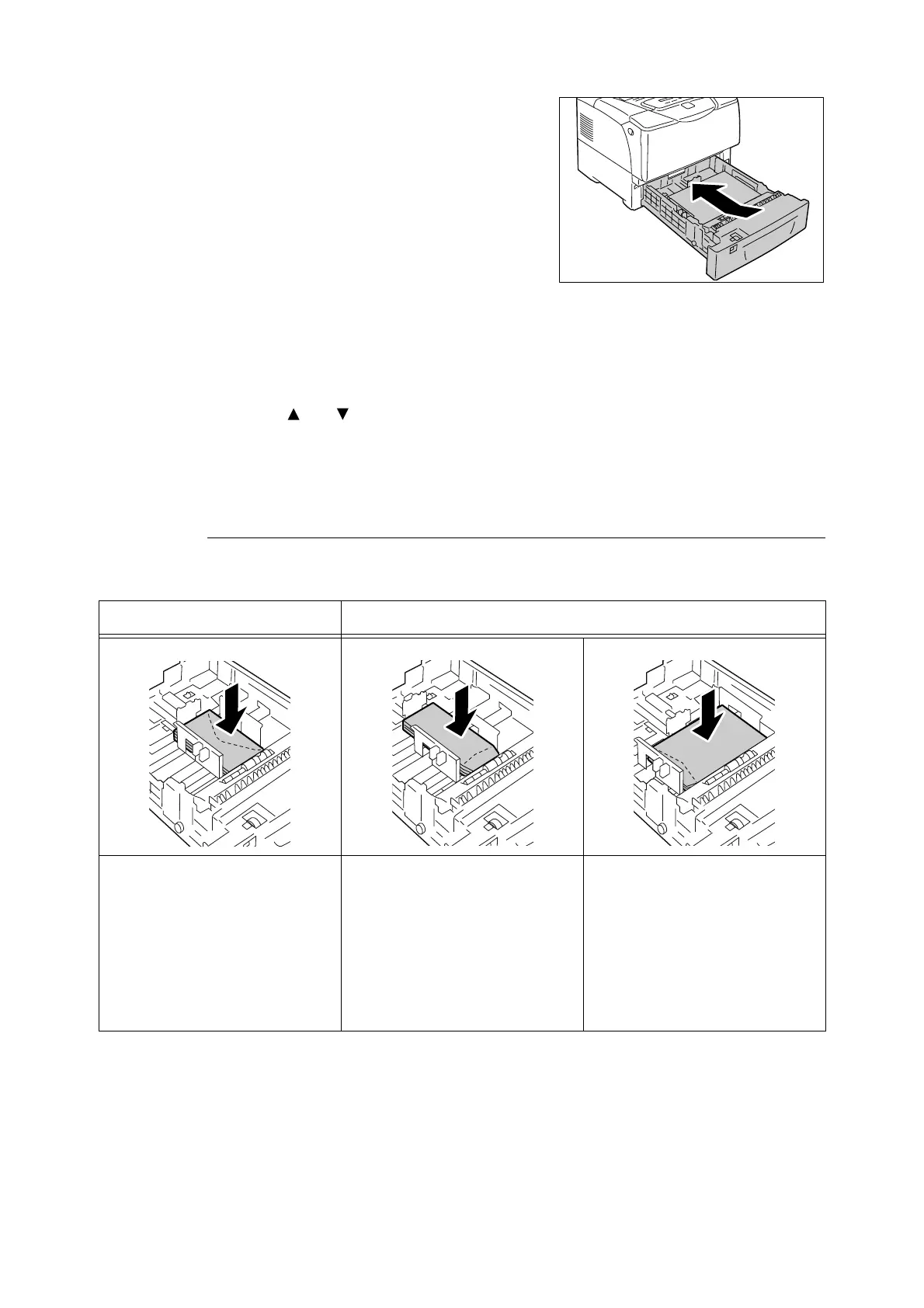66 4 Paper
8. Push the tray all the way into the printer.
If the tray is extended, the extended portion
sticks out from the back of the printer.
Important
• When inserting the tray, be careful not to get your
fingers caught between the tray and the printer or
another tray (if the optional sheet feeders are
installed).
9. If the display shows a message asking you
to set the paper type, set the paper type
loaded in the tray.
Note
• When setting the paper type on the control panel,
press the < > or < > button to select the items and
then press the <OK/Eject><OK/Eject> button to
confirm your selection. For information about the
setting procedure on the control panel, refer to "
Changing the Settings" (P. 75).
Feed Orientations for Envelopes in Trays 2 - 5
When loading envelopes in Trays 2 - 5, be sure to load them in the correct orientations.
Note
• When loading envelopes in the tray, set the paper size dial to [
*
].
Envelopes with Adhesive Flaps Envelopes with Non-adhesive Flaps
Load envelopes with the address side
facing up and the edge with the flaps
on your right. Make sure that the flaps
are closed.
Load envelopes with the address side
facing up and the edge with the flaps
facing toward you. Make sure that the
flaps are completely open.
Note
• When setting the margins on your
application, add length of the flap
(from the top edge to the fold line) to
the margin on the flap side.
Load envelopes with the address side
facing up and the edge with the flaps
on your left. Make sure that the flaps
are completely open.
Note
•
When setting the margins on your
application, add one-half length of the
flap (from the top edge to the fold line)
to the margin on the flap side.